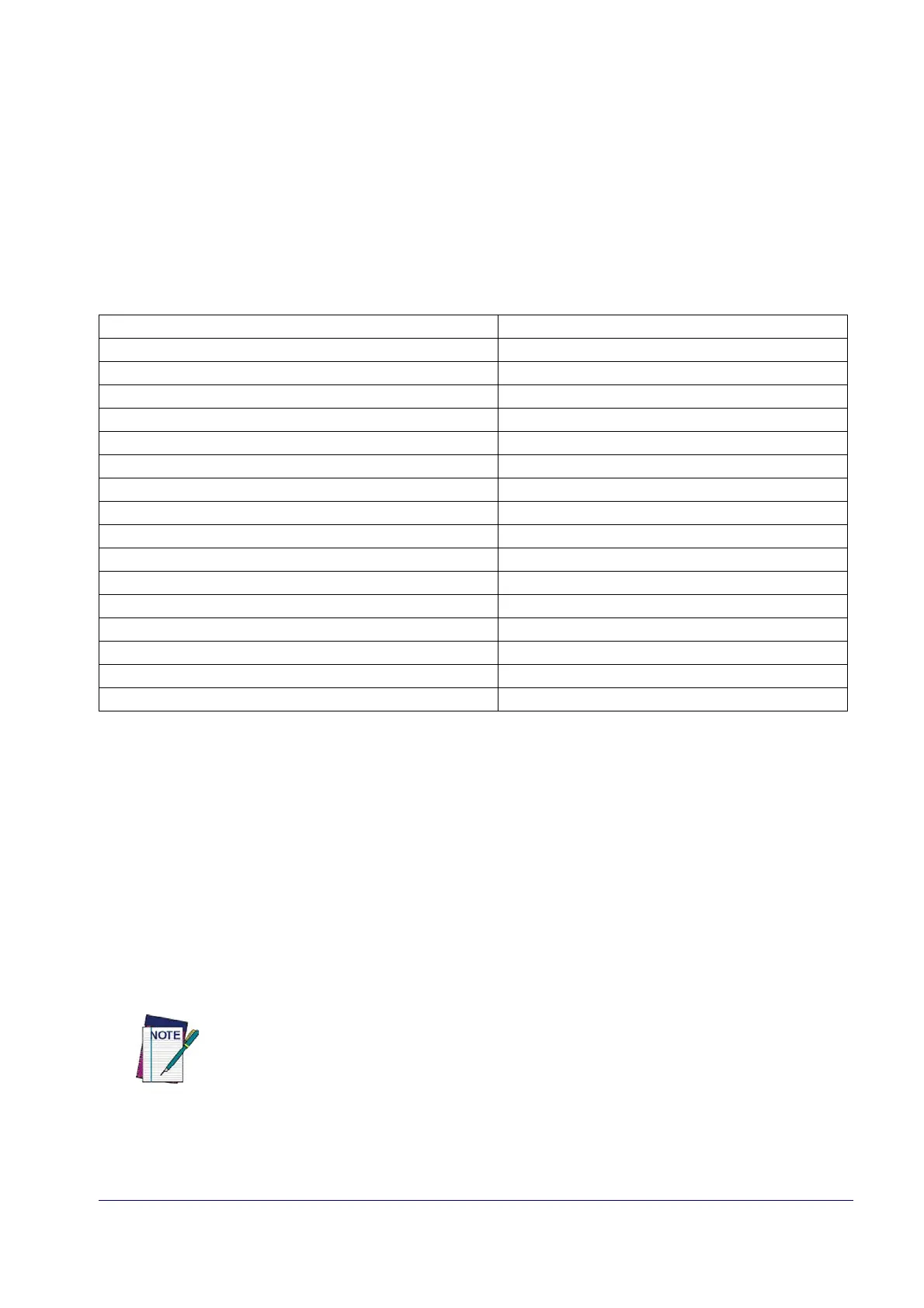Product Reference Guide 81
1D SYMBOLOGIES
1D Code Selection
The reader supports the following 1D symbologies (bar code types). See "2D Symbologies" starting on page 173
for 2D bar codes. Symbology-dependent options are included in each chapter.
• Disable All Symbologies, page 82 • GS1-128, page 119
• Code EAN/UPC, page 83 • Code ISBT 128, page 120
• UPC-E, page 86 • Interleaved 2 of 5 (I 2 of 5), page 123
• GTIN Formatting, page 89 • Interleaved 2 of 5 CIP HR, page 128
• EAN 13 (Jan 13), page 90 • Follett 2 of 5, page 128
• ISSN, page 92 • Standard 2 of 5, page 129
• EAN 8 (Jan 8), page 93 • Industrial 2 of 5, page 133
• UPC/EAN Global Settings, page 95 • Code IATA, page 137
• Add-Ons, page 97 • Codabar, page 138
• Code 39, page 104 • ABC Codabar, page 144
• Trioptic Code, page 110 • Code 11, page 147
• Code 32 (Ital Pharmaceutical Code), page 110 • GS1 DataBar™ Omnidirectional, page 151
• Code 39 CIP (French Pharmaceutical), page 112 • GS1 DataBar™ Expanded, page 152
• Code 39 Danish PPT, page 112 • GS1 DataBar™ Limited, page 157
• Code 39 LaPoste, page 113 • Code 93, page 158
• Code 39 PZN, page 113 • MSI,
page 163
• Code 128, page 114 • Plessey, page 168
Default settings are indicated at each feature/option
with a green arrow. Also reference Appendix B, Standard
Defaults for a listing of the most widely used set of standard factory s
ettings. That section also provides space to
record any custom settings needed or implemented for your system.
To set most features:
1. Scan the ENTER/EXIT PROGRAMMING bar code at the top of
applicable programming pages.
2. Scan the correct bar code to set the desired programming feature or parameter. You may need to cover unused
bar codes on the page, and possibly the facing page,
to ensure that the reader reads only the bar code you
intend to scan.
3. If additional input paramete
rs are needed, go to Appendix D, Keypad, and scan the appropriate characters
from the keypad.
Additional information about many features can be found in the “References” chapter.
If you make a mistake before the last character, scan the CANCEL bar code to abort and not
sav
e the entry string. You can then start again at the beginning.
4. Complete the programming sequence by scanning the ENTER/EXIT PROGRAMMING bar code to exit
Programming Mode.
