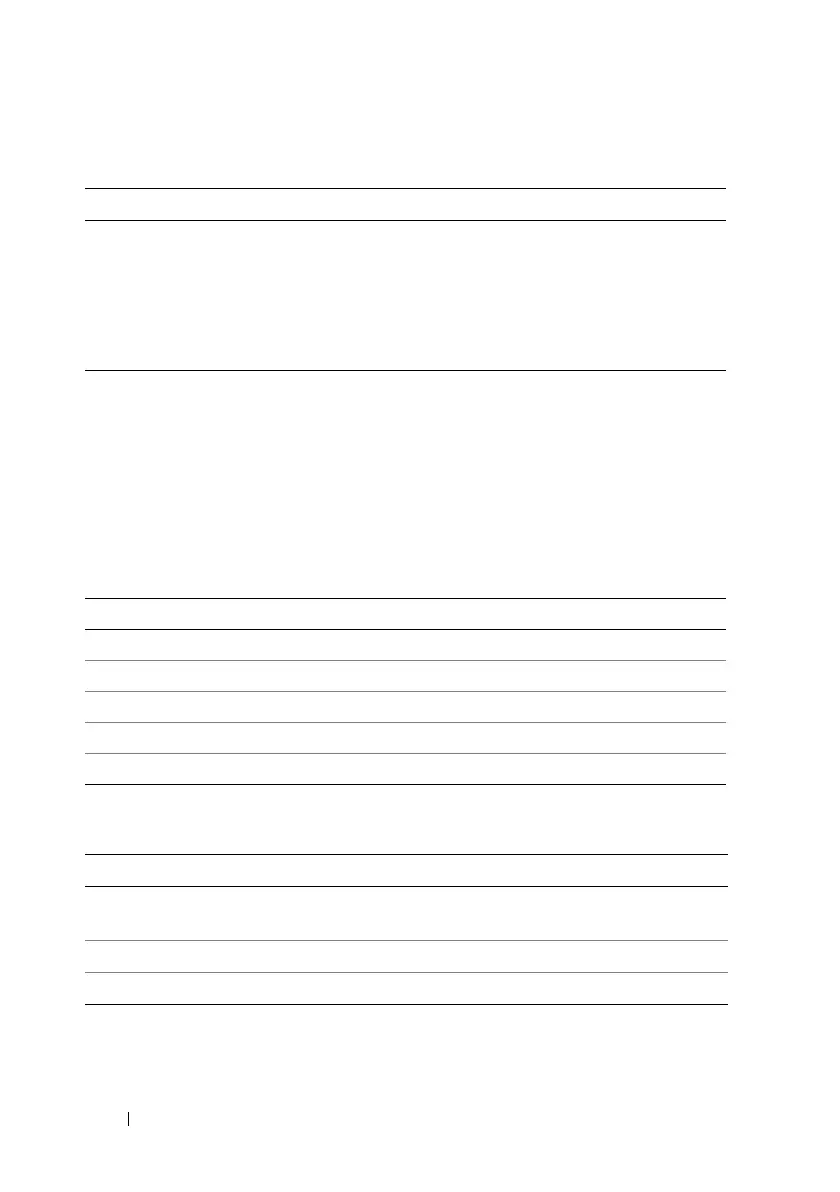106 Configuring iDRAC6 Enterprise Using the Web Interface
Viewing a Server Certificate
1
On the
SSL
screen, select
View Server Certificate
and click
Next
.
Table 5-19 describes the fields and associated descriptions listed in the
View Server Certificate
window.
2
Click the appropriate button to continue. See Table 5-20.
Table 5-18. Certificate Upload Buttons
Button Description
Print Prints the values that appear on the Certificate Upload screen
Refresh Reloads the Certificate Upload screen
Apply Applies the certificate to iDRAC6 firmware
Go Back to SSL Main
Menu
Returns the user to the SSL Main Menu screen
Table 5-19. View Server Certificate Information
Field Description
Serial Number Certificate serial number
Subject Information Certificate attributes entered by the subject
Issuer Information Certificate attributes returned by the issuer
Valid From Issue date of the certificate
Valid To Expiration date of the certificate
Table 5-20. View Server Certificate Buttons
Button Description
Print Prints the View Server Certificate values that appear
on the screen.
Refresh Reloads the View Server Certificate screen.
Go Back to SSL Main Menu Return to the SSL Main Menu screen.
