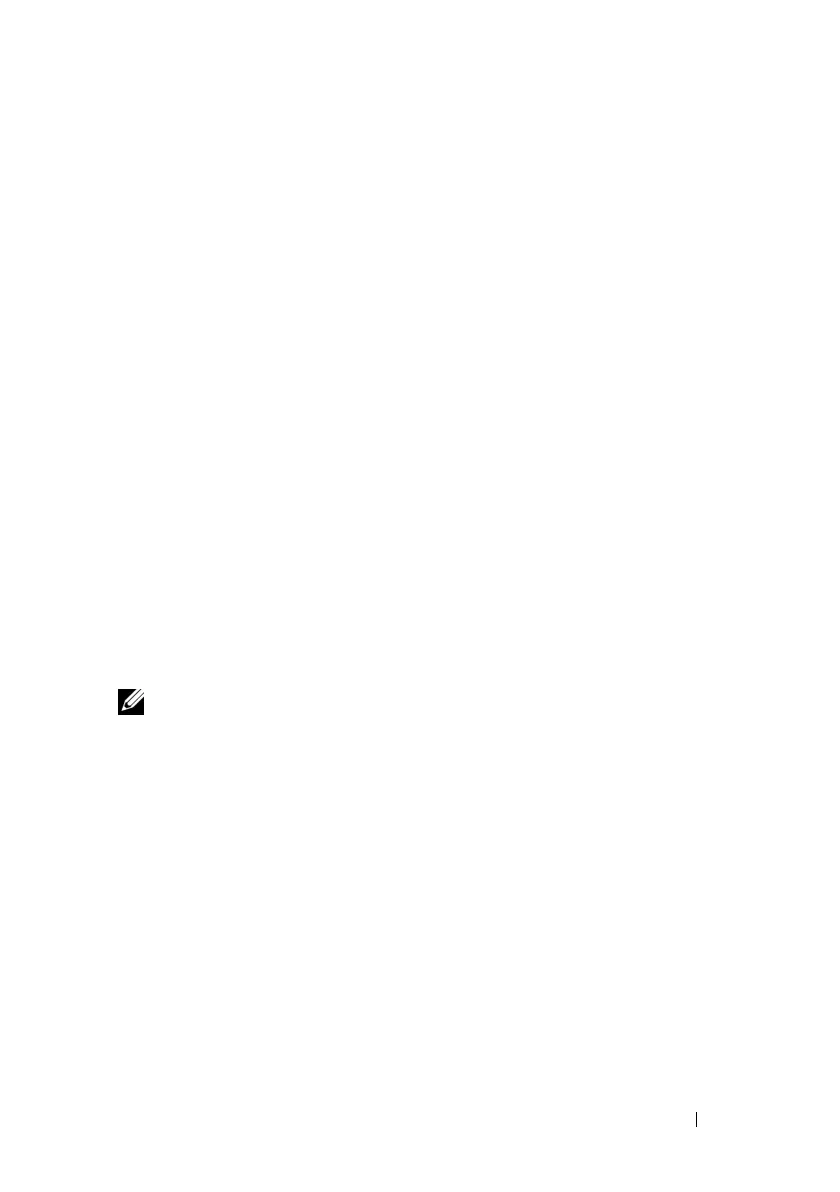Using iDRAC6 Configuration Utility 307
Press <Enter> to select the item. The following warning message appears:
Resetting to factory defaults will restore remote Non-
Volatile user settings. Continue?
< NO (Cancel) >
< YES (Continue) >
To reset iDRAC6 to the defaults, select YES and press <Enter>.
System Event Log Menu
The System Event Log Menu allows you to view System Event Log (SEL)
messages and to clear the log messages. Press <Enter> to display the System
Event Log Menu. The system counts the log entries and then displays the
total number of records and the most recent message. The SEL retains a
maximum of 512 messages.
To view SEL messages, select View System Event Log and press <Enter>.
To navigate:
• Use the left-arrow key to move to the previous (older) message and the
right-arrow key to move to the next (newer) message.
• Enter a specific record number to jump to that record.
Press <Esc> to exit the System Event Log.
NOTE: You can only clear the SEL in iDRAC6 Configuration Utility or in iDRAC6 Web
interface.
To clear the SEL, select Clear System Event Log and press <Enter>.
When you have finished with the SEL menu, press <Esc> to return to the
previous menu.
Exiting iDRAC6 Configuration Utility
When you have finished making changes to iDRAC6 configuration, press the
<Esc> key to display the Exit menu.
Select Save Changes and Exit and press <Enter> to retain your changes.
Select Discard Changes and Exit and press <Enter> to ignore any changes
you made.
Select Return to Setup and press <Enter> to return to iDRAC6
Configuration Utility.
