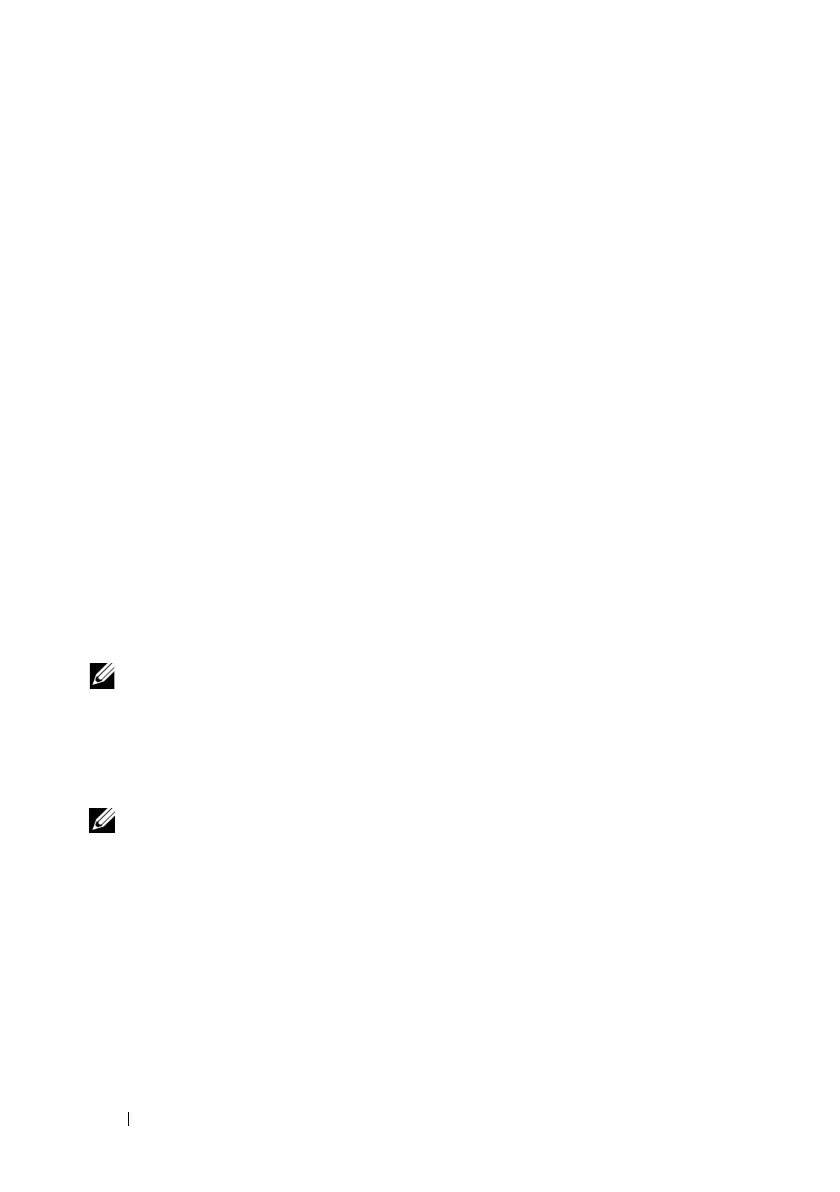272 Using iDRAC6 Enterprise SM-CLP Command Line Interface
System Management With SM-CLP
iDRAC6 SM-CLP enables you to manage the following system features from
a command line:
• Server Power Management — Turn on, shutdown, or reboot the system
• System Event Log (SEL) Management — Display or clear the SEL records
• iDRAC6 user account management
• Active Directory configuration
• iDRAC6 LAN configuration
• SSL Certificate Signature Request (CSR) generation
• Virtual media configuration
iDRAC6 SM-CLP Support
SM-CLP is hosted from iDRAC6 firmware, and supports Telnet and SSH
connections. iDRAC6 SM-CLP interface is based on the SM-CLP
Specification Version 1.0 provided by the DMTF organization.
The following sections provide an overview of the SM-CLP feature that is
hosted from iDRAC6.
NOTE: If you have established a SMASH session through Telnet/SSH and the
SMASH session is not closed successfully due to the network getting
disconnected, a message indicating that you have reached the maximum
connections may be displayed. To resolve this, terminate the SMASH session in the
Web GUI under System→ Remote Access→ iDRAC6→ Network/Security→ Sessions
before attempting to establish a new one.
NOTE: iDRAC6 supports up to 4 Telnet sessions and 4 SSH sessions
simultaneously. However, only one of those 8 potential sessions may use SM-CLP.
That is, iDRAC6 supports only one SM-CLP session at a time.
How to start a SM–CLP session
• Connect to iDRAC6 through SSH/Telnet which takes you to the CLI
(console).
• Enter
"
smclp
"
at the dollar prompt
to start the SM–CLP console
.
Syntax:
