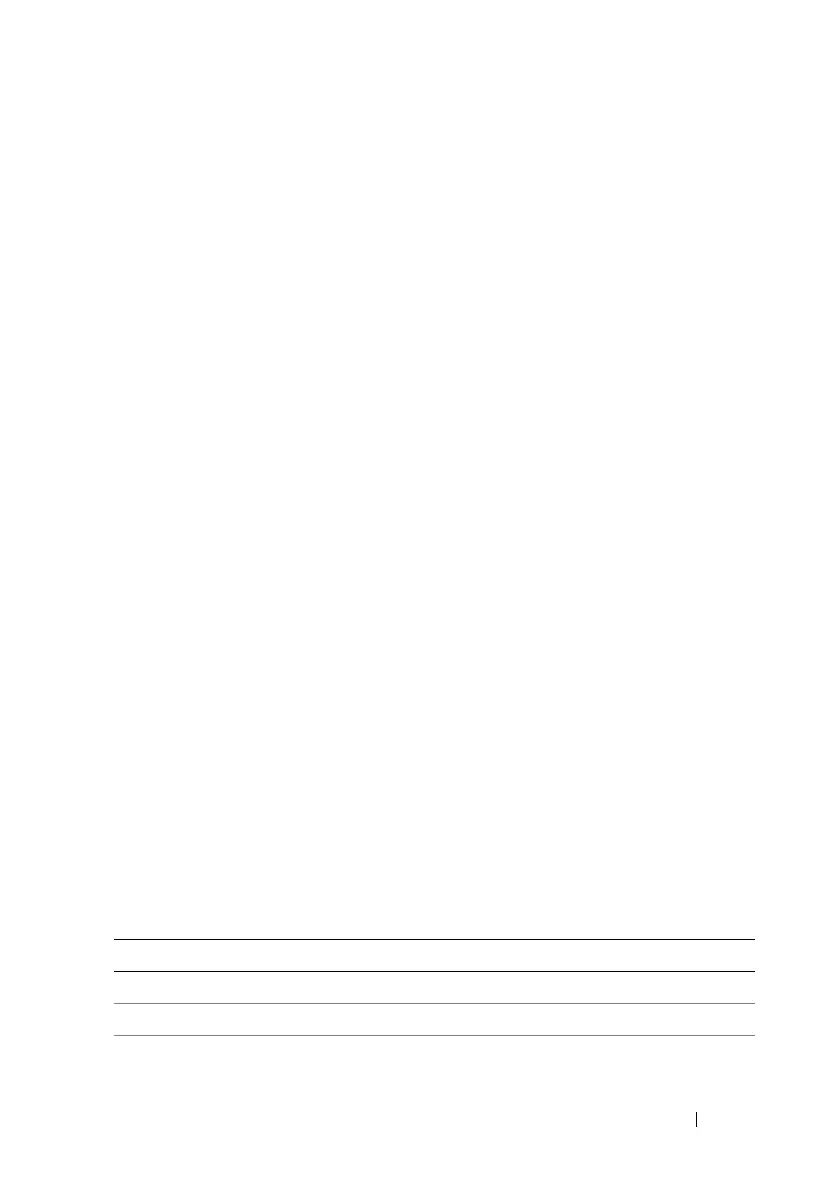Using the RACADM Command Line Interface 249
Adding an iDRAC6 User
To add a new user to iDRAC6, perform the following steps:
1
Set the user name.
2
Set the password.
3
Set the Login to iDRAC6 user privilege.
4
Enable the user.
Example
The following example describes how to add a new user named "John" with a
"123456" password and login privileges to iDRAC6:
racadm config -g cfgUserAdmin -o cfgUserAdminUserName
-i 2 john
racadm config -g cfgUserAdmin -o cfgUserAdminPassword
-i 2 123456
racadm config -g cfgUserAdmin -o
cfgUserAdminPrivilege -i 2 0x00000001
racadm config -g cfgUserAdmin -o cfgUserAdminEnable
-i 2 1
To verify the new user, use one of the following commands:
racadm getconfig -u john
racadm getconfig –g cfgUserAdmin –i 2
Enabling an iDRAC6 User With Permissions
To grant a user a specific administrative (role-based) permissions, set the
cfgUserAdminPrivilege property to a bitmask constructed from the values
show in Table 15-3:
Table 15-3. Bit Masks for User Privileges
User Privilege Privilege Bit Mask
Login to iDRAC6 0x00000001
Configure iDRAC6 0x00000002
Configure Users 0x00000004
