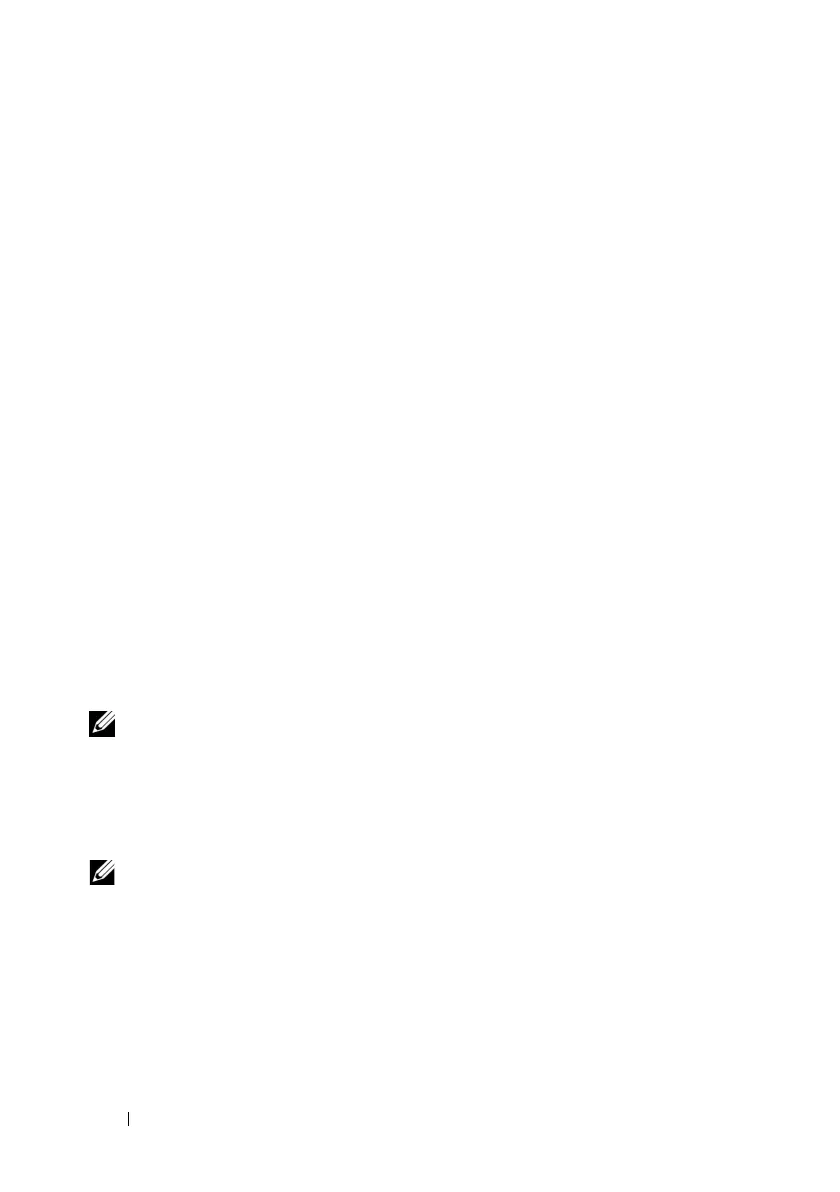252 Using the RACADM Command Line Interface
racadm config -g cfgLanNetworking -o cfgNicNetmask
255.255.255.0
racadm config -g cfgLanNetworking -o cfgNicGateway
192.168.0.120
racadm config -g cfgLanNetworking -o cfgNicUseDHCP 0
racadm config -g cfgLanNetworking -o
cfgDNSServersFromDHCP 0
racadm config -g cfgLanNetworking -o cfgDNSServer1
192.168.0.5
racadm config -g cfgLanNetworking -o cfgDNSServer2
192.168.0.6
racadm config -g cfgLanNetworking -o
cfgDNSRegisterRac 1
racadm config -g cfgLanNetworking -o cfgDNSRacName
RAC-EK00002
racadm config -g cfgLanNetworking -o
cfgDNSDomainNameFromDHCP 0
racadm config -g cfgLanNetworking -o cfgDNSDomainName
MYDOMAIN
NOTE: If cfgNicEnable is set to 0, iDRAC6 LAN is disabled even if DHCP is enabled.
Configuring IPMI Over LAN
1
Configure IPMI over LAN by entering the following command:
racadm config -g cfgIpmiLan -o cfgIpmiLanEnable 1
NOTE: This setting determines the IPMI commands that can be executed from the
IPMI over LAN interface. For more information, see the IPMI 2.0 specifications.
a
Update the IPMI channel privileges by entering the following
command:
racadm config -g cfgIpmiLan -o
cfgIpmiLanPrivilegeLimit
<level>
