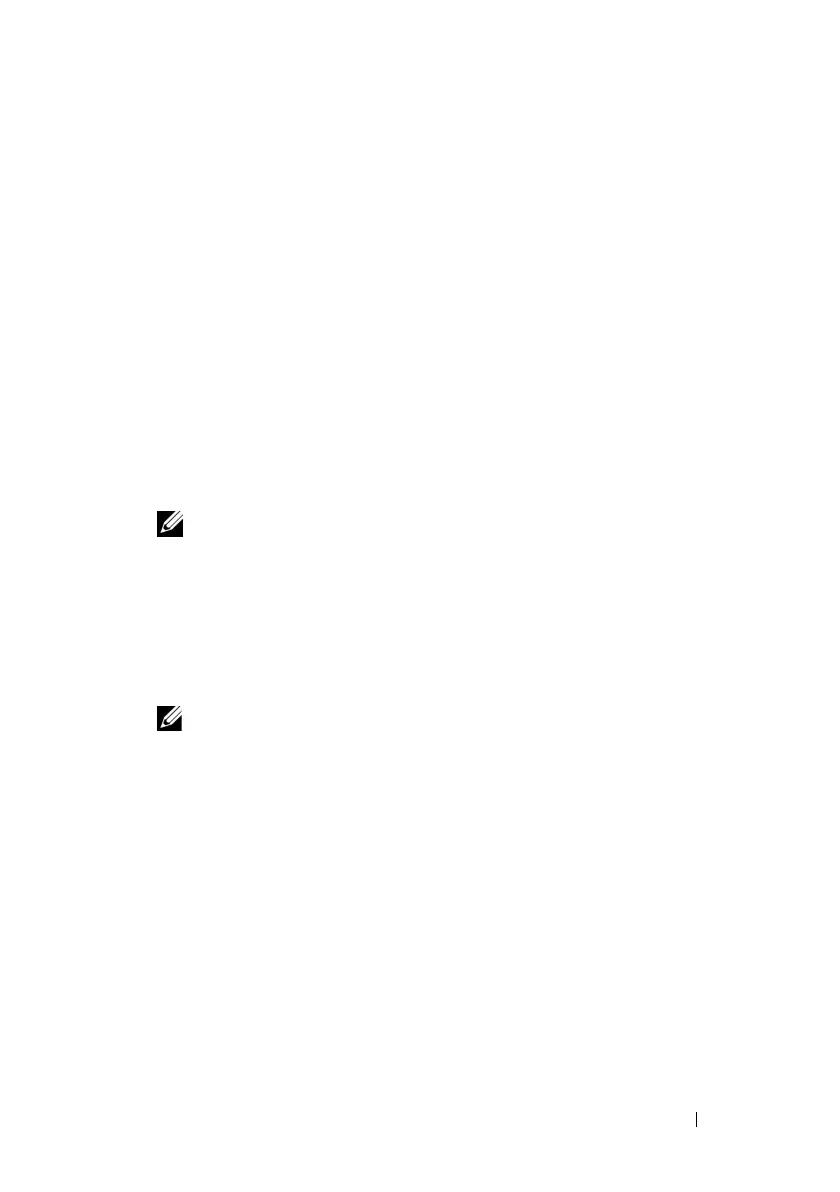Configuring iDRAC6 Enterprise Using the Web Interface 97
e
To add an additional email alert destination, repeat
step a
through
step d
. You may specify up to four email alert destinations.
Configuring IPMI Over LAN
1
Log in to iDRAC6 Web interface.
2
Configure IPMI over LAN:
a
Click
System
→
Remote Access
→
iDRAC6
, and then click the
Network/Security
tab.
The
Network
screen appears.
b
Click
IPMI Settings
.
c
Select the
Enable IPMI Over LAN
check box.
d
Update the
Channel Privilege Level Limit
, if required:
NOTE: This setting determines the IPMI commands that can be executed
from the IPMI over LAN interface. For more information, see the IPMI 2.0
specifications.
Under
IPMI Settings
, click the
Channel Privilege Level Limit
drop-
down menu, select
Administrator
,
Operator
, or
User
, and then click
Apply
.
e
Set the IPMI LAN channel encryption key, if required.
NOTE: iDRAC6 IPMI supports the RMCP+ protocol.
Under
IPMI Settings
in the
Encryption Key
field, enter the
encryption key.
f
Click
Apply
.
3
Configure IPMI Serial over LAN (SOL):
a
Click
System
→
Remote Access
→
iDRAC6
, and then click the
Network/Security
tab.
The
Network
screen appears.
b
Click the
Serial Over LAN
tab.
c
Select
Enable Serial Over LAN
.
d
Update the IPMI SOL
Baud Rate
, if needed, by selecting a data speed
from the
Baud Rate
drop-down menu.
