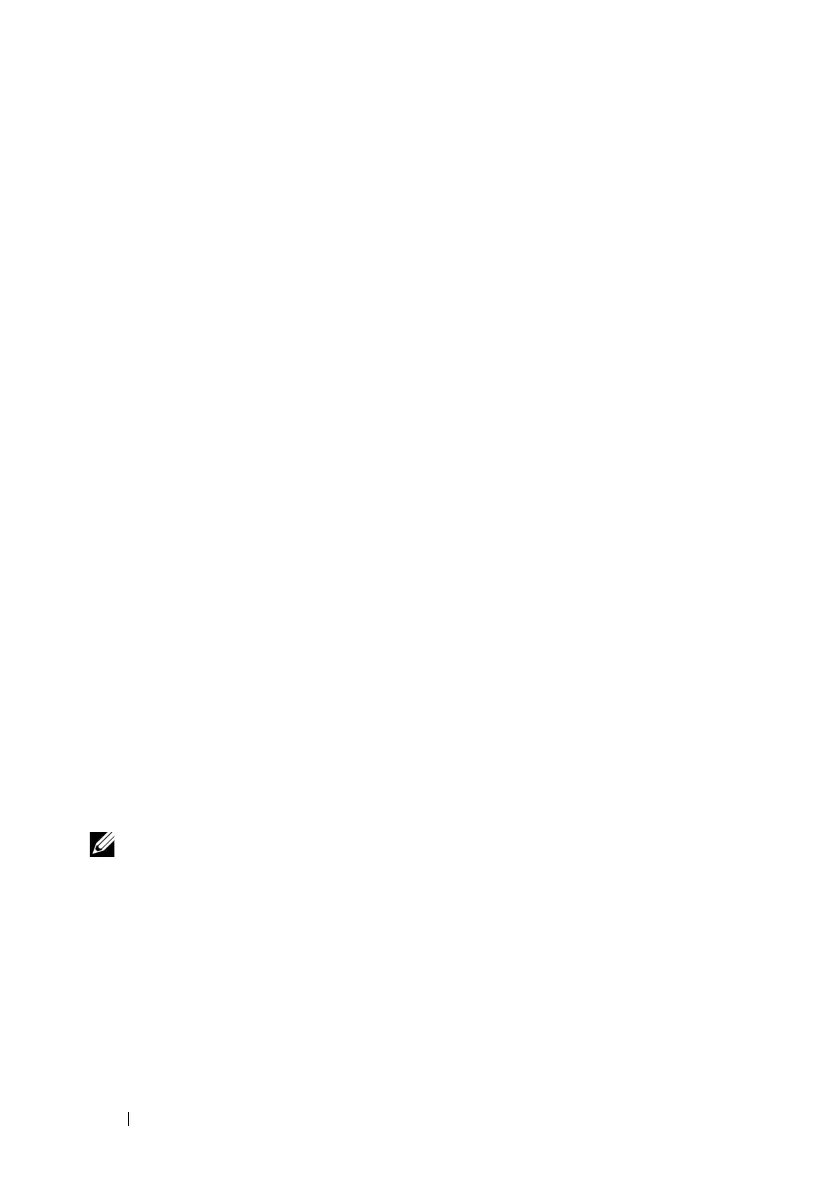134 Using iDRAC6 With Microsoft Active Directory
3
Click
Add/Remove Snap-in
.
4
Select the
Active Directory Users and Computers
Snap-in
and click
Add
.
5
Click
Close
and click
OK
.
Adding iDRAC6 Users and Privileges to Active Directory
Using the Dell-extended Active Directory Users and Computers Snap-in, you
can add iDRAC6 users and privileges by creating iDRAC6, Association, and
Privilege objects. To add each object type, perform the following procedures:
• Create an iDRAC6 device Object
• Create a Privilege Object
• Create an Association Object
• Add objects to an Association Object
Creating an iDRAC6 Device Object
1
In the MMC
Console Root
window, right-click a container.
2
Select
New
→
Dell Remote Management Object Advanced
.
The
New Object
window appears.
3
Enter a name for the new object. The name must be identical to iDRAC6
name that you will enter in Step A of "Configuring Active Directory With
Extended Schema Using iDRAC6 Web Interface."
4
Select
iDRAC Device Object
.
5
Click
OK
.
Creating a Privilege Object
NOTE: A Privilege Object must be created in the same domain as the related
Association Object.
1
In the
Console Root
(MMC) window, right-click a container.
2
Select
New
→
Dell Remote Management Object Advanced
.
The
New Object
window appears.
3
Enter a name for the new object.
4
Select
Privilege Object
.
5
Click
OK
.
