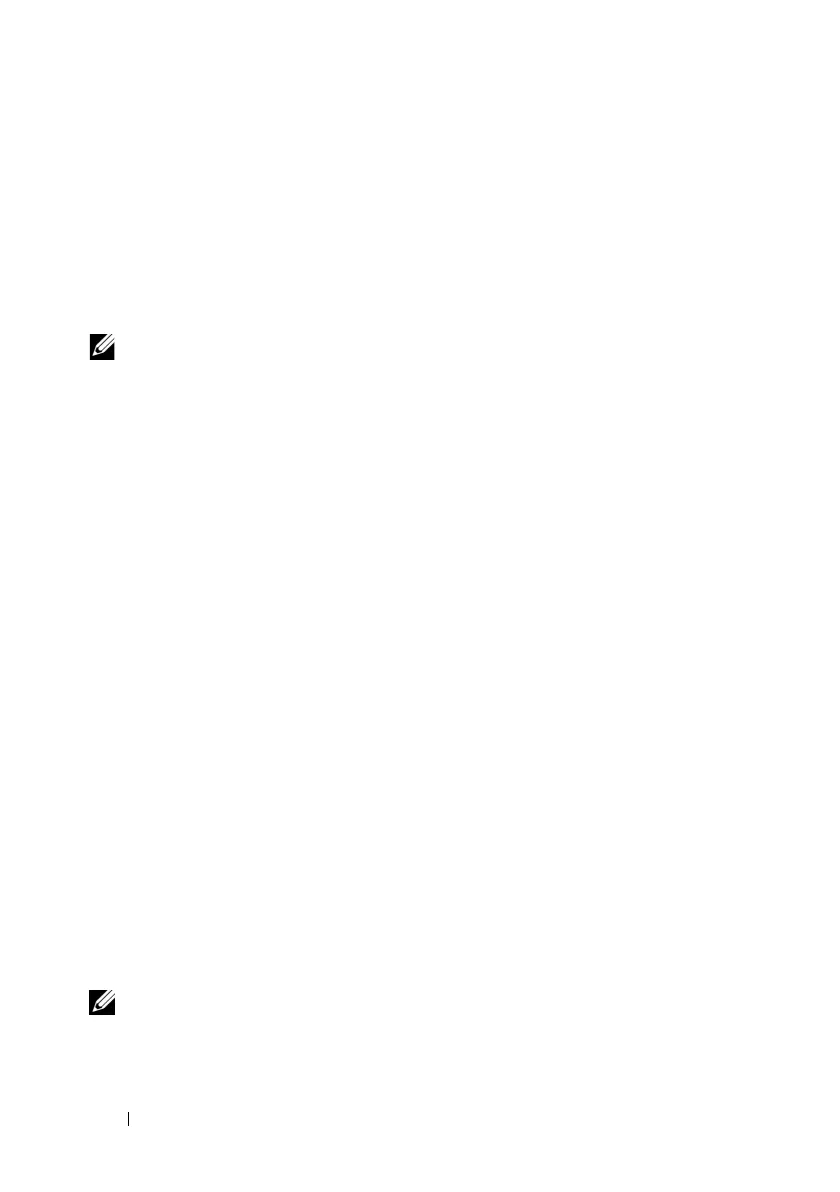184 Power Monitoring and Power Management
Using the Web Interface
1
Log in to iDRAC6 Web interface.
2
In the system tree, select
System
.
3
Click the
Power Management
tab, and then click
Power Budget
.
The
Power Budget
screen appears.
4
Click
Power Budget Threshold
.
NOTE: Power budget threshold is read-only and cannot be enabled or configured
in iDRAC6.
The Power Budget Threshold table displays the power limit information for
the system:
•
Enabled
indicates whether the system enforces the power budget threshold.
•
Threshold in Watts
and
Threshold in BTU/hr
display the limit in AC
Watts and BTU/hr respectively.
•
Threshold in Percentage(of Maximum)
displays the percentage of power
capping range.
Using RACADM
On a managed server, open a command line interface and enter:
To view the Power Budget Threshold data from local RACADM, enter the
following commands at a command prompt:
racadm getconfig -g cfgServerPower -o
cfgServerPowerCapWatts
returns <power cap value in AC Watts>
racadm getconfig -g cfgServerPower -o
cfgServerPowerCapBTUhr
returns <power cap value in BTU/hr>
racadm getconfig -g cfgServerPower -o
cfgServerPowerCapPercent
returns <power cap value in %>
NOTE: For more information about cfgServerPower, including output details,
see "cfgServerPower."
