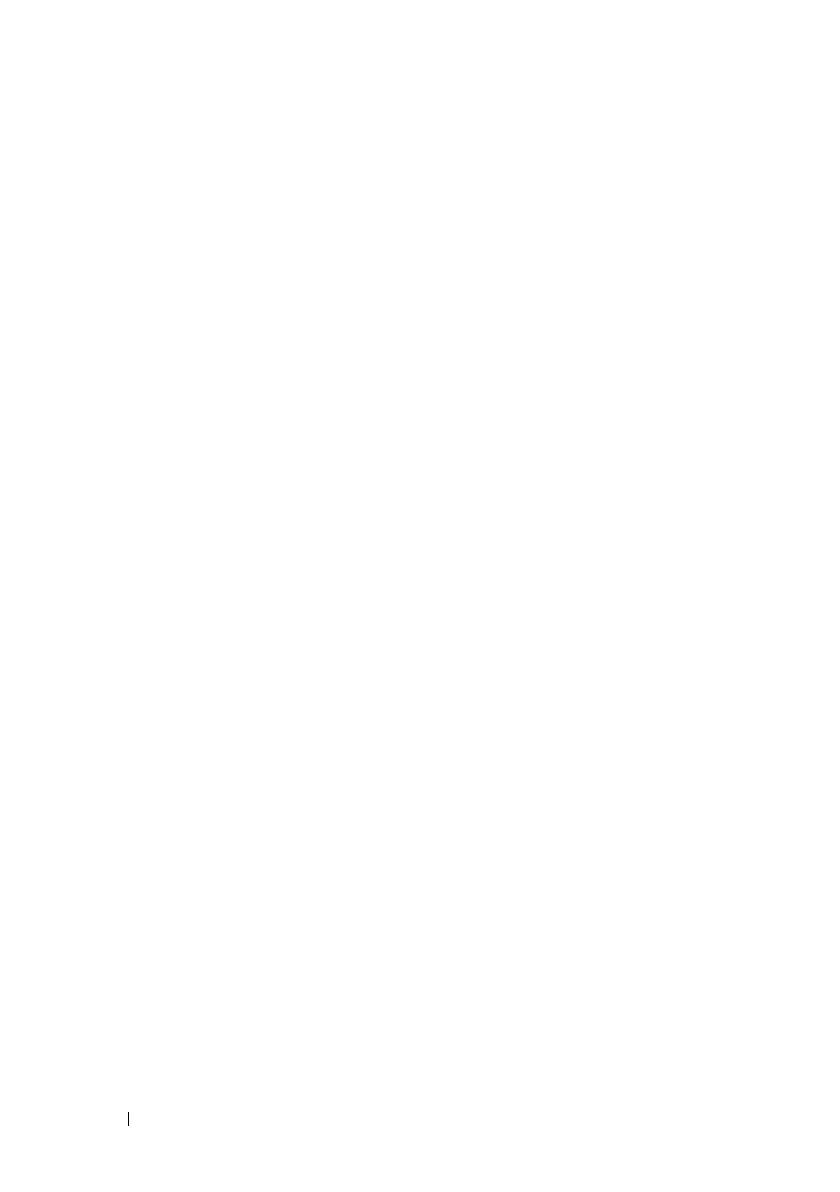256 Using the RACADM Command Line Interface
Configuring E-mail Alerts
1
Enable global alerts by entering the following command:
racadm config -g cfgIpmiLan -o
cfgIpmiLanAlertEnable 1
2
Enable e-mail alerts by entering the following commands:
racadm config -g cfgEmailAlert -o
cfgEmailAlertEnable -i <
index
> <0|1>
where <
index
> is the e-mail destination index and 0 disables the e-mail
alert or 1 enables the alert. The e-mail destination index can be a value
from 1 through 4.
For example, to enable e-mail with index 4, enter the following command:
racadm config -g cfgEmailAlert -o
cfgEmailAlertEnable -i 4 1
3
Configure your e-mail settings by entering the following command:
racadm config -g cfgEmailAlert -o
cfgEmailAlertAddress -i 1
<email-address>
where 1 is the e-mail destination index and <
email-address
> is the
destination e-mail address that receives the platform event alerts.
4
To configure the SMTP e–mail server, enter the following command:
racadm config -g cfgRemoteHosts -o
cfgRhostsSmtpServerIpAddr <
SMTP E-mail Server IP
Address
>
5
To configure a custom message, enter the following command:
racadm config -g cfgEmailAlert -o
cfgEmailAlertCustomMsg -i <
index
>
<custom-message>
where <
index
> is the e-mail destination index and <
custom-message
> is
the custom message.
6
Test the configured e-mail alert, if desired, by entering the following
command:
racadm testemail -i <
index
>
where <
index
> is the e-mail destination index to test.
