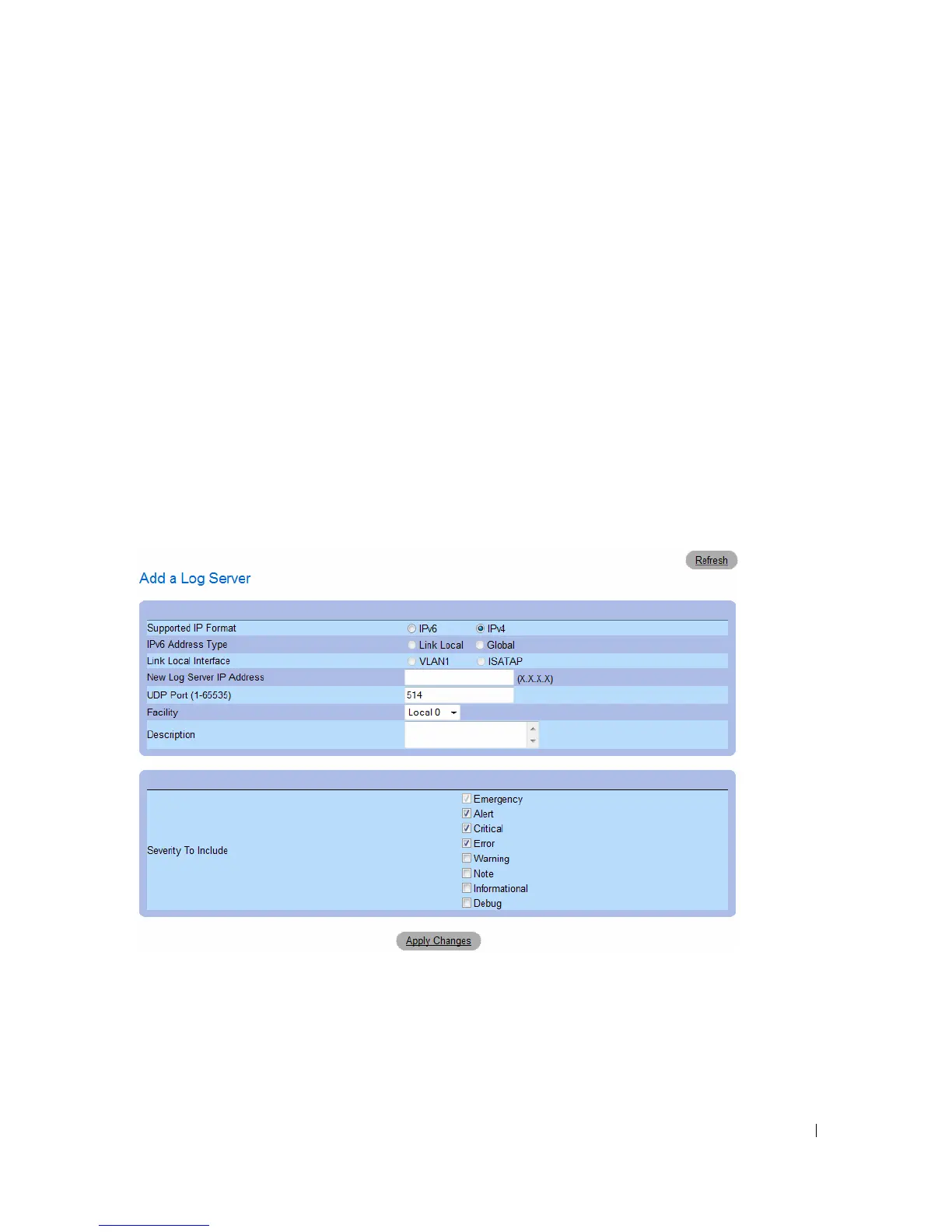Configuring System Information 105
Sending Logs to a Server:
1
Open the
Remote Log Server Settings
page.
2
Select a server from the
Available Servers
drop-down list.
3
Define the fields.
4
Select the log severity in the
Severity
to Include
check boxes.
5
Click
Apply Changes
.
The log settings are saved, and the device is updated.
Defining a New Server:
1
Open the
Remote Log Server Settings
page.
2
Click
Add.
The
Add a Log Server
page opens:
Figure 6-20. Add a Log Server
