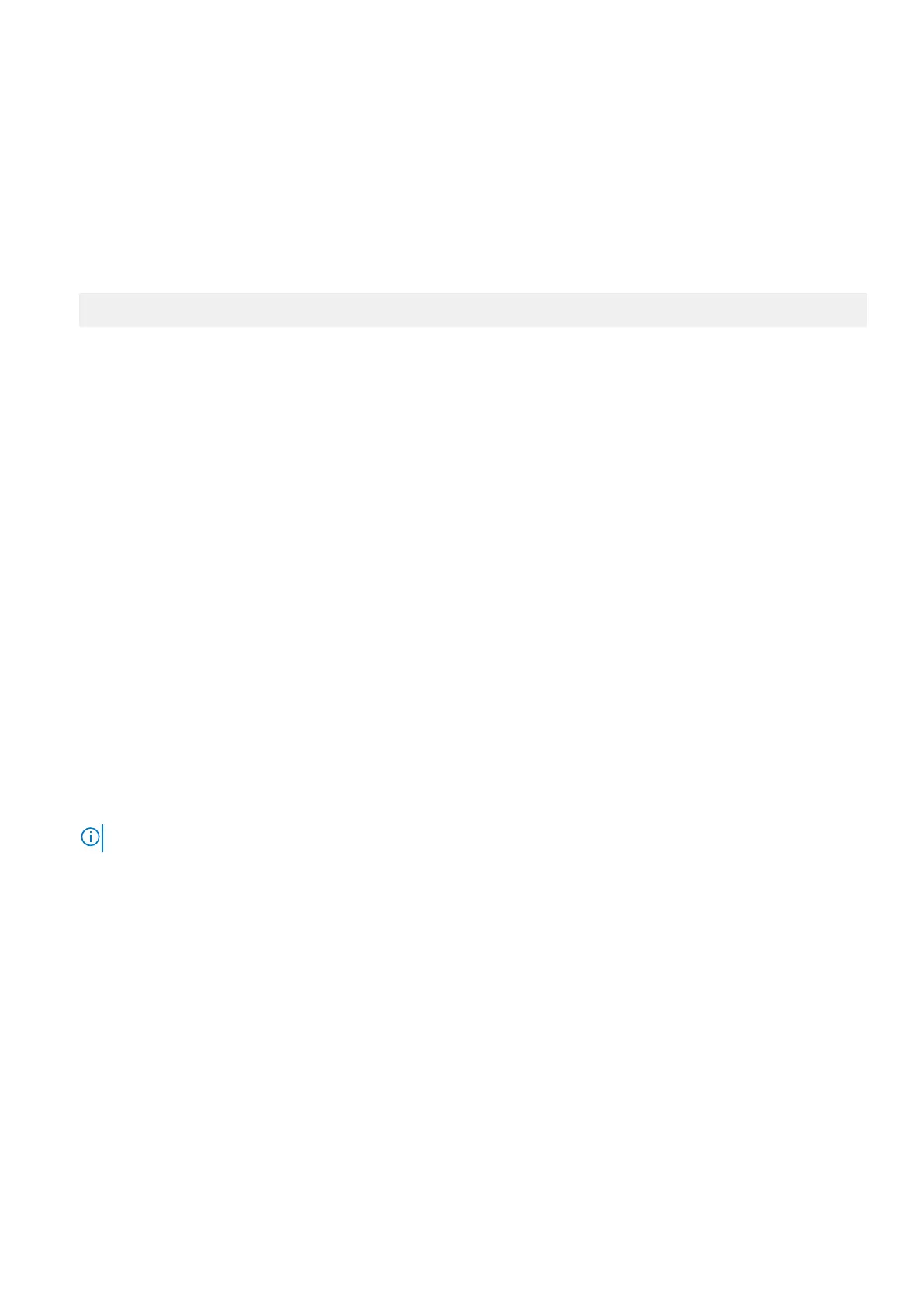Delete an alerting rule
You can delete an existing alerting rule.
1. Click Cluster Management > Events and Alerts > Alert Management.
2. In the CELOG alerting area, click the Alerting rule tab.
3. In the Actions column of the alerting rule, click Edit rule.
The Edit alert rule window appears.
4. Click Delete at the bottom of the window.
The Confirm delete alert rule dialog box appears with the following message:
This action can not be undone. Are you sure you want to delete this alert rule?
5. Click Confirm.
Managing channels
You can view, create, modify, or delete channels to determine how you deliver information about event groups.
View alert channels
You can view the list of all the alert channels.
1. Click Cluster Management > Events and Alerts > Alert Management.
2. In the CELOG alerting area, click the Alert channel tab.
3. View the list of alert channels.
Create a channel
You can create and configure new channels to send out alert information.
1. Click Cluster Management > Events and Alerts > Alert Management.
2. In the CELOG alerting area, click the Alert channel tab.
3. In the Alert Channel area, click Create channel.
4. Select the Enable channel check box to enable or disable the channel.
5. In the Channel name field, type the channel name.
6. Select the delivery mechanism for the channel from the Channel type list.
NOTE: Depending on the delivery mechanism you select, different settings appear.
7. If you are creating an SMTP channel, you can configure the following settings:
a. In the Send to field, enter an email address that you want to receive alerts on this channel.
To add another email address to the channel, click Add another email address.
b. To manually configure the SMTP server settings, select the Manually configured SMTP server settings radio button
and configure the following fields.
c. In the Send from field, enter the email address that you want to appear in the from field of the alert email messages.
d. In the Subject field, enter the text that you want to appear on the subject line of the alert email messages.
e. In the SMTP host or relay address field, enter your SMTP host or relay address.
f. In the SMTP relay port field, enter the number of your SMTP relay port.
g. Select the Use SMTP authentication check box to specify a username and password for your SMTP server.
h. Specify your connection security between NONE or STARTTLS.
i. From the Notification batch mode list, select whether alerts will be batched together, by severity, or by category.
j. From the Notification email template list, select whether email messages will be created from a default or custom
email template.
If you specify a custom template, enter the location of the template on your cluster in the Custom Template Location
field.
Introduction to system events
21
