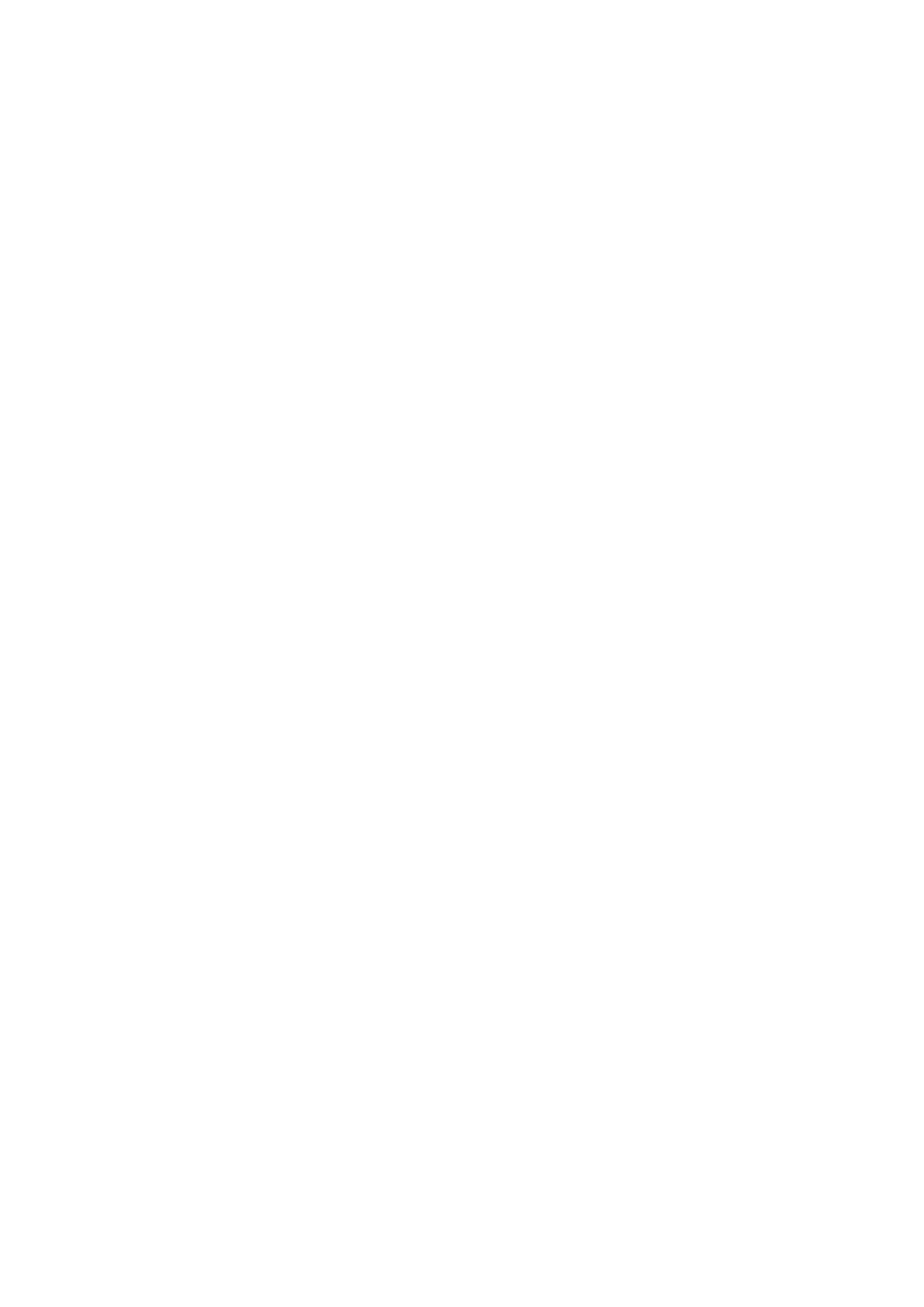j. In the Allowed nodes field, type the node number of a node in the cluster that is allowed to send alerts through this
channel.
To add another allowed node to the channel, click Add another node. If you do not specify any nodes, all nodes in the
cluster are considered as allowed nodes.
k. In the Excluded nodes field, type the node number of a node in the cluster that is not allowed to send alerts through
this channel.
To add another excluded node to the channel, click Exclude another node.
7. If you are modifying a CONNECTEMC channel, you can change the following settings:
a. In the Allowed nodes field, type the node number of a node in the cluster that is allowed to send alerts through this
channel.
To add another allowed node to the channel, click Add another node. If you do not specify any nodes, all nodes in the
cluster are considered as allowed nodes.
b. In the Excluded nodes field, type the node number of a node in the cluster that is not allowed to send alerts through
this channel.
To add another excluded node to the channel, click Exclude another node.
8. If you are modifying an SNMP channel, you can change the following settings:
a. In the Community field, enter your SNMP community string.
b. In the Host field, enter your SNMP hostname or address.
c. In the Allowed nodes field, type the node number of a node in the cluster that is allowed to send alerts through this
channel.
To add another allowed node to the channel, click Add another node. If you do not specify any nodes, all nodes in the
cluster are considered as allowed nodes.
d. In the Excluded Nodes field, type the node number of a node in the cluster that is not allowed to send alerts through
this channel.
To add another excluded node to the channel, click Exclude another node.
9. Click Save Changes.
Delete a channel
You can delete channels that you have created.
1. Click Cluster Management > Events and Alerts > Alert Management.
2. In the CELOG alerting area, click the Alert channel tab.
3. In the Alert Channel area, locate the channel you want to delete.
4. In the Actions column of the channel you want to delete, click Edit channel.
The Edit alert channel window appears
5. Click Delete to confirm the action.
Managing event thresholds
You can list, modify, reset, and view alert thresholds for events that use percentage-based statistics to generate alerts.
View events with configurable thresholds and adjust the threshold
values
You can view the events with configurable alert thresholds and adjust the thresholds.
1. Click Cluster Management > Events and Alerts > Thresholds.
2. In the Actions column of the event that you want to adjust, click Edit thresholds.
3. In the Threshold value column for each threshold you want to adjust, enter an integer in the range 0-100 for each threshold.
4. Click Apply changes.
Introduction to system events
23
