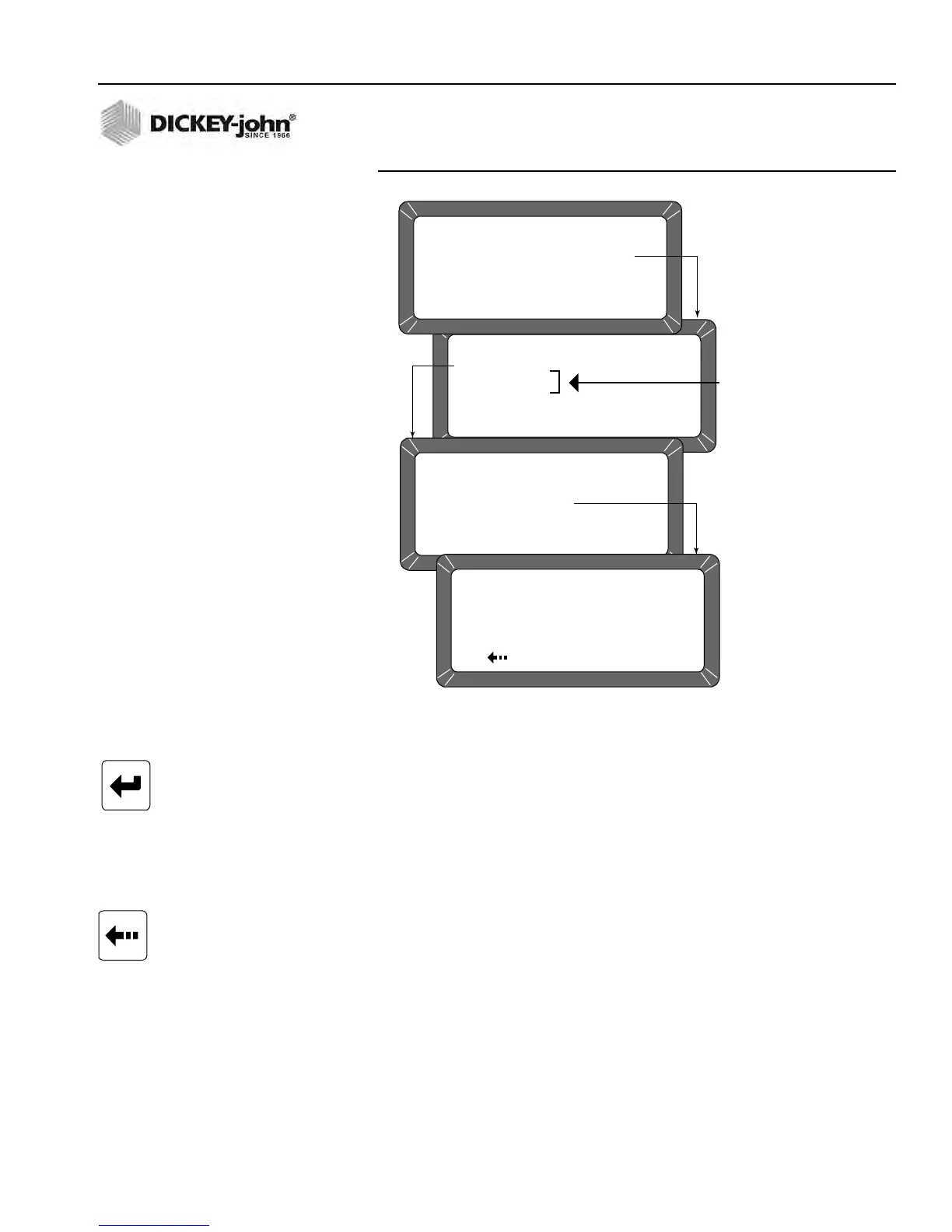OPERATOR’S MANUAL
GAC® 2100 Grain Analysis Computer (Blue, Gray, Agri Models)
11001-1688-201609
INSTRUMENT SETUP 49
Figure 39
Editing User Name
To Create Labels:
1. From the Setup menu, select the Labels menu (6 key). The Labels
menu offers choices:
– edit user name
– edit text strings (Blue model)
– edit factor names (Blue model)
2. Choose the label of interest by selecting the key number next to the
label type. The Enter Access Code screen displays.
3. Enter the access code and then select the Enter key. For the user
name (Figure 39) or the text string (Figure 40) screens, a large flashing
block highlights the first character to edit.
4. Press the Backspace key as directed by the prompt on the bottom
corner of the display. The prompt disappears and is replaced with a
cursor (underline) beneath the first character of the first line.
– (Blue model) FACTORS (e.g., customer id, vehicle no, load weight,
etc.) are assigned to individual grains. For factor names
(Figure 41), the Select Grain To Enter/Change menu appears and
requests the selection of a grain name to assign the factor(s). Up to
LABELS MENU
1: EDIT USER NAME
2: EDIT TEXT STRINGS
3: EDIT FACTOR NAMES
SELECT ITEM NUMBER
(NEXT PAGE: STATUS)
EDIT USER NAME
ENTER ACCESS CODE: __
EDIT USER NAME
LINE 1: DICKEY-JOHN
LINE 2: GAC2100
Press to EDIT
SETUP MENU
1: CLEAR COUNTER
2: ID OPTIONS
3: OUTPUT OPTIONS
4: EDIT ACCESS CODE
5: DATE/TIME MENU
6: LABELS MENU
7: COM MENU
8: SERVICE MENU
SELECT ITEM NUMBER
<more>
Blue
model
Enter Key
Backspace Key
