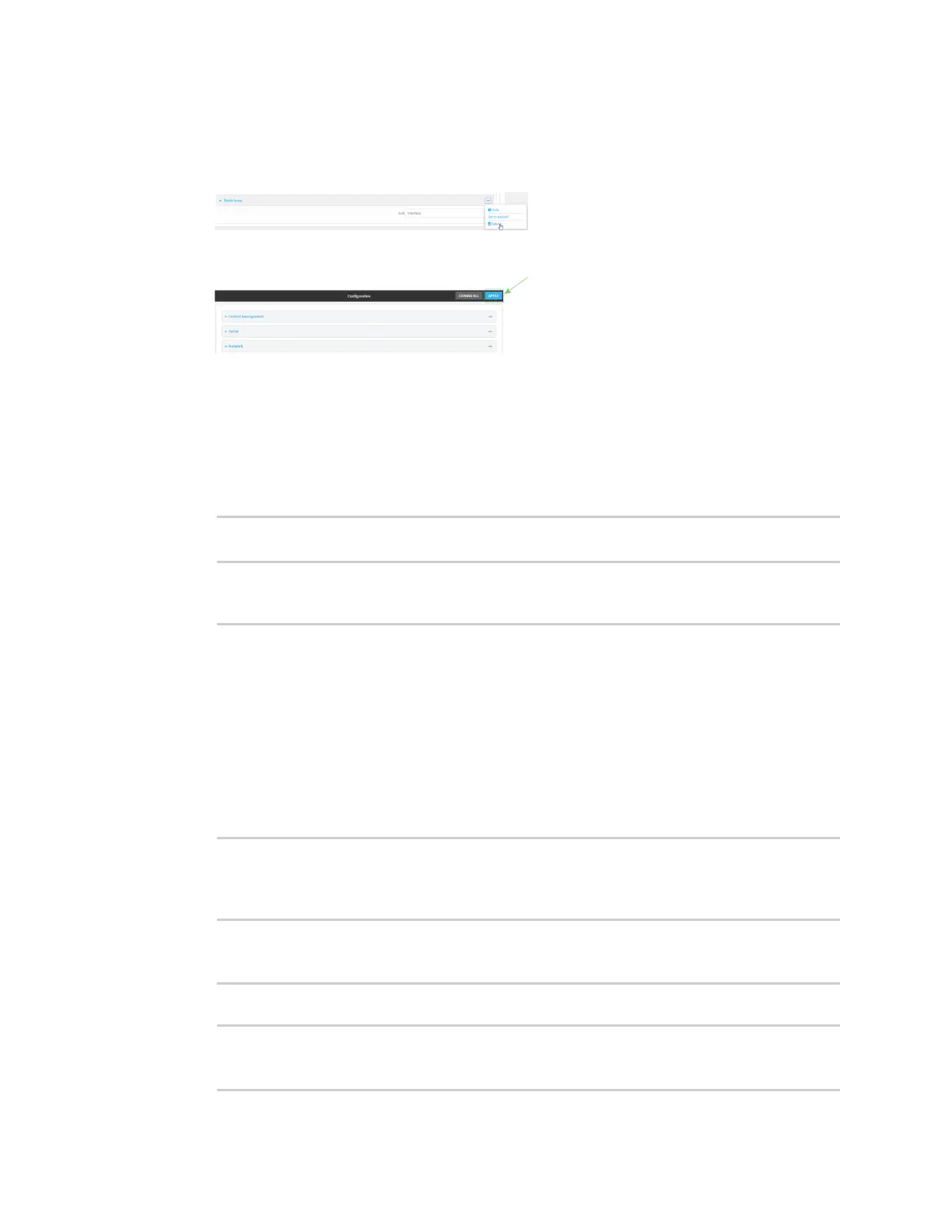Interfaces Local Area Networks (LANs)
IX14 User Guide
140
4. Click to expand an existing LAN.
5. Click to expand IPv4 > DHCP server > Advanced settings > Static leases.
6. Click the menu icon (...) next to the name of the static lease to be deleted and select Delete.
7. Click Apply to save the configuration and apply the change.
Command line
1. Log into the IX14 command line as a user with full Admin access rights.
Depending on your device configuration, you may be presented with an Access selection
menu. Type admin to access the Admin CLI.
2. At the command line, type config to enter configuration mode:
> config
(config)>
3. Show the static lease configuration. For example, to show the static leases for a lan named
my_lan:
(config)> show network interface my_lan ipv4 dhcp_server advanced static_
lease
0
ip 192.168.2.10
mac BF:C3:46:24:0E:D9
no name
1
ip 192.168.2.11
mac E3:C1:1F:65:C3:0E
no name
(config)>
4. Use the del index_number command to delete a static lease. For example, to delete the static
lease for the device listed in the above output with a mac address of BF:C3:46:24:0E:D9 (index
number 0):
(config)> del network interface lan1 ipv4 dhcp_server advanced static_
lease 0
(config)>
5. Save the configuration and apply the change:
(config)> save
Configuration saved.
>
