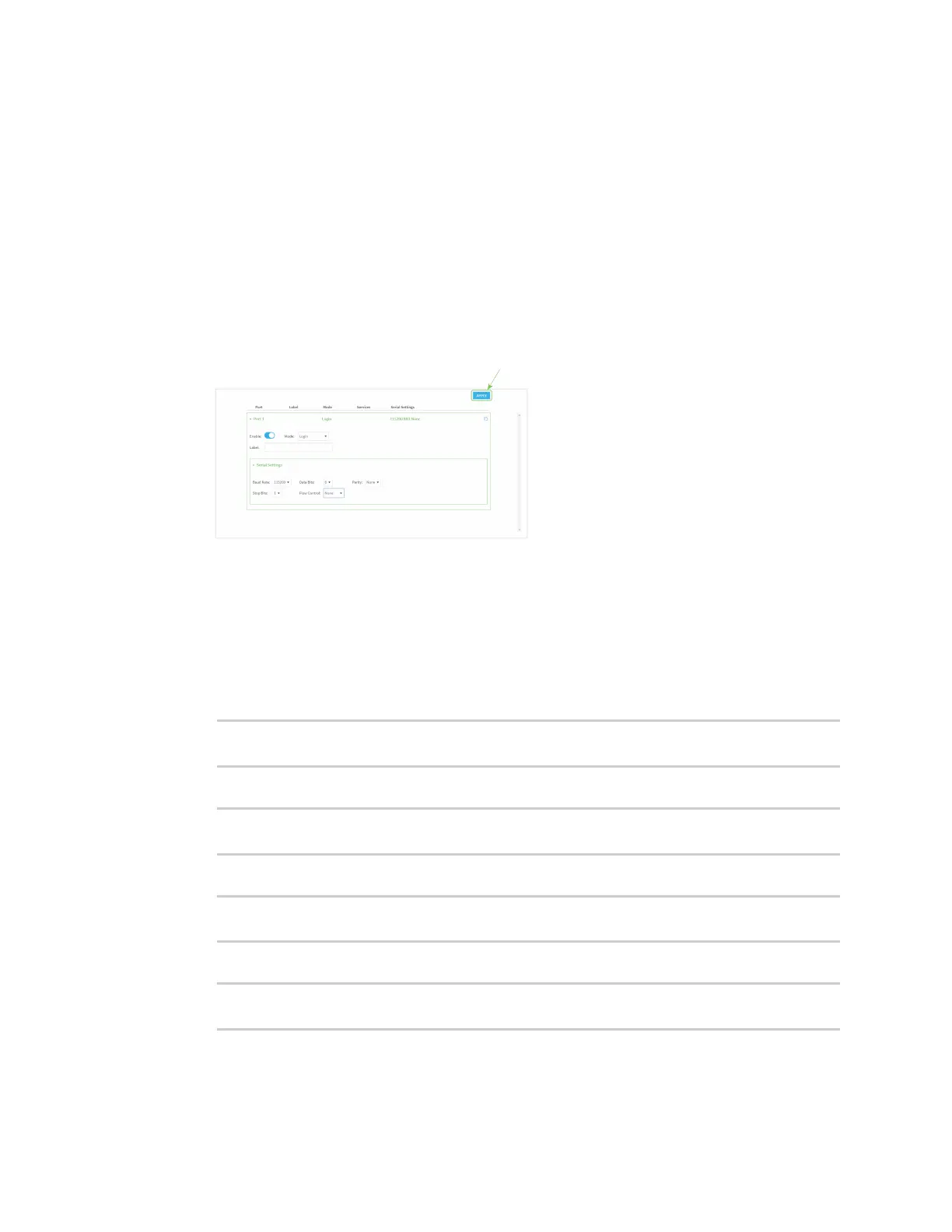Serial port
IX14 User Guide
165
c. For Destinations, you can configure the remote sites to which you want to send data. If
you do not specify any destinations, the IX14 sends new data from the last IP address and
port from which data was received. To add a destination:
i. Click Add Destination. A destination row is added.
ii. (Optional) For Description, enter a description of the destination.
iii. For Hostname, enter the host name or IP address of the remote site to which data
should be sent.
iv. For Port, enter the port number of the remote site to which data should be sent.
9. Click Apply to save the configuration and apply the change.
The Apply button is located at the top of the WebUI page. You may need to scroll to the top of
the page to locate it.
Command line
1. Log into the IX14 command line as a user with full Admin access rights.
Depending on your device configuration, you may be presented with an Access selection
menu. Type admin to access the Admin CLI.
2. At the command line, type config to enter configuration mode:
> config
(config)>
3. The serial port is enabled by default. To disable:
(config)> serial port1 enable false
(config)>
4. Set the mode:
(config)> serial port1 mode udp
(config)>
5. (Optional) Set a label that will be used when referring to this port.
(config)>serial port1 label label
(config)>
