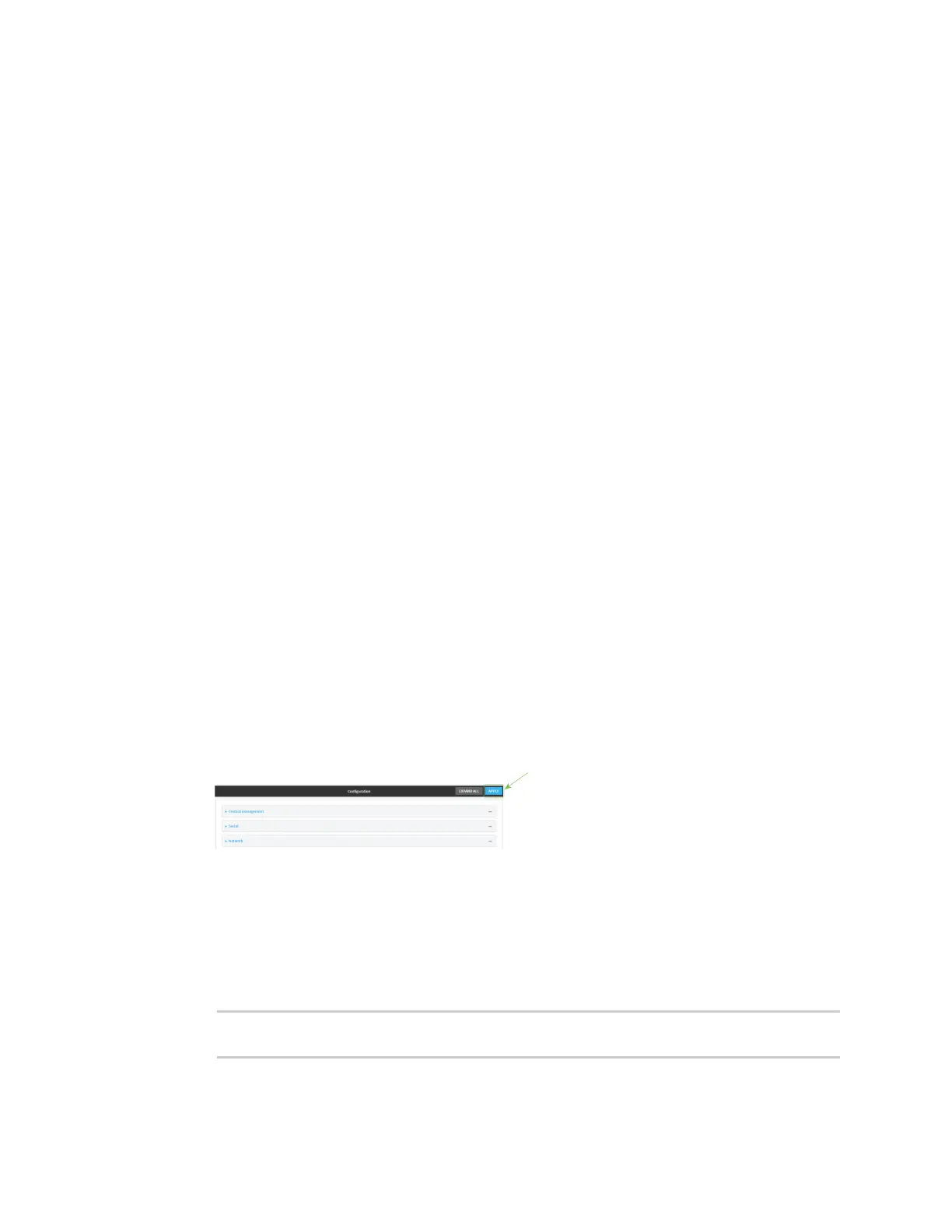User authentication Authentication groups
IX14 User Guide
187
l
Full access full: provides users of this group with the ability to manage the IX14
device by using the WebUI or the Admin CLI.
l
Read-only access read-only: provides users of this group with read-only access to
the WebUI and Admin CLI.
The default is Full access full.
n
Shell access
Shell access is not available if the Allow shell parameter has been disabled. See Disable
shell access for more information about the Allow shell parameter.
n
Serial access
6. (Optional) Configure the serial ports to which users of this group have access:
a. Click Serial ports to expand the Serial ports node.
b. For Add Port, click .
c. In the Port dropdown, select a port.
d. Click again to add additional serial ports.
7. (Optional) Configure OpenVPN access. See for further information.
8. (Optional) Configure captive portal access:
a. Enable captive portal access rights for users of this group by checking the box next to
Captive portal access.
b. Click Captive portals to expand the Captive portal node.
c. For Add Captive portal, click .
d. In the Captive portal dropdown, select a captive portal to which users of this group will
have access.
e. Click again to add additional captive portals.
9. (Optional) Enable users that belong to this group to query the device for Nagios monitoring by
checking the box next to Nagios access.
10. (Optional) Enable users that belong to this group to access the Bluetooth scanning service by
checking the box next to Bluetooth scanner access.
11. Click Apply to save the configuration and apply the change.
Command line
1. Log into the IX14 command line as a user with full Admin access rights.
Depending on your device configuration, you may be presented with an Access selection
menu. Type admin to access the Admin CLI.
2. At the command line, type config to enter configuration mode:
> config
(config)>
