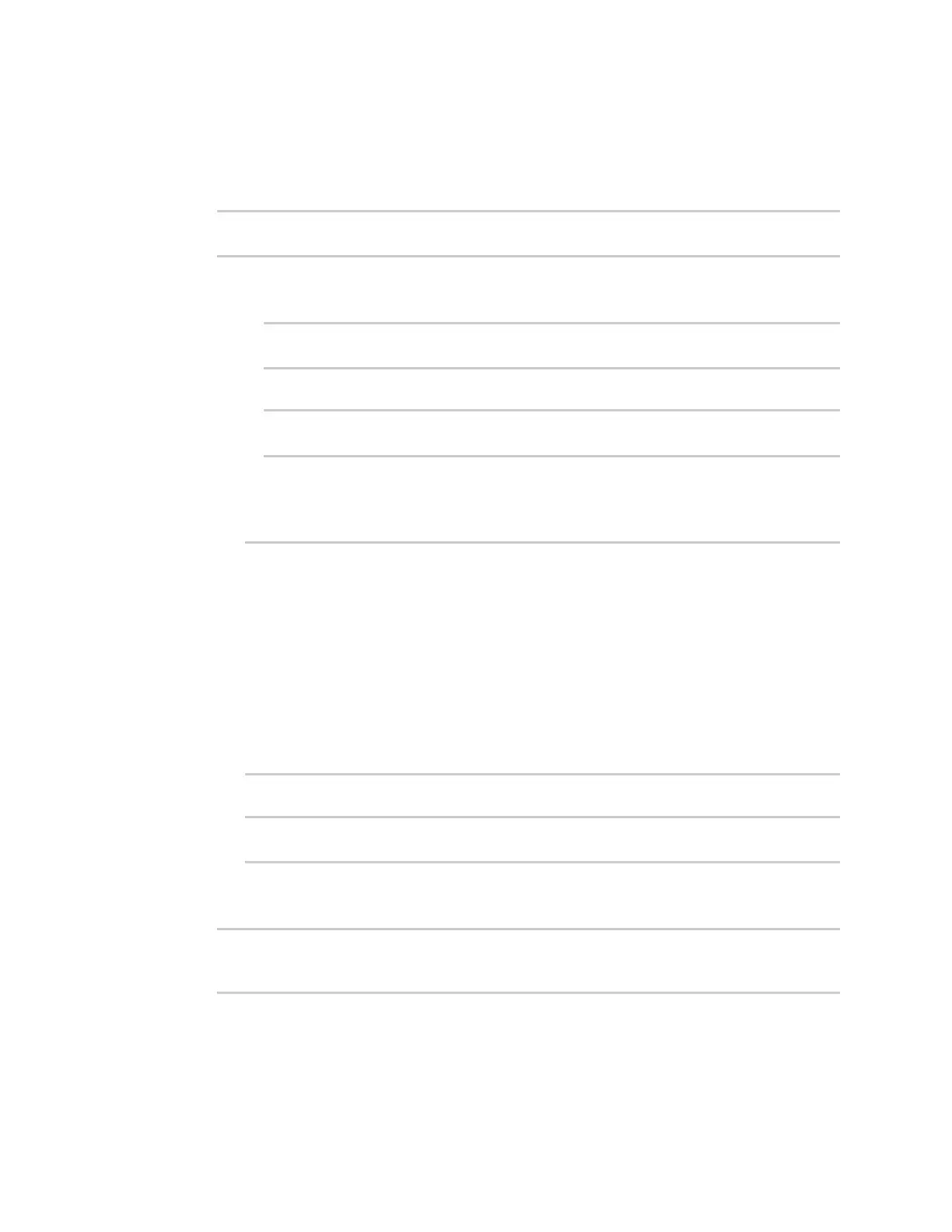Firewall Configure Quality of Service options
IX14 User Guide
266
1. Log into the IX14 command line as a user with full Admin access rights.
Depending on your device configuration, you may be presented with an Access selection
menu. Type admin to access the Admin CLI.
2. At the command line, type config to enter configuration mode:
> config
(config)>
3. Enable one of the preconfiged bindings:
n
To enable the Outbound binding:
(config)> firewall qos 0 enable true
(config)>
n
To enable the Inbound binding:
(config)> firewall qos 1 enable true
(config)>
4. Set the interface for the binding. Use the index number of the binding; for example, to set the
interface for the Outbound binding:
a. Use the ? to determine available interfaces:
(config)> firewall qos 0 interface ?
Interface: The network interface.
Format:
/network/interface/defaultip
/network/interface/defaultlinklocal
/network/interface/lan
/network/interface/loopback
/network/interface/modem
Current value:
(config)> firewall qos 0 interface
b. Set the interface. For example:
(config)> firewall qos 0 interface /network/interface/LAN
(config)>
5. Examine the remaining default settings and modify as appropriate for your network.
6. Save the configuration and apply the change:
(config)> save
Configuration saved.
>
7. Type exit to exit the Admin CLI.
Depending on your device configuration, you may be presented with an Access selection
menu. Type quit to disconnect from the device.
