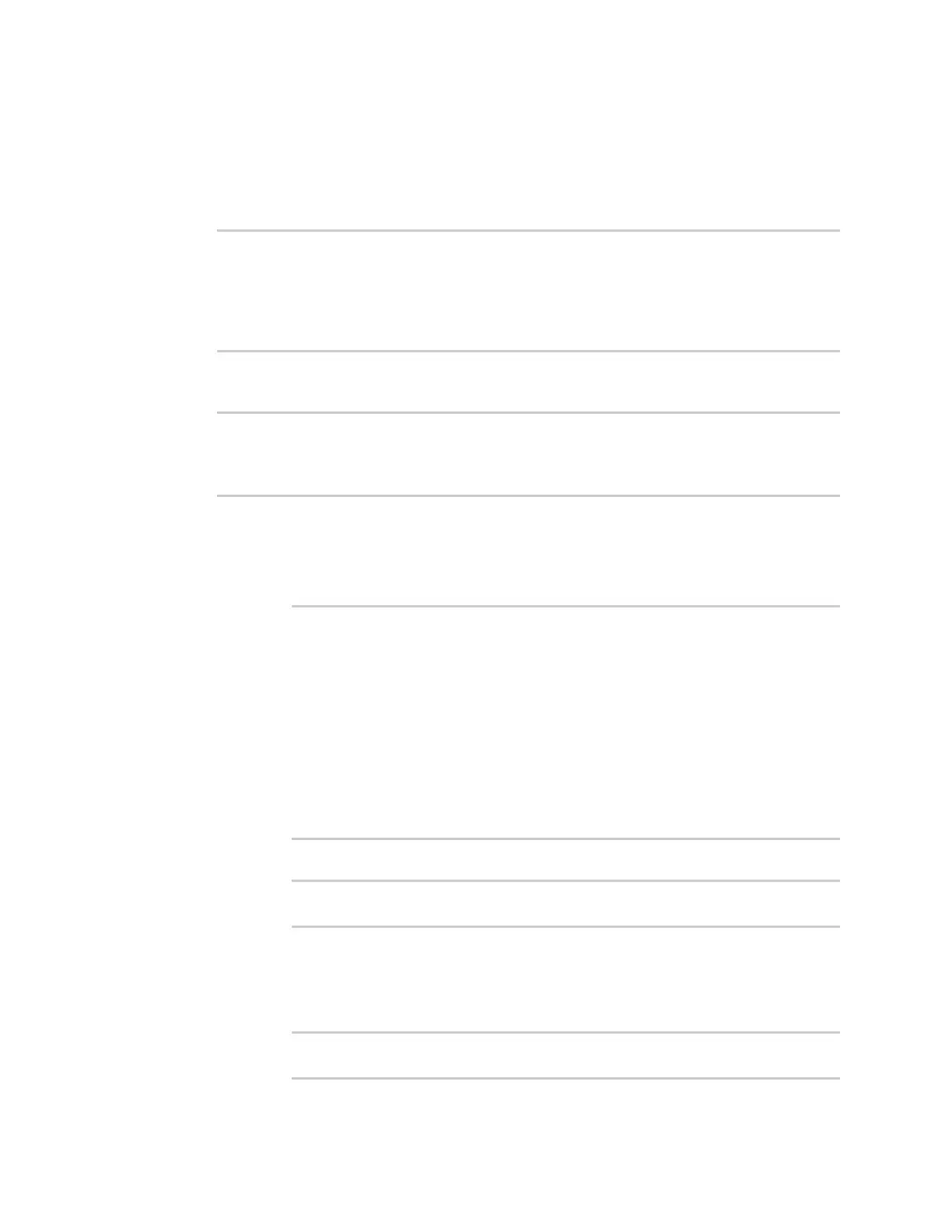System administration Update system firmware
IX14 User Guide
282
1. Log into the IX14 command line as a user with Admin access.
Depending on your device configuration, you may be presented with an Access selection
menu. Type admin to access the Admin CLI.
2. >Use the system firmware ota check command to determine if new modem firmware is
available on the Digi firmware repository.
> system firmware ota check
Current firmware version is 21.11.60.63
Checking for latest IX14 firmware...
Newest firmware version available to download is '22.2.9.85'
Device firmware update from '21.11.60.63' to '22.2.9.85' is needed
>
3. Use the modem firmware ota list command to list available firmware on the Digi firmware
repository.
> system firmware ota list
21.11.60.63
22.2.9.85
>
4. Perform an OTAfirmware update:
n
To perform an OTAfirmware update by using the most recent available firmware from
the Digi firmware repository:
a. Update the firmware:
> system firmware ota update
Downloading firmware version '22.2.9.85'...
Downloaded firmware /tmp/cli_firmware.bin remaining
Applying firmware version '22.2.9.85'...
41388K
netflash: got "/tmp/cli_firmware.bin", length=42381373
netflash: authentication successful
netflash: vendor and product names are verified.
netflash: programming FLASH device /dev/flash/image1
41408K 100%
Firmware update completed, reboot device
>
b. Reboot the device:
> reboot
>
n
To perform an OTAfirmware update by using a specific version from the Digi firmware
repository, use the version parameter to identify the appropriate firmware version as
determined by using system firmware ota list command. For example:
a. Update the firmware:
> system firmware ota update version 22.2.9.85
Downloading firmware version '22.2.9.85'...