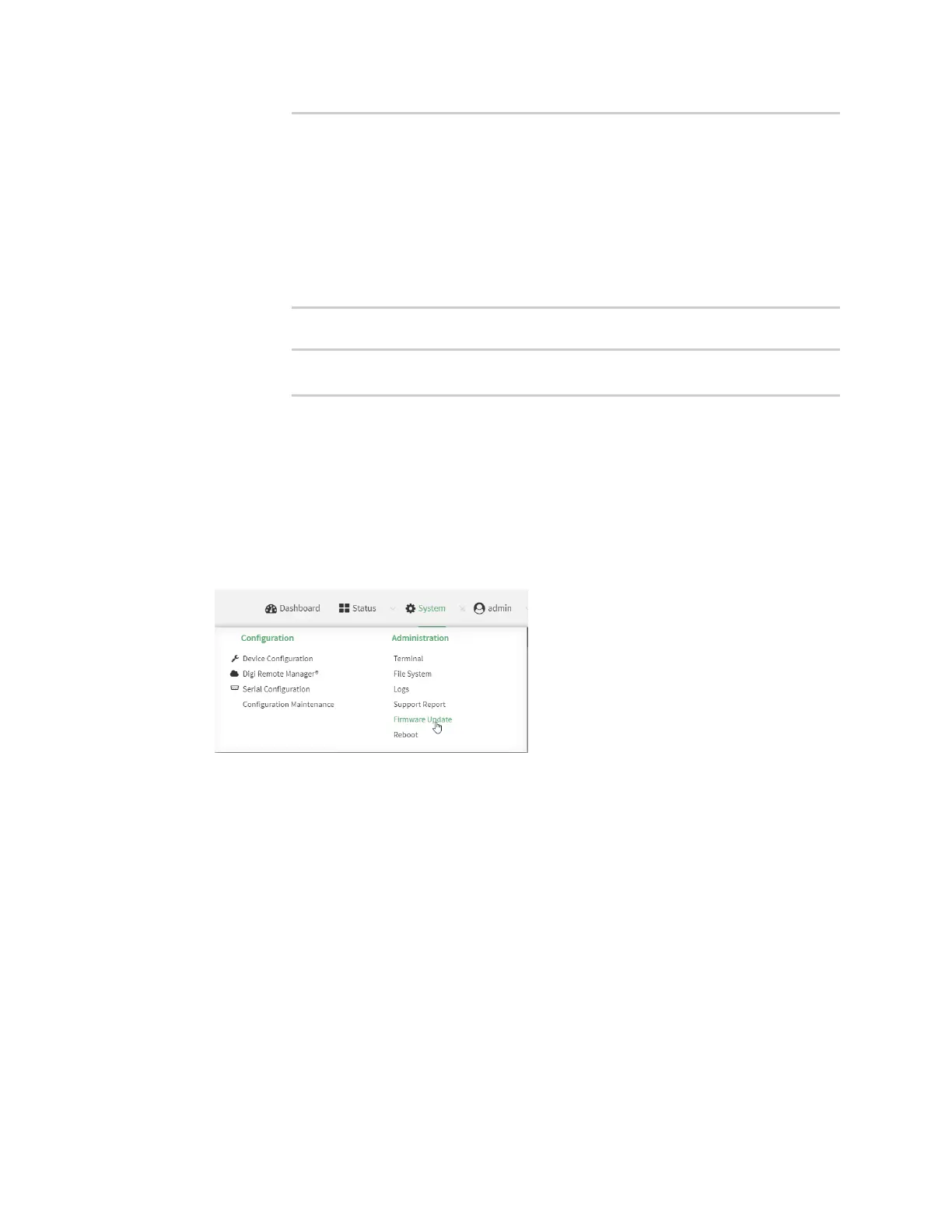System administration Update system firmware
IX14 User Guide
283
Downloaded firmware /tmp/cli_firmware.bin remaining
Applying firmware version '22.2.9.85'...
41388K
netflash: got "/tmp/cli_firmware.bin", length=42381373
netflash: authentication successful
netflash: vendor and product names are verified.
netflash: programming FLASH device /dev/flash/image1
41408K 100%
Firmware update completed, reboot device
>
b. Reboot the device:
> reboot
>
Update firmware from a local file
WebUI
1. Download the IX14 operating system firmware from the Digi Support FTP site to your local
machine.
2. Log into the IX14 WebUI as a user with Admin access.
3. On the main menu, click System. Under Administration, click Firmware Update.
4. Click Choose file.
5. Browse to the location of the firmware on your local file system and select the file.
6. Click Update Firmware.
Command line
1. Download the IX14 operating system firmware from the Digi Support FTP site to your local
machine.
2. Log into the IX14 command line as a user with Admin access.
Depending on your device configuration, you may be presented with an Access selection
menu. Type admin to access the Admin CLI.
3. Load the firmware image onto the device: