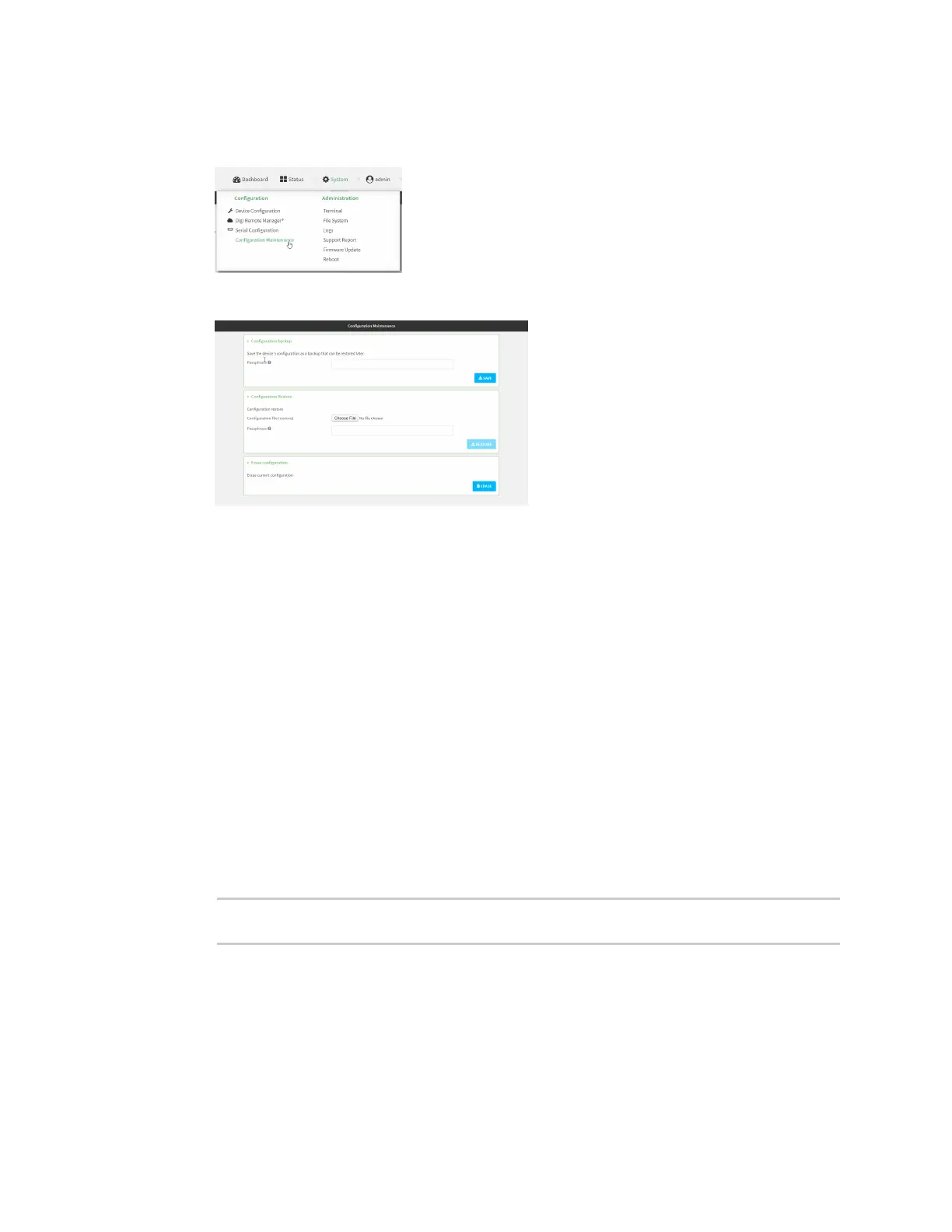System administration Configuration files
IX14 User Guide
302
1. Log into the IX14 WebUI as a user with Admin access.
2. On the main menu, click System. Under Configuration, click Configuration Maintenance.
The Configuration Maintenance windows is displayed.
3. In the Configuration Restore section:
a. If a passphrase was used to create the configuration backup, for Passphrase
(save/restore), enter the passphrase.
b. Under Configuration Restore, click Choose File.
c. Browse to the system firmware file location on your local computer and select the file.
d. Click RESTORE.
4. Click CONFIRM.
The configuration will be restored and the device will be rebooted.
Command line
1. Log into the IX14 command line as a user with Admin access.
Depending on your device configuration, you may be presented with an Access selection
menu. Type admin to access the Admin CLI.
2. If the configuration backup is on a remote host, use scp to copy the file from the host to your
device:
> scp host hostname-or-ip user username remote remote-path local local-
path to local
where:
n
hostname-or-ip is the hostname or ip address of the remote host.
n
username is the name of the user on the remote host.
n
remote-path is the path and filename of the file on the remote host that will be copied
to the IX14 device.
n
local-path is the location on the IX14 device where the copied file will be placed.