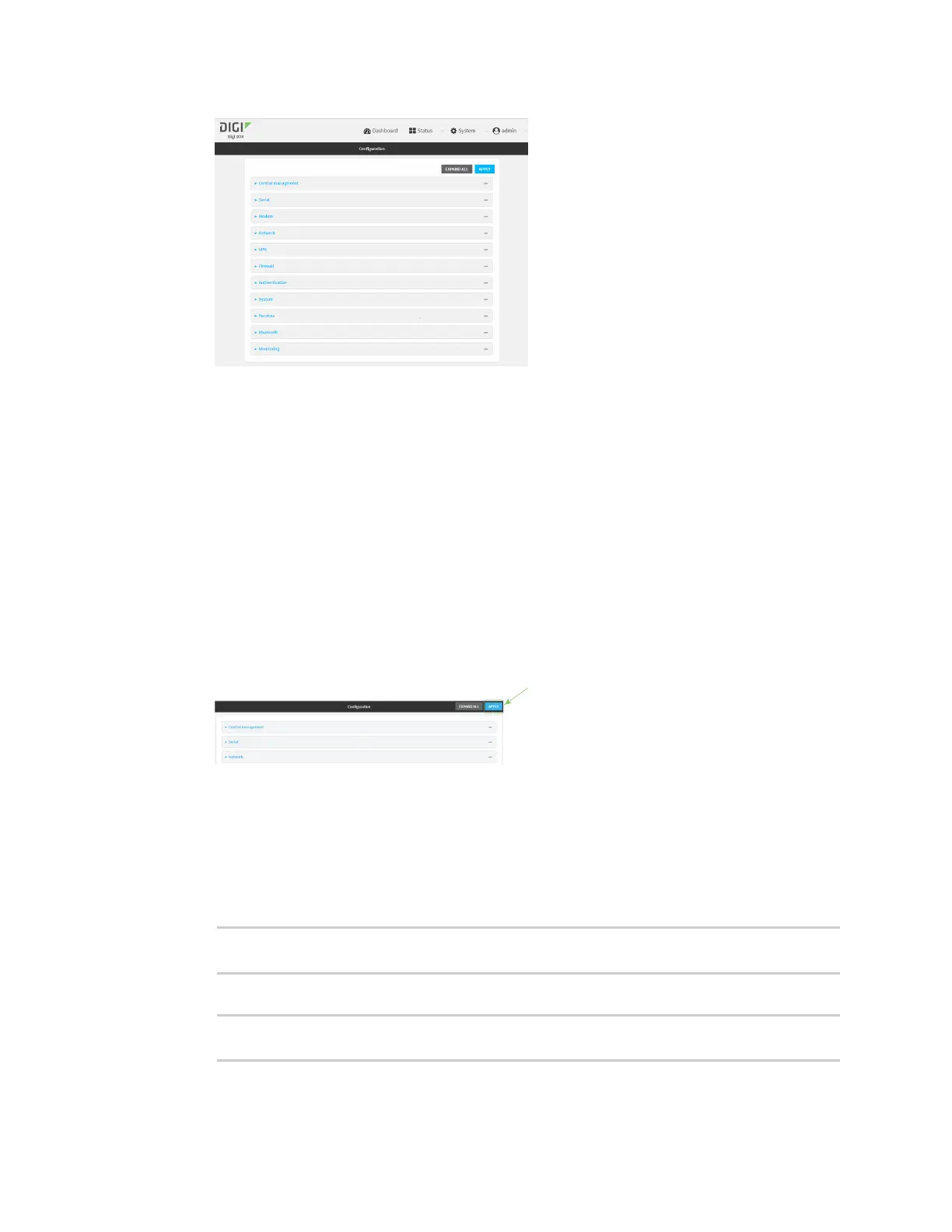Virtual Private Networks (VPN) Generic Routing Encapsulation (GRE)
IX14 User Guide
617
3. Click VPN > IP Tunnels.
4. For Add IP tunnel, type a name for the GREtunnel and click .
5. Enable the tunnel.
New tunnels are enabled by default. To disable, or to enable if it has been disabled, click
Enable.
6. For Local endpoint, select the GREendpoint interface created in Task One.
7. For Remote endpoint, type the IP address of the GRE endpoint on the remote peer.
8. (Optional) For Key, enter a key that will be inserted in GRE packets created by this tunnel. It
must match the key set by the remote endpoint. Allowed value is an interger between 0 and
4294967295, or an IP address.
9. (Optional) Enable keepalive reply to enable the device to reply to Cisco GREkeepalive
packets.
10. Click Apply to save the configuration and apply the change.
Command line
1. Log into the IX14 command line as a user with full Admin access rights.
Depending on your device configuration, you may be presented with an Access selection
menu. Type admin to access the Admin CLI.
2. At the command line, type config to enter configuration mode:
> config
(config)>
3. Add the GRE endpoint tunnel. For example, to add a tunnel named gre_example:
(config)> add vpn iptunnel gre_example
(config vpn iptunnel gre_example)>
