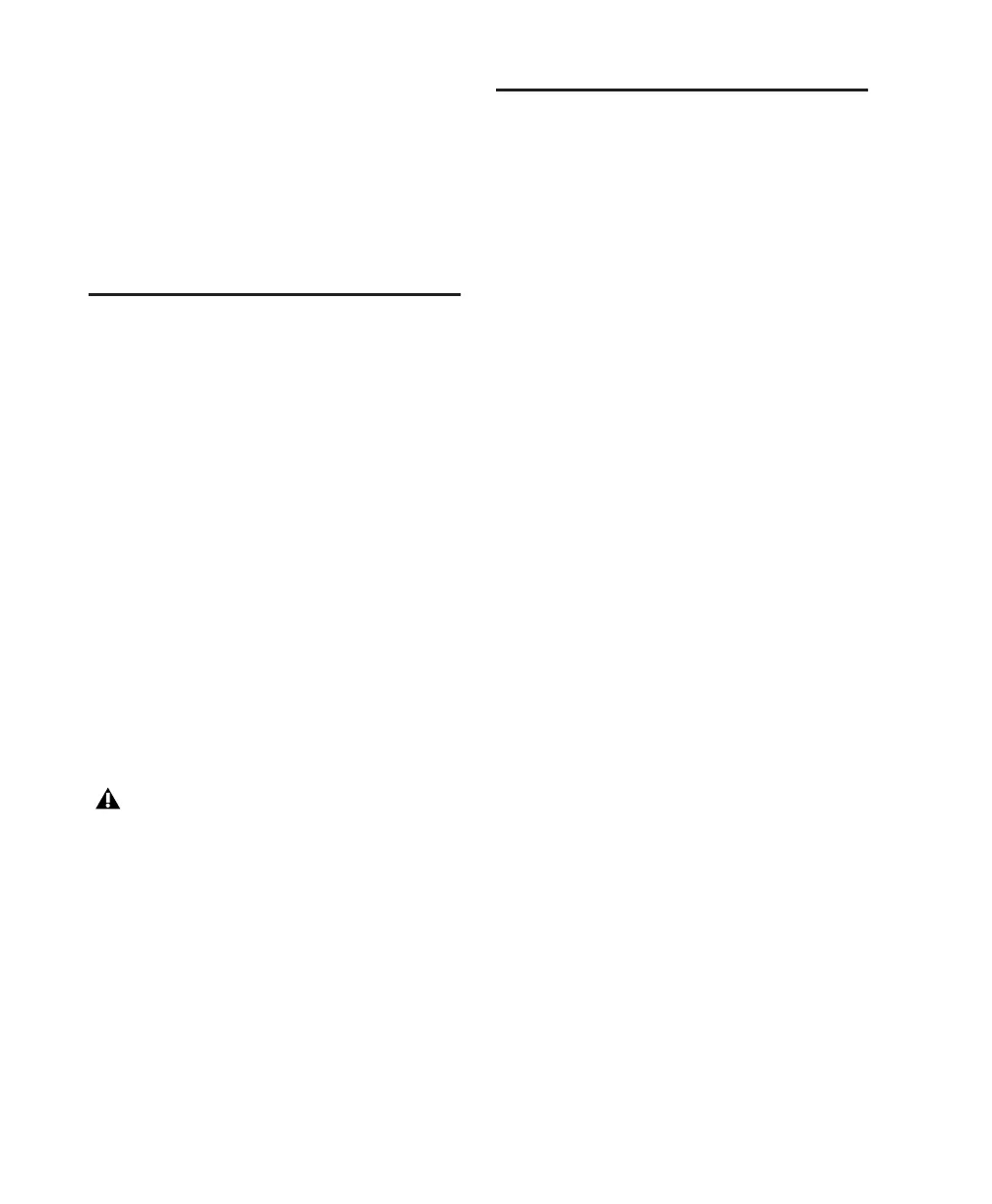Getting Started with Digi 002 & Digi 002 Rack98
ADAT Optical Outputs In Stand-alone mode all
eight Input channels are passed directly to the
eight ADAT Optical Outputs, pre-fader, pre-ef-
fects, except for the high-pass filter on channels
1–4. This allows you to route input signals di-
rectly to an ADAT device without repatching ca-
bles.
Entering Stand-Alone Mode
You can put Digi 002 into Stand-alone mode
when the unit is in Standby mode or in
Pro Tools mode. However, if Digi 002 is in
Pro Tools mode when you put it in Stand-alone
mode, communication with Pro Tools is sus-
pended, and Pro Tools posts a warning dialog,
allowing you to either return to Pro Tools mode,
or save your session and quit Pro Tools.
To put Digi 002 in Stand-alone mode:
1 Press the Standalone switch on the right-hand
side of the Digi 002 top panel. Digi 002 displays
“Enter Standalone mode? Yes/No.”
2 Press the flashing Channel Select switch under
“Yes” to enter Stand-alone mode. Press the
switch under “No” to remain in the previous
state.
To exit Stand-alone mode:
■ Press the Standalone switch a second time.
Digi 002 goes into Standby mode, or enters
Pro Tools mode automatically if Pro Tools soft-
ware is still running.
Digital Audio Connections in
Stand-Alone Mode
Digital Inputs
In Stand-alone mode, you can set Inputs 5–6 to
accept S/PDIF digital input instead of analog in-
put.
When Inputs 5–6 are set to S/PDIF, the 1/4-inch
analog connectors for Inputs 5–6 (on the back
panel of Digi 002) are inactive.
To set Inputs 5–6 to S/PDIF digital input:
1 In Stand-alone mode, press the Utility (F1)
switch.
2 Press the illuminated Channel Select switch
under Pref.
3 Press the illuminated Channel Select switch
under In56 (Inputs 5–6).
4 Press the illuminated Channel Select switch
repeatedly to toggle Inputs 5–6 to Analog or
S/PDIF.
5 Press the Escape (Esc) switch to exit Input 5–6
preferences.
6 Press the far right-hand Channel Select switch
to save the preference settings.
7 Press the Escape (Esc) switch twice to exit Util-
ity mode.
If you enter Stand-alone mode while you are
in Pro Tools mode, Pro Tools software will
prompt you to either exit Standalone mode
or quit Pro Tools. If a Pro Tools session is
open, you can save the session before quit-
ting Pro Tools.
