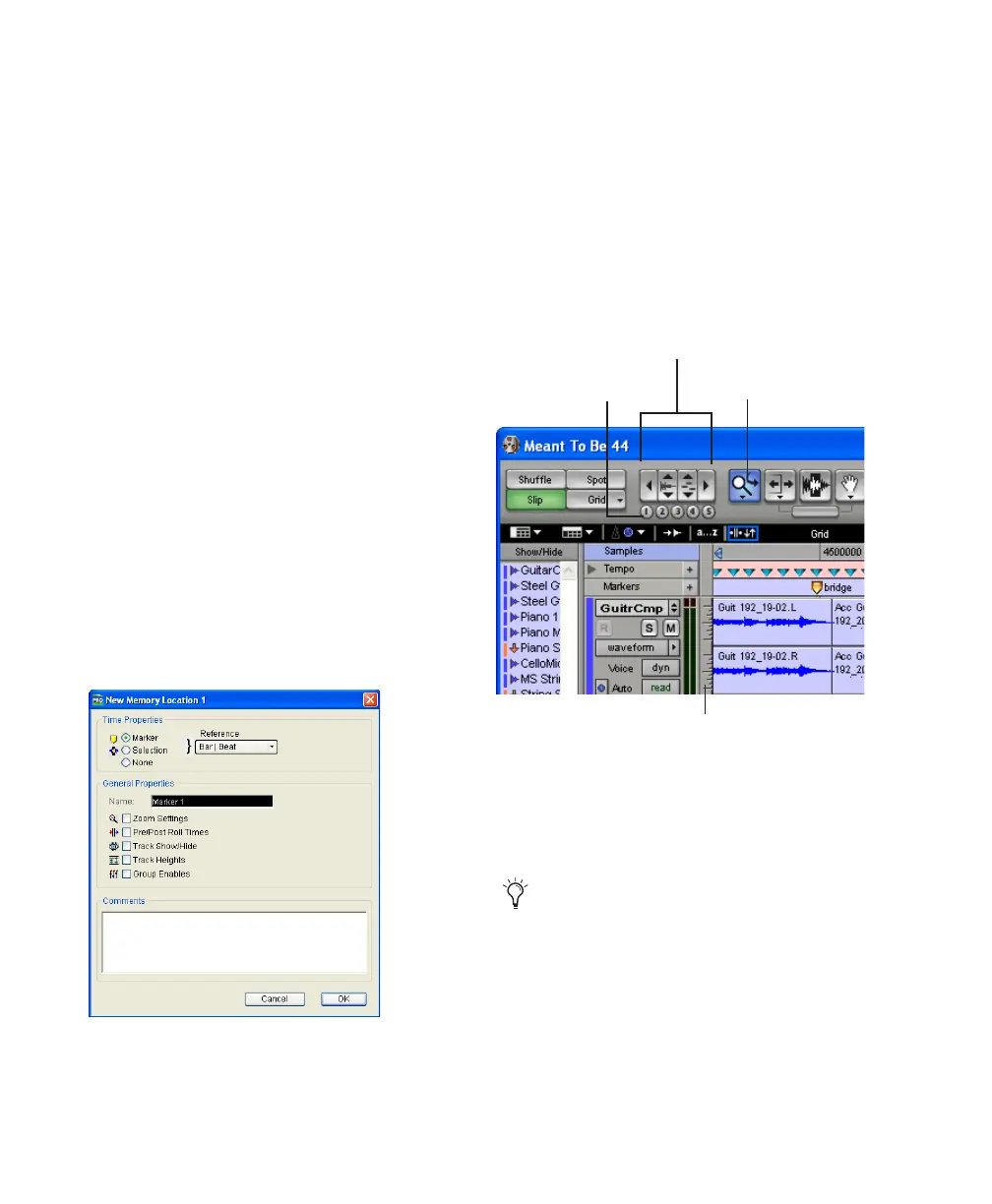Getting Started with Digi 002 & Digi 002 Rack78
Memory Locations
Memory Locations provide another way to nav-
igate within sessions. Memory Locations appear
as markers under the Timebase Rulers.
To define a memory location:
1 Navigate to the location at which you want to
store a marker or memory location.
– or –
Begin playback.
2 Press Enter on the numeric keypad while
stopped or during playback (or click the Markers
icon).
In the New Memory Location window, you can
define a marker, store a selection, or store any
combination of the other available settings.
These settings include track height, group en-
ables, pre- and post-roll values, and track
Show/Hide status.
3 Choose settings for the memory location and
click OK.
To go to a stored memory location:
1 Choose Windows > Show Memory Locations.
2 In the Memory Locations window, click the
name of the memory location.
Viewing and Zooming
When viewing tracks in the Edit window, you
can adjust the height of tracks as well as zoom in
vertically and horizontally using the Track
Height selector and Zoom tools.
To change track height:
■ Click the Track Height Selector, and select a
track height from the pop-up menu.
New Memory Location window
Zoom and Track Height tools in the Edit window
You can apply many commands, including
track height selection, to more than just a
single track. Hold down the Alt key (Win-
dows) or Option key (Macintosh) while per-
forming an operation to apply it to all
tracks. Hold down both the Shift and Alt
keys (Windows) or Shift and Option keys
(Macintosh) while performing an operation
to apply it to all selected tracks.
Zoom presets
Zoomer
Zoom buttons
Track Height Selector
