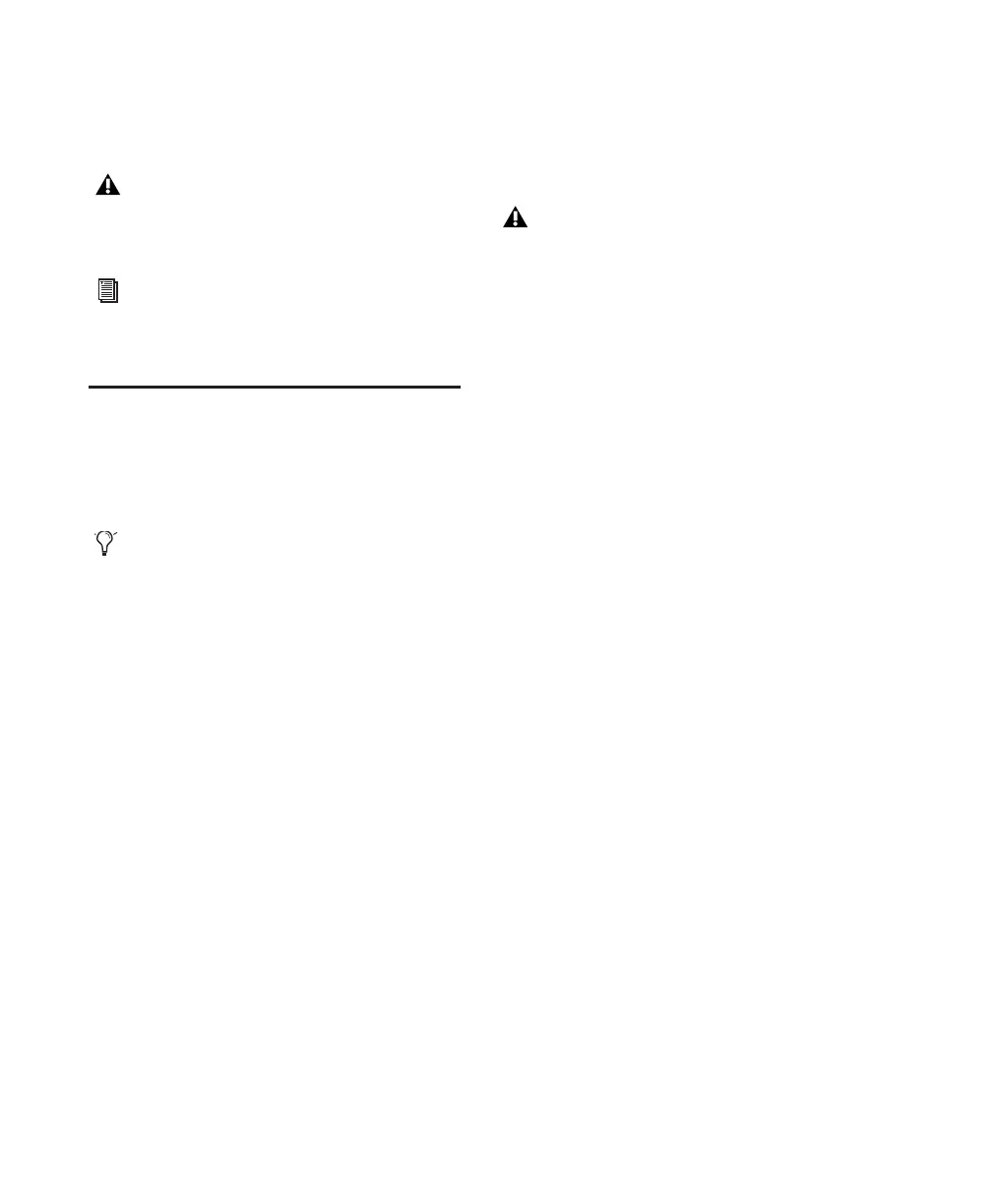Getting Started with Digi 002 & Digi 002 Rack14
7 Choose Start > Programs > MacOpener >
Mac Lic.exe. When installation is complete,
close the installer.
Launching Pro Tools LE
When launching Pro Tools LE the first time, you
are prompted to enter an authorization code to
validate your software.
To authorize Pro Tools LE software:
1 Double-click the Pro Tools LE shortcut on
your desktop (or the application in the Pro Tools
folder inside the Digidesign folder).
2 Enter the authorization code in the dialog
(making sure to type it exactly as printed, and
observing any spaces and capitalization), then
click Validate.
Updating Digi 002 or Digi 002 Rack
Firmware
When you launch Pro Tools software, it auto-
matically checks the version of the unit’s firm-
ware, and prompts you to update it if a newer
version is available.
If you update your unit’s firmware, let the up-
date complete before disconnecting or turning
off your system.
When the download and reprogramming pro-
cess is complete, you may get a message that
Pro Tools cannot communicate with Digi 002 or
Digi 002 Rack. In this case, wait up to 30 sec-
onds. If the message does not go away, discon-
nect then reconnect Digi 002 or Digi 002 Rack
and click OK.
All formatting and maintenance of
HFS/HFS+ drives should be carried out
when the drive is connected to a Macintosh.
For more information about MacOpener
and its performance limitations, see the
Pro Tools Reference Guide.
With new Digi 002 and Digi 002 Rack
systems, the authorization code is located
on the inside cover of the
Getting Started
with Digi 002 & Digi 002 Rack Guide
.
With software upgrades, the authorization
code is located on the inside cover of the
Upgrading Guide.
If you get a warning dialog about updating
the Digi 002 or Digi 002 Rack firmware,
follow the on-screen instructions to perform
the firmware update. See “Updating
Digi 002 or Digi 002 Rack Firmware” on
page 14.
