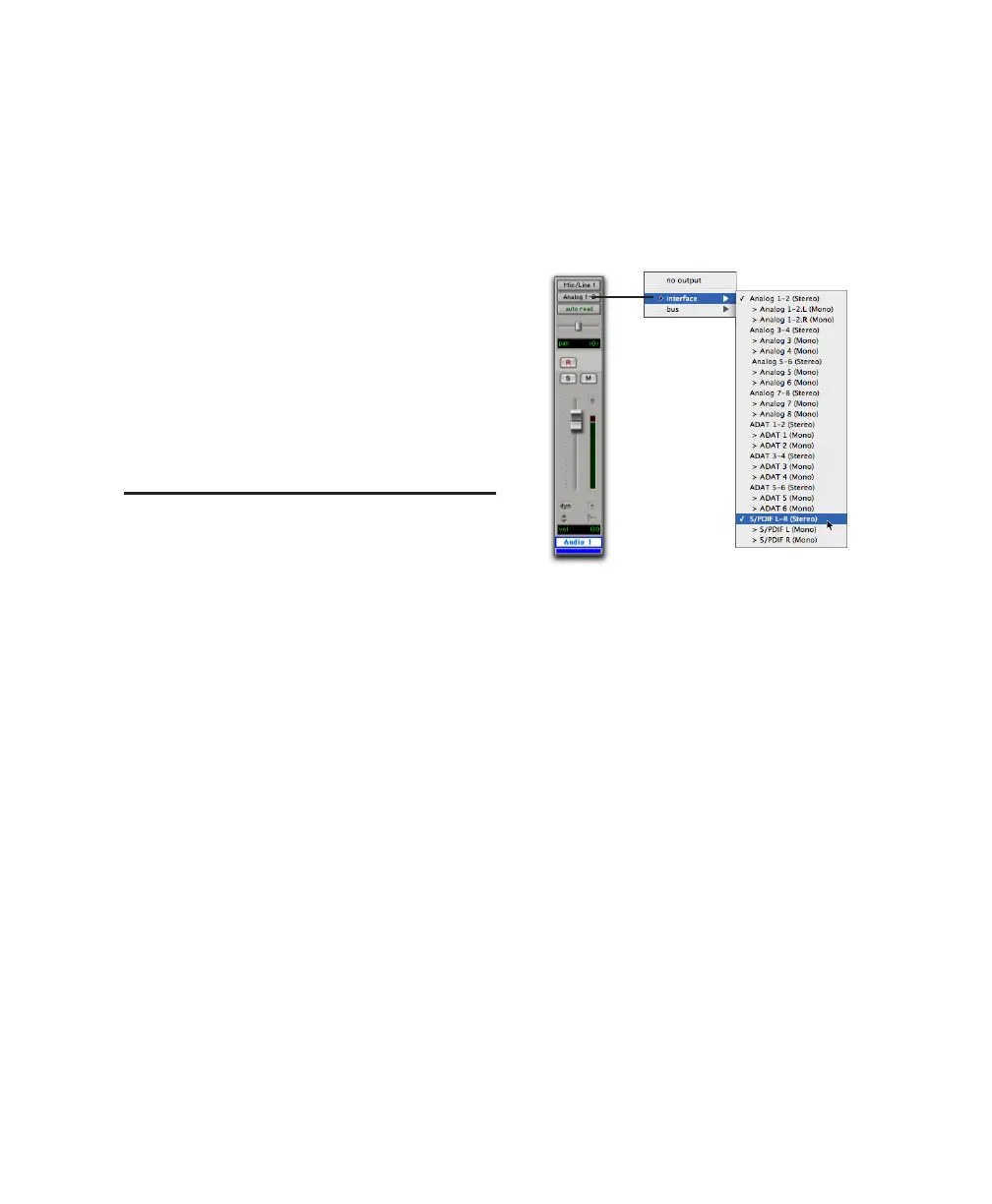Chapter 7: Connecting Your Studio 65
To record an alternate sound source directly into
Pro Tools:
1 Connect the outputs of the external device to
the left and right Alternate Source Inputs on the
back panel of Digi 002 or Digi 002 Rack.
2 Press the “Alt Src to 7–8” switch (located on
the top panel of Digi 002, and on the front
panel of Digi 002 Rack) to route the signal di-
rectly to Inputs 7–8 in Pro Tools.
When the “Alt Src to 7–8” switch is engaged, In-
puts 7 and 8 on the back panel are inactive. Also,
because the signal can be monitored from
Pro Tools, it no longer passes directly to the
Monitor Outputs.
Mirroring the Main Outputs
When using Digi 002 or Digi 002 Rack with
Pro Tools, you can send any pair of outputs
(such as outputs 1–2) to the S/PDIF digital out-
puts at the same time by assigning the stereo
mix to multiple output destinations. This is
commonly known as mirroring the outputs.
Output mirroring is useful for recording to mul-
tiple media, creating separate monitoring
mixes, or for output to digital effects processors.
To mirror the Digi 002 or Digi 002 Rack Main
Outputs on the S/PDIF outputs:
1 Open the Pro Tools session whose channel
outputs you want to mirror.
2 In the Mix window, click the Output Selector
of any audio or Auxiliary Input track to select
the main output destination, for example, Ana-
log 1–2.
3 Hold the Control key and click the same Out-
put Selector again, then select a second output
for the same track (for example S/PDIF L-R).
The newly selected destination is indicated by
an additional check mark in the output pop-up
menu, and a plus sign in the Output Selector.
Choosing multiple output destinations for a track
