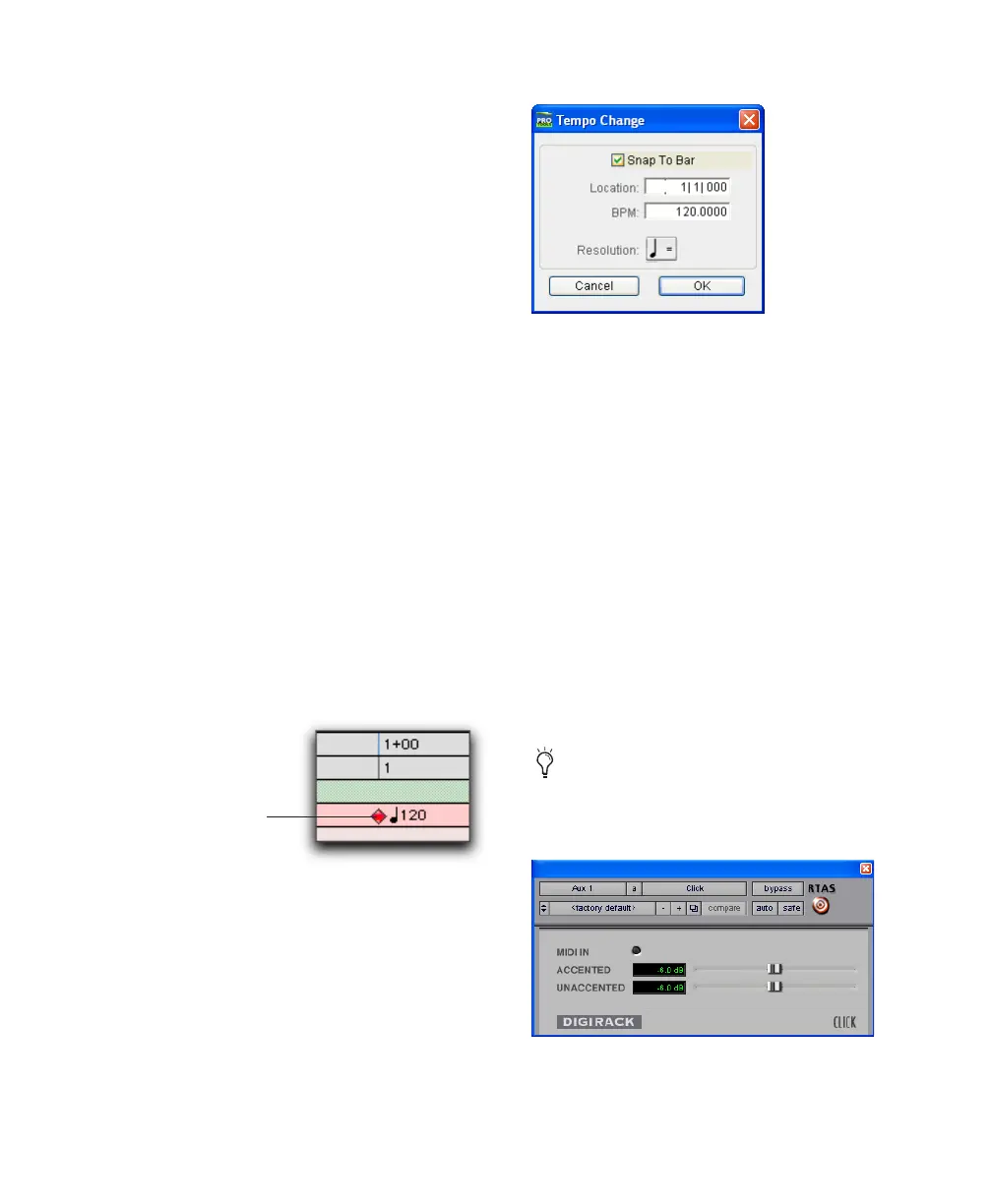Chapter 8: Working with Pro Tools LE
71
Rulers
Pro Tools LE provides several different rulers to
select as the timebase for your session.
Timebase Rulers, displayed along the top of the
Edit window, include
Bars:Beats
,
Minutes:Sec-
onds
, and
Samples
. The current timebase deter-
mines the format of the Main counter, and pro-
vides the basis for the Edit window Grid.
To select a Timebase Ruler:
■
Click the name of the ruler at the top left side
of the Edit window (Bars:Beats, Minutes:Sec-
onds, or Samples).
Setting a Tempo
You can set the tempo for your session by using
the Song Start Marker, located in the Tempo
Ruler.
To set the session tempo with the Song Star t
Marker:
1
In the Tempo Ruler, double-click the Song
Start Marker.
2
In the Tempo Change dialog, enter the BPM
(beats per minute) value you will use for the ses-
sion (so the inserted tempo event replaces the
default tempo).
3
To base the BPM value on a different note
value (such as an eighth-note rather than the
default quarter-note), select a note value in the
Resolution section.
4
Click OK.
Using the Click Plug-In
The Click plug-in creates an audio click during
session playback. This works like a metronome
that you can use as a tempo reference when per-
forming and recording.
The Click plug-in is synchronized to the tempo
and meter of the Pro Tools session, and follows
any changes in tempo and meter.
Song Start marker
Song Start
marker
Change Tempo dialog
The Click plug-in is one of many plug-ins
that can be inserted on a Pro Tools track.
See “Plug-Ins” on page 92.
Click plug-in
