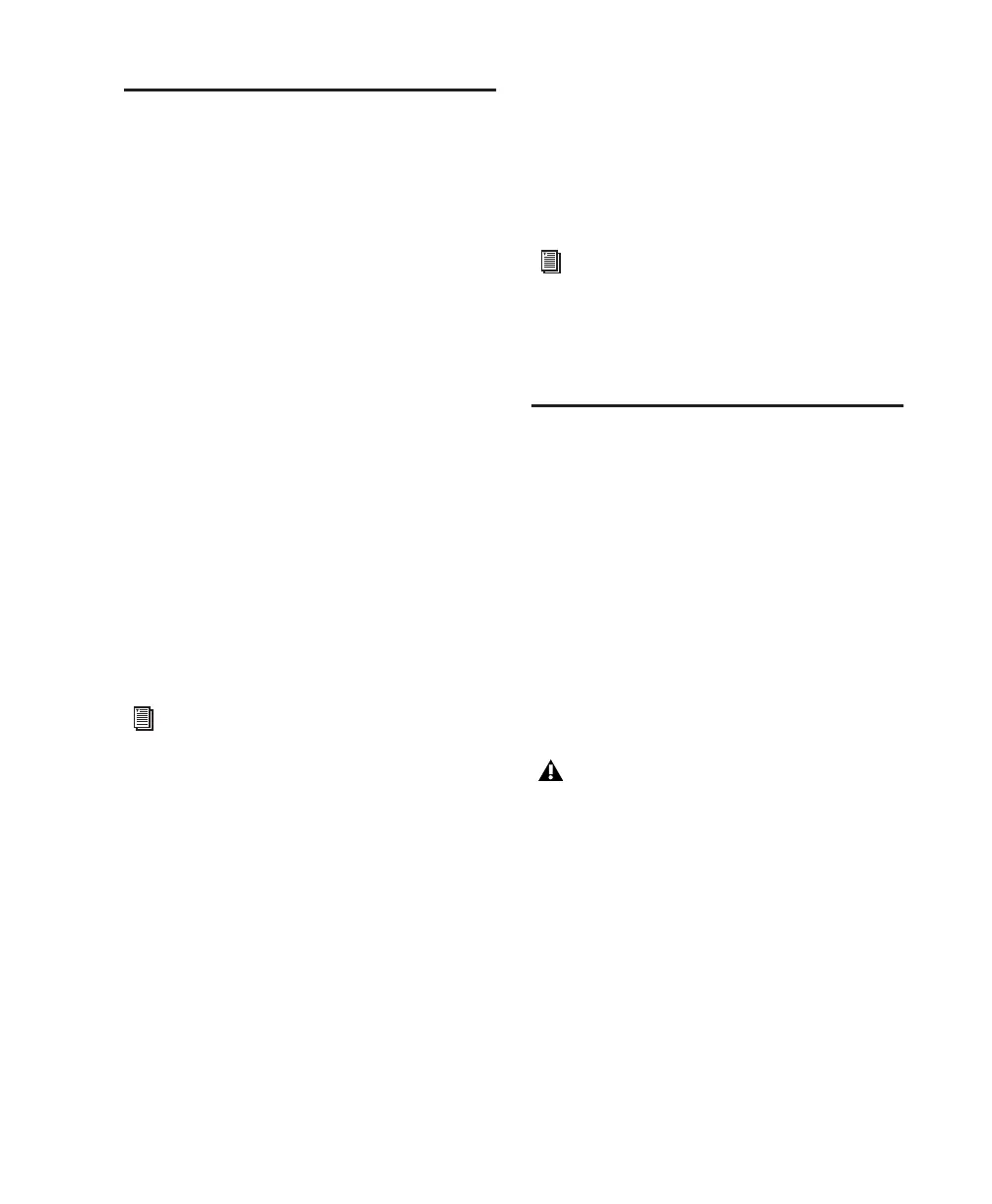Appendix C: Digidesign WaveDriver (Windows Only) 119
Configuring WaveDriver for
Windows Media Player and
Other Third-Party WaveDriver
Programs
WaveDriver is configured in the Sounds and Au-
dio Devices Control Panel (for programs that
use the Windows Sound Playback Default De-
vice, such as Windows Media Player), or as a
preference for third-party WaveDriver pro-
grams.
To configure WaveDriver as the Windows Sound
Playback Default Device (for example, for
Windows Media Player):
1 Open the Sounds and Audio Devices Control
Panel.
2 Click the Audio tab.
3 Select the Digidesign audio interface in the
Sound Playback default device lists.
4 Close the Control Panel. When you run Win-
dows Media Player, it automatically output to
your Digidesign hardware.
To configure WaveDriver for a third party
WaveDriver application:
■ In the third-party program, select the Digi-
design audio interface as the preference for your
playback hardware. Refer to your program’s doc-
umentation.
Adding Third Party
Applications to the
WaveDriver Opt-In List
The Digidesign WaveDriver uses an Opt-In list
to control third party application access to the
Digidesign hardware. Some third party audio
applications may not work with the WaveDriver
unless they are included in this Opt-In list.
For the latest instructions for adding and remov-
ing applications to the WaveDriver Opt-In list,
refer to the Digidesign Web site (http://answer-
base.digidesign.com/detail.cfm?DID=27424).
You may also need to add your third party
WaveDriver program to the WaveDriver
Opt-In list. See “Adding Third Party Appli-
cations to the WaveDriver Opt-In List” on
page 119.
You may also need to add your third party
WaveDriver program to the WaveDriver
Opt-In list. See “Adding Third Party Appli-
cations to the WaveDriver Opt-In List” on
page 119.
Modifying the Digidesign WaveDriver Opt-
In list requires editing the Windows System
Registry. Because editing the Windows Reg-
istry is dangerous, and can result in prob-
lems if not done correctly, make sure to
carefully follow the instructions for adding
and removing applications.
