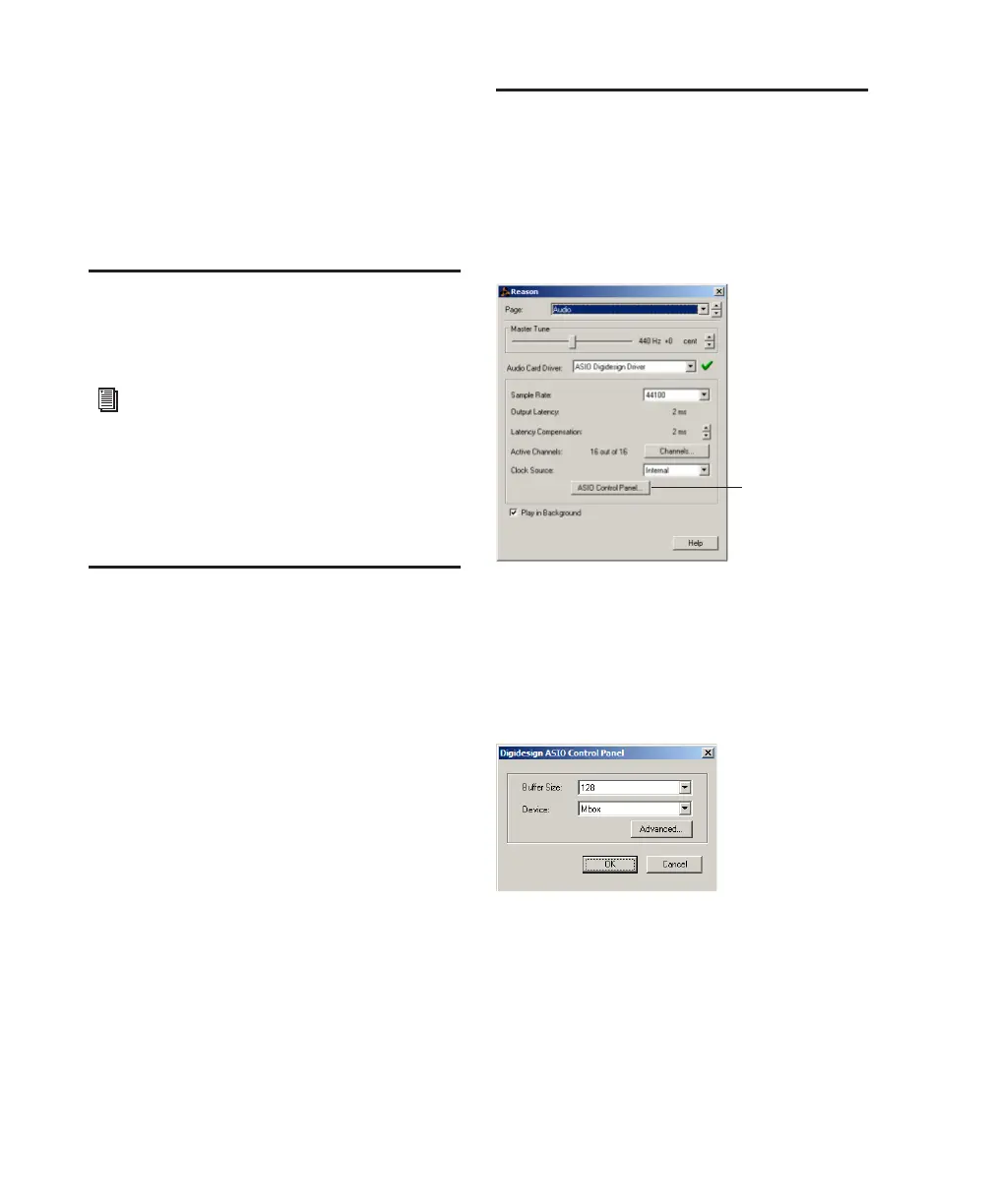Getting Started with Digi 002 & Digi 002 Rack114
For a list of Digidesign hardware systems, Digi-
design-qualified computers, operating systems,
and devices, and Digidesign-qualified third-
party ASIO-compatible programs, refer to the
compatibility page of the Digidesign Web site
(www.digidesign.com/compato).
Installing the ASIO Driver
Digidesign ASIO Driver is automatically in-
stalled when you install Pro Tools.
Removing the ASIO Driver
If you need to remove the ASIO Driver from
your computer, complete the following steps.
To remove the ASIO Driver:
1 Click Start.
2 Click Control Panel.
3 Double-click Add or Remove Programs.
4 From the Currently installed programs list, se-
lect Digidesign Pro Tools.
5 Click the Change/Remove button.
6 Choose the Modify button.
7 Click Next.
8 Uncheck the ASIO Driver box.
9 Click Next.
10 When removal is complete, close the Add or
Remove Programs window.
Configuring ASIO Driver
Settings
Configuring ASIO Driver settings is done in your
third party ASIO program. See your program’s
documentation. For example, with Propeller-
head Reason, click on the ASIO Control Panel.
ASIO Driver Control Panel
From the ASIO Driver Control Panel, you can
configure the ASIO Driver for your Pro Tools
system.
To use Digidesign ASIO Driver without
Pro Tools, use the stand-alone version of
the Digidesign ASIO Driver. The stand-
alone version of Digidesign ASIO Driver is
available on the Digidesign Web site
(www.digidesign.com)
Setup Example, using Propellerhead Reason
Digidesign ASIO Control Panel
ASIO Control Panel
button
