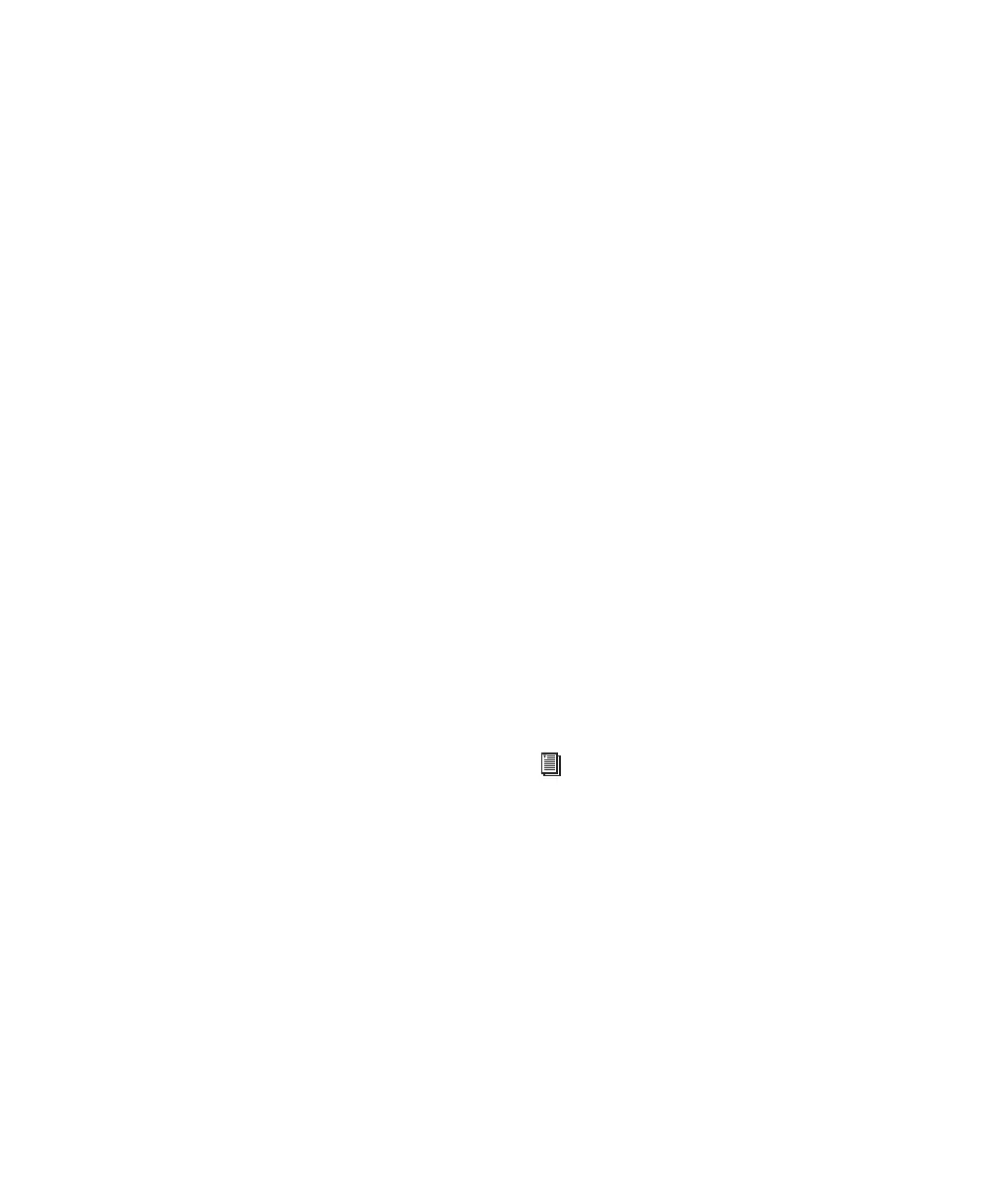Chapter 2: Windows Configuration 9
Disable System Standby and Power
Management
When using Pro Tools, the Windows System
Standby power scheme must be set to Always
On. This helps prevent long record or playback
passes from stopping due to system resources
powering down.
To configure Windows Power Management:
1 Choose Start > Control Panel.
2 Launch Power Options.
3 Click the Power Schemes tab.
4 From the Power Schemes pop-up menu, select
Always On.
5 Click OK.
This sets System Standby, System Hibernate,
and “Turn off hard disks” to Never.
Disable ClearType Font Smoothing
When using Pro Tools, the Effects “Clear Type”
setting must be disabled.
To disable ClearType font smoothing:
1 Choose Start > Control Panel.
2 Launch Display.
3 Click the Appearance tab.
4 Click Effects.
5 Deselect “Use the following methods to
smooth edges of screen fonts.”
6 Click OK to save your settings and close the
Effects dialog.
7 Click OK.
Completing Required Windows System
Settings
When finished updating required Windows sys-
tem settings, restart your computer.
Recommended Configuration
Pro Tools LE can also be affected by other soft-
ware and hardware drivers installed on your
computer. For best possible performance, it is
recommended (but not required) that you:
•Avoid running other Windows programs at
the same time as Pro Tools LE.
•Turn off any software utilities that run in
the background, such as Windows Messen-
ger, calendars, and disk maintenance pro-
grams.
•Turn off any non-essential USB devices
while using Digi 002 or Digi 002 Rack.
• If your video display card supports it, en-
able Bus Mastering in the manufacturer’s
Control Panel.
• Disable any networking cards (other than
any 1394 “FireWire” card that you might
use to connect an external drive to your
system).
For information on disabling networking
cards, see “Disabling Network Cards” on
page 111.