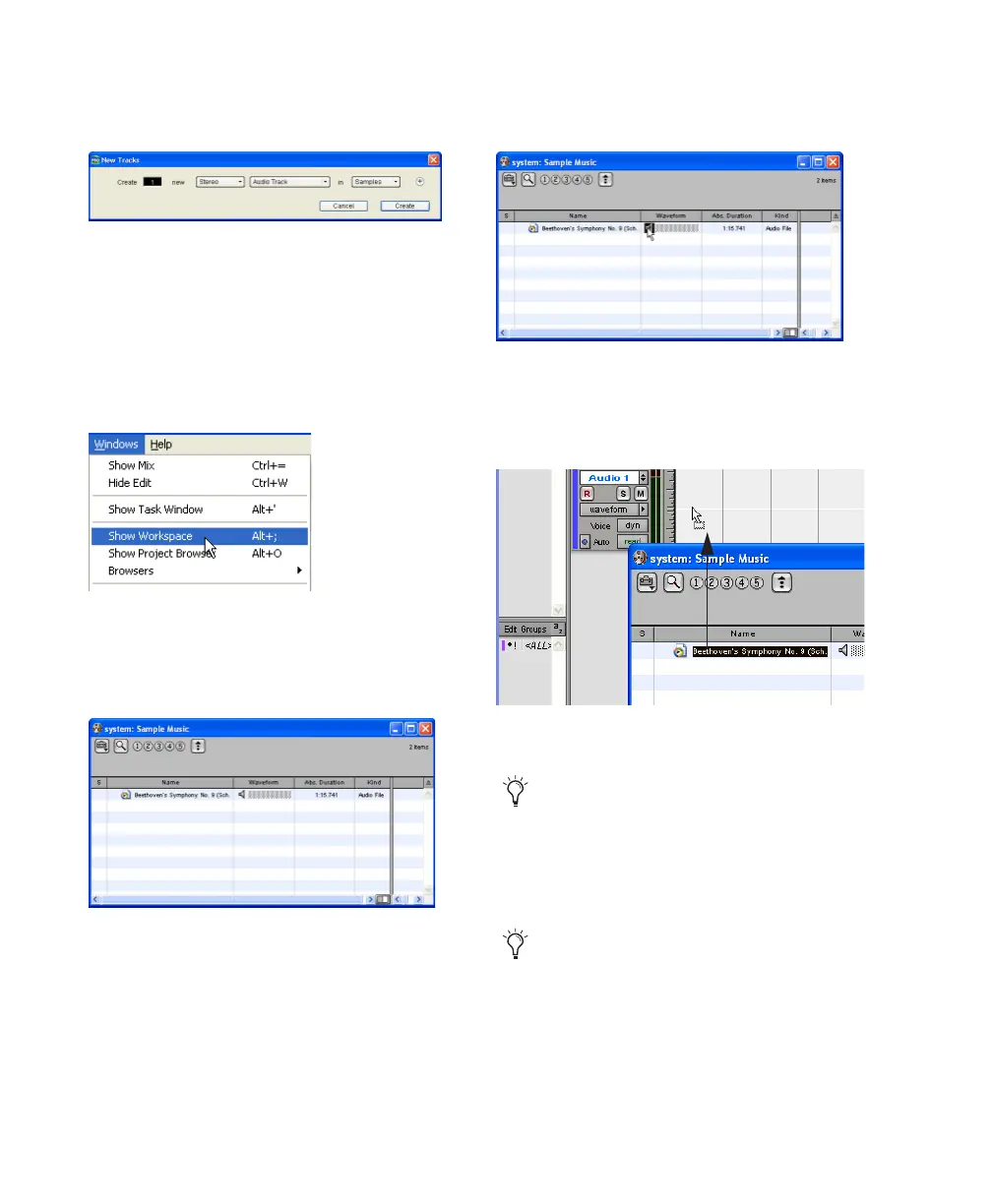Getting Started with Digi 002 & Digi 002 Rack80
3 In the session, create a new track by choosing
File > New Track.
4 In the New Track dialog, specify 1 Stereo Au-
dio Track, and click Create.
5 Open the Workspace Browser by choosing
Windows > Show Workspace. The Workspace
Browser is a window where you can find, audi-
tion, and manage your audio files.
6 In the Workspace Browser, navigate to the lo-
cation where you saved the audio you extracted
from your CD in step 2.
7 You can audition the audio file by clicking on
the speaker icon in the waveform window.
8 Drag the audio file from the Workspace
Browser to the audio track you created in your
session.
Creating a new stereo audio track
Opening the Workspace Browser
Browsing in the Workspace Browser
Auditioning an audio file in the Workspace Browser
Dragging the audio file from the Workspace Browser to
an audio track
If you are running Pro Tools on Mac OS X,
you can import audio using the Movie > Im-
port Audio From Other Movie command.
For more information, see the Pro Tools Ref-
erence Guide.
DigiBase provides additional options for
importing audio. See the DigiBase Guide for
more information.
