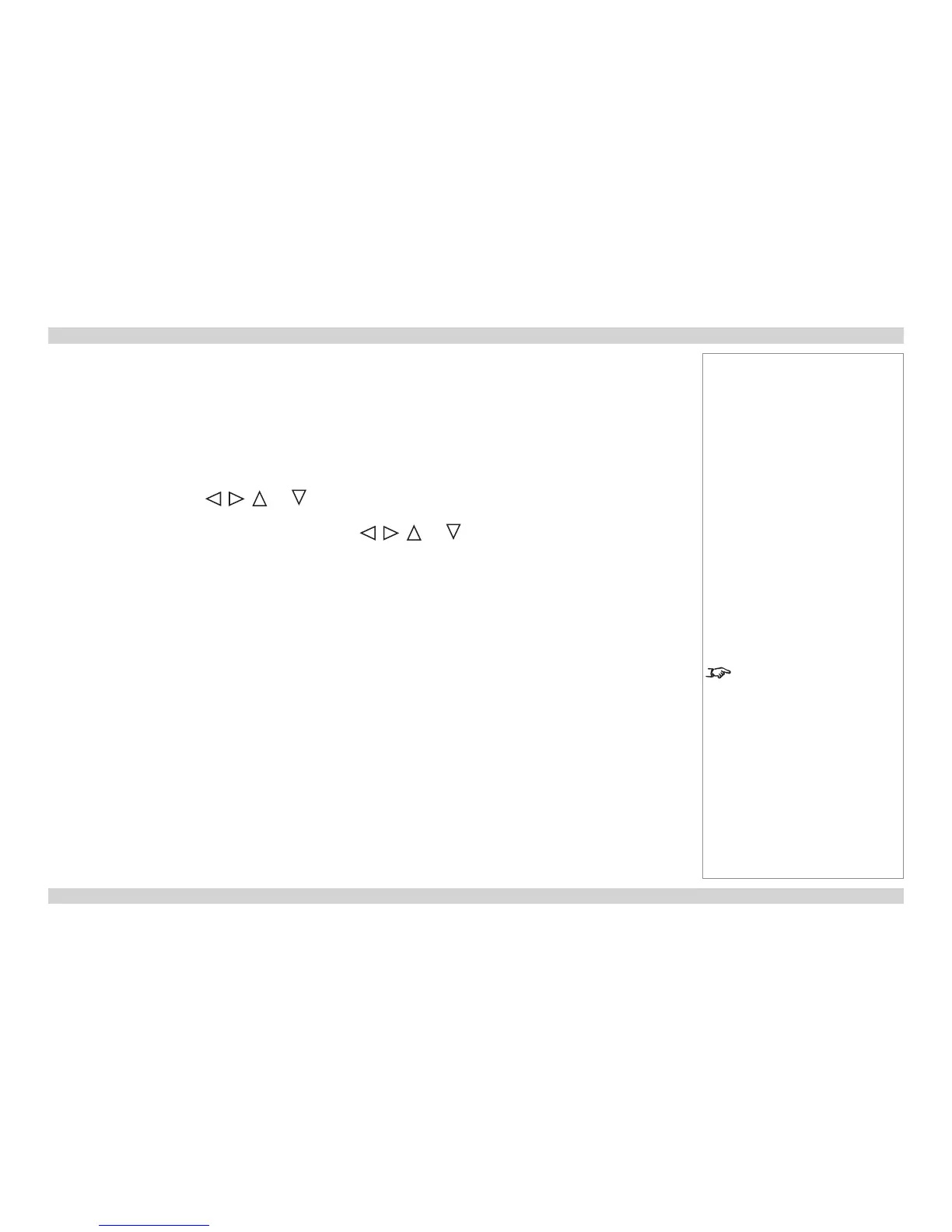Adjusting the lens
Zoom
• Use the ZOOM+/− buttons on the control panel or on the remote control to adjust the
lens so that the image lls the screen.
Focus
• Use the FOCUS+/− buttons on the control panel or on the remote control to adjust the
lens until the image is sharp.
Shift
• Use the LENS SHIFT buttons , , and on the control panel to adjust the
position of the image,
or press the LENS SHIFT button on the remote control then use , , and
to adjust the position of the image.
Adjusting the image
Orientation
• Use the Projection Mode settings, in the Installation Menu.
Aspect ratio
• Press the ASPECT button on the remote control to cycle through all the available
settings.
or use the Aspect Ratio setting in the Setup Menu.
Picture
• Press PICTURE on the remote control or use the menu controls, to open the Picture
Menu.
Use the sliders in the Picture menu to adjust the brightness, contract etc.
Notes
For full details of how to use the
controls and the menu system, see
the Operating Guide.
