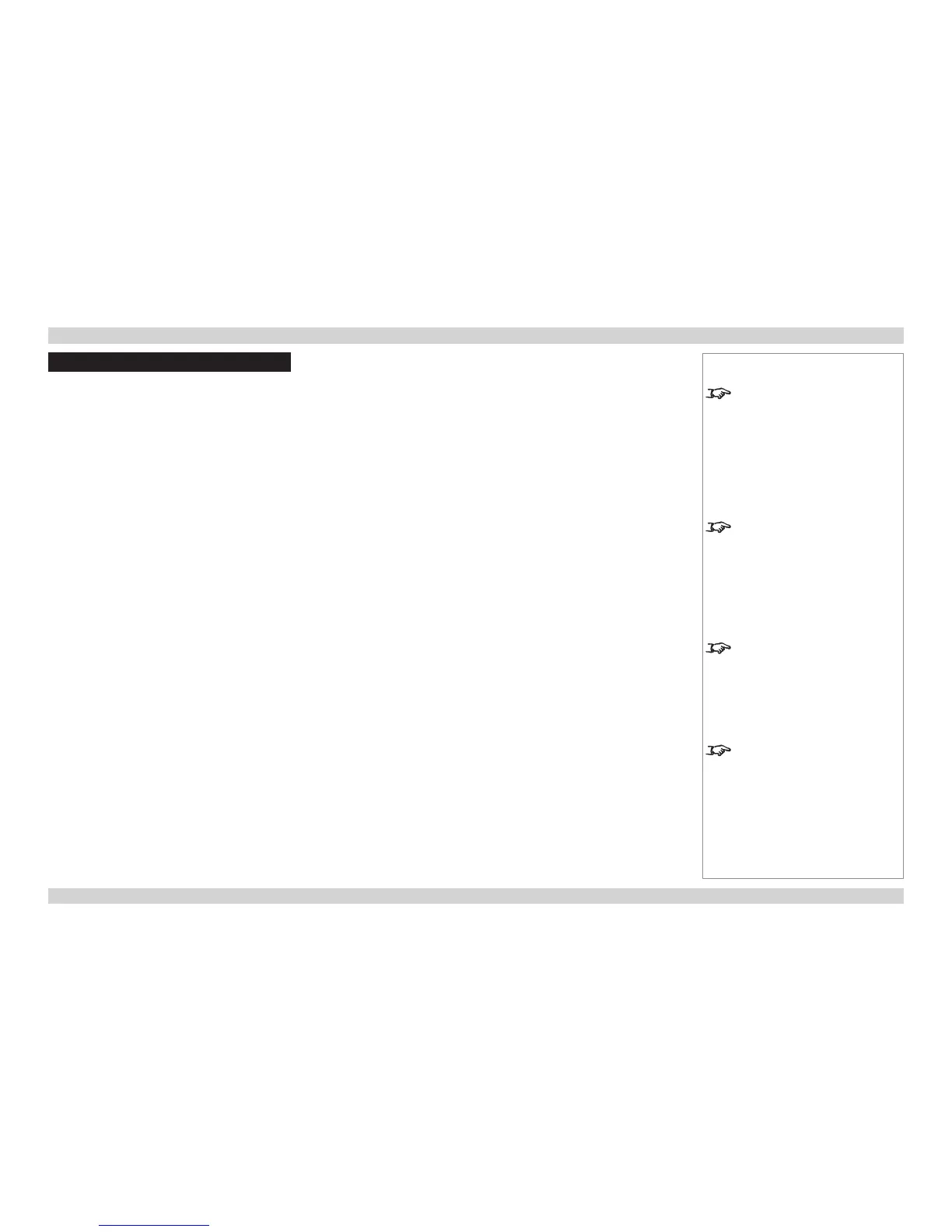RS232 Control Commands
There are 2 types of command, Get commands and Set commands. The individual commands are described later in this guide. All
commands consist of ascii text strings ending wit an ascii carriage return character.
• Set commands: <header code> S <command> [CR]
• Set commands wit data <header code> S <command> <data> [CR]
• Get commands: <header code> G <command> [CR]
The projector sends a reply string to each command.
Header code
The header code, comprises the following three ascii characters:
ascii: V99
hex: 56 39 39
Examples
Set Power On:
ascii: V99 S 0001 [CR] projector return result in ascii: P
hex: 56 39 39 53 30 30 30 31 0D projector return result in hex: 50
Set brightness to 25:
ascii: V99 S 0101 25 [CR] projector return result in ascii: P
hex: 56 39 39 53 30 31 30 31 32 35 0D projector return result in hex: 50
Get brightness (brightness is 18 in this example):
ascii: V99 G 0101 [CR] projector return result in ascii: P 18
hex: 56 39 39 47 30 31 30 31 0D projector return result in hex: 50 31 38
Notes
Serial port settings:
Baud rate 9,600 bps
Data length 8 bits
Stop bits one
Parity none
Flow control none
The Communication speed (baud
rate) can be adjusted. For details,
see the Operating Guide.
Spaces are shown in the examples
for clarity, but are NOT used in the
actual commands or replies.
In the Return Result Strings:
‘P’ is returned for a successful Set
command;
‘Pn’ is returned for a successful Get
command;
‘F’ is returned for a failed command.
