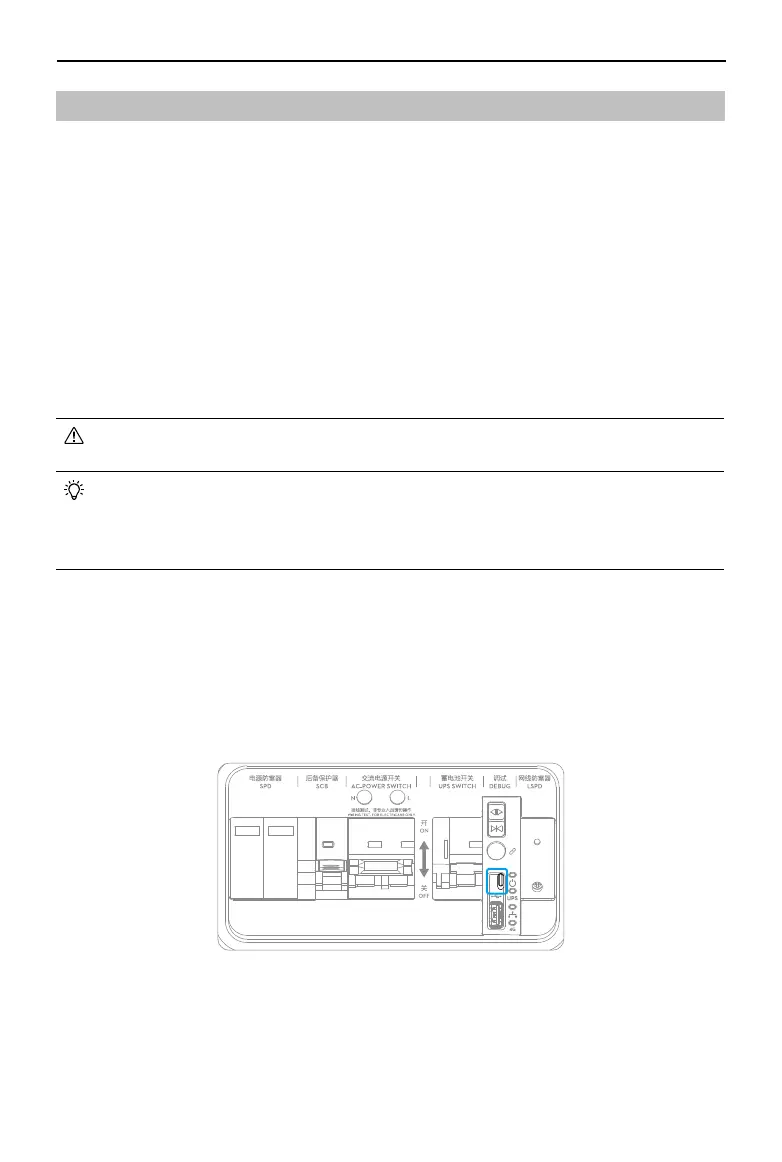DJI Dock 2/Matrice 3D Series Unmanned Aircraft Flight Manual
©
2024 DJI All Rights Reserved.
109
Firmware Update
Using DJI FlightHub 2
1. Power on the aircraft and the dock. Make sure the aircraft and the dock are linked, and the
battery level of the aircraft is higher than 50%.
2. Open DJI FlightHub 2, and click Devices > Dock.
3. Click Can Update, and a prompt will appear in the window indicating the rmware version
and updates.
4. Select the checkbox on the left to upgrade device rmware in batches.
5. Click Update, the rmware will be downloaded automatically.
6. The rmware of both the dock and the aircraft will be updated simultaneously. If the aircraft
is not placed inside the dock, only the dock rmware will be updated.
7. The aircraft and the dock will restart automatically after the rmware update is complete.
• Make sure DJI FlightHub 2 is connected to the internet during the whole update
process.
• The Intelligent Flight Battery installed on the aircraft will be updated to the latest
rmware version.
• Users cannot operate the aircraft or the dock during a rmware update. The aircraft
and the dock will be available after the update is complete or cancelled.
Using DJI Assistant 2 (Enterprise Series)
Make sure that the computer is connected to the internet and that the device has sucient
power before updating the rmware. The aircraft rmware update follows the same steps as
those of the dock rmware update. Take the dock rmware update as an example:
