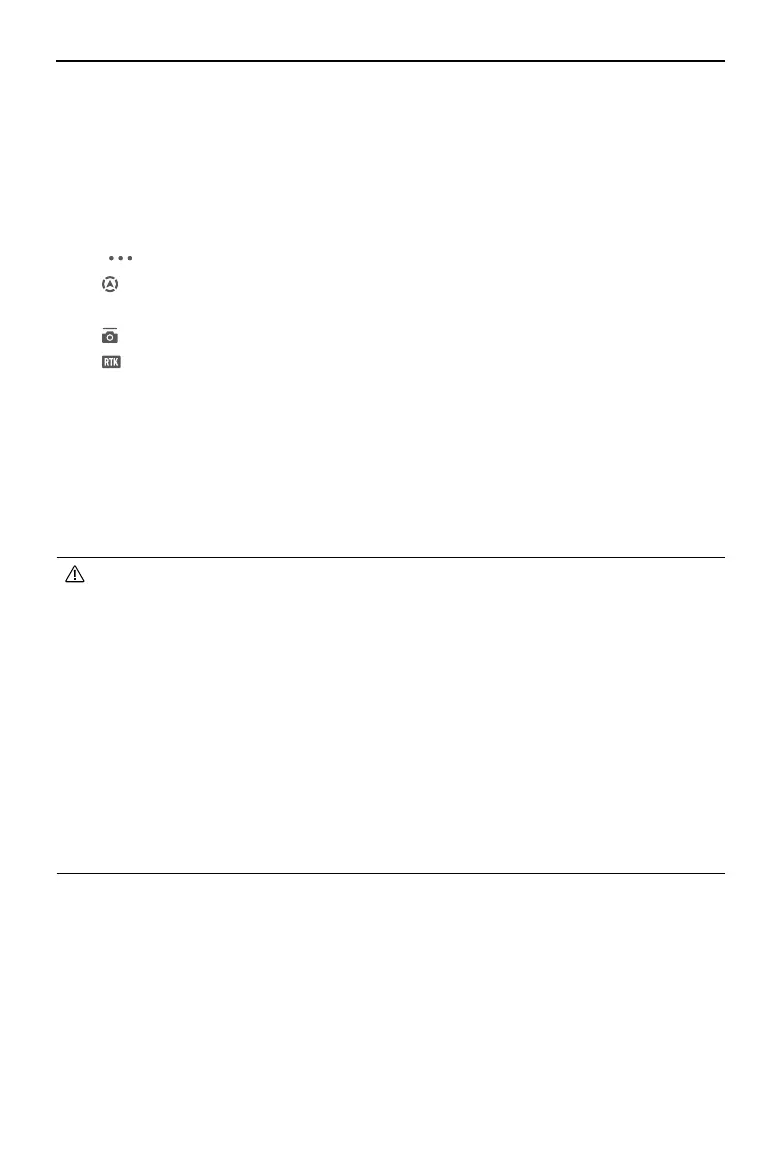DJI Dock 2/Matrice 3D Series Unmanned Aircraft Flight Manual
68
©
2024 DJI All Rights Reserved.
Aircraft Settings Using the Remote Controller
During on-site flight tests, users can modify the aircraft settings using the remote controller
based on actual needs.
1. Link the aircraft to remote controller B.
2. Run DJI Pilot 2, tap Enter Camera View on the homepage to enter Preight Check. Users will
be directed to the camera view by default after nishing the preight check.
3. Tap
on the upper-right of the screen to modify the aircraft settings:
a.
Sensing System Settings: Set the horizontal and vertical obstacle braking distance and
the warning distance. Default values are recommended.
b. Gimbal Settings: Perform Gimbal Auto Calibration by following the instructions.
c.
RTK Module: Make sure Maintain Positioning Accuracy is enabled.
Calibrating the Aircraft
Calibrating the Aircraft Compass
Calibrate the compass when prompted to do so in DJI Pilot 2 or DJI FlightHub 2, or when the
status indicator blinks red and yellow alternately. Observe the following when calibrating the
compass:
• DO NOT calibrate the compass in locations with strong magnetic interference, such
as near magnets, parking lots, or construction sites with underground reinforced
concrete structures.
• DO NOT carry ferromagnetic materials such as mobile phones during calibration.
• DJI Pilot 2 will display a prompt if the compass is aected by strong interference after
calibration is complete. Follow the on-screen instructions to resolve the compass
issue.
• If a compass interference prompt appears in DJI FlightHub 2 or DJI Pilot 2, the aircraft
cannot take off. Calibrate the compass as soon as possible to ensure the flight
performance of the aircraft.
• It is recommended to calibrate the compass before taking off in the following
scenarios: taking off for the first time after the aircraft has been stored for an
extended period of time, taking o after being placed near strong magnetic objects, or
taking o at night.
