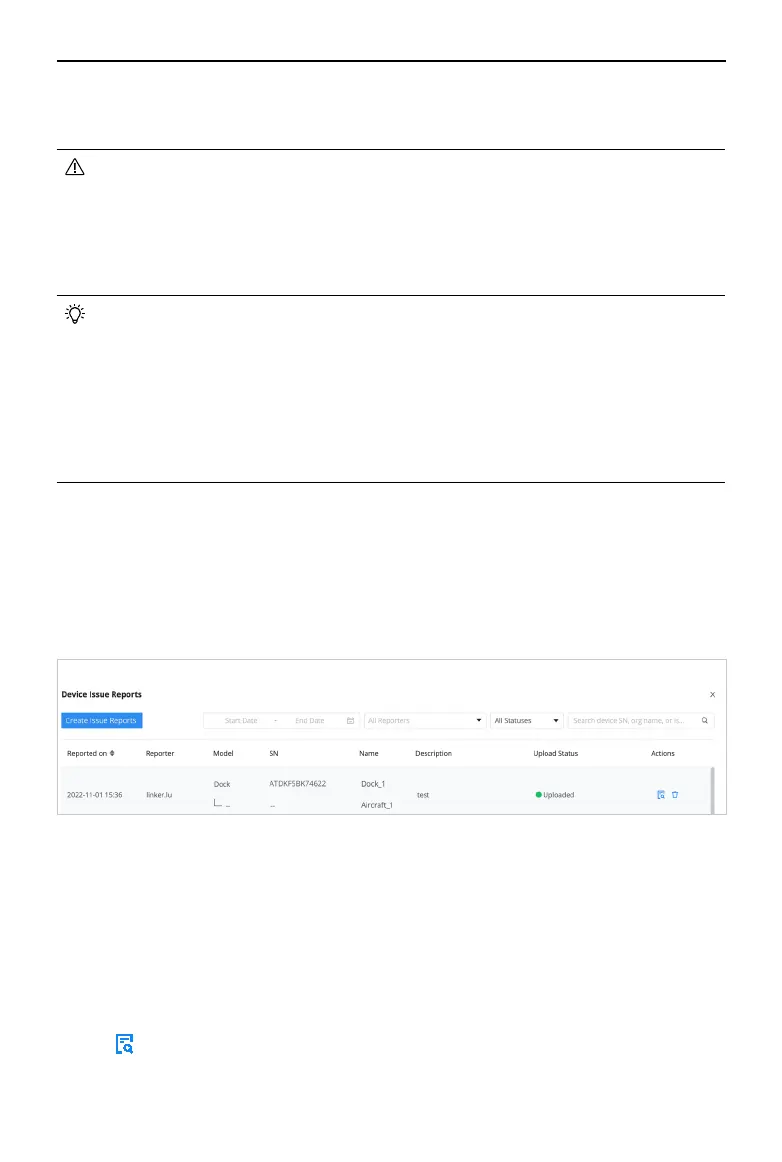DJI Dock 2/Matrice 3D Series Unmanned Aircraft Flight Manual
©
2024 DJI All Rights Reserved.
47
b. Battery Management: Click Charge to charge the Intelligent Flight Battery.
c. Click Camera to view the aircraft livestream.
• The Trial Flight feature requires the dock rmware to be v09.02.0108 or above.
• Remote debugging cannot be enabled if the dock is connected to the remote
controller for on-site operations.
• The aircraft cannot take o after enabling remote debugging.
• When the aircraft battery level is too low, wait for the battery to charge in order to
close the dock cover after enabling remote debugging.
• When silent mode is enabled, the operating noise of the dock will be reduced. Note
that the following will occur:
a. The fan noise will be reduced and the cooling performance of the air conditioning
system will be aected. The task interval may be longer in high temperatures.
b. The buzzer sound of the dock will be disabled. Stay away from dock when opening
or closing the dock cover.
c. The white lights indicating the idle status of dock will be turned o. Other status
indicators are not aected.
Device Issue Report
If the device issue cannot be addressed via Remote Debugging, users can create device issue
reports in the Device Maintenance page and provide the report information to DJI Support.
1. In the Device Maintenance page, click Device Issue Reports > Create Report.
2. Fill in Report Details such as issue description, issue occurrence time, and contact information,
and uploading screenshots or a video recording of the issue.
3. Upload device logs using one of the following methods:
a. Click the checkbox to select designated device logs.
b. Enable Synchronize Selection. DJI FlightHub 2 automatically selects device logs that
coincide within the issue occurrence time range.
4. Click Submit to nish the issue report.
5. Click to check the report. After submitting, please wait for feedback from DJI Support.
