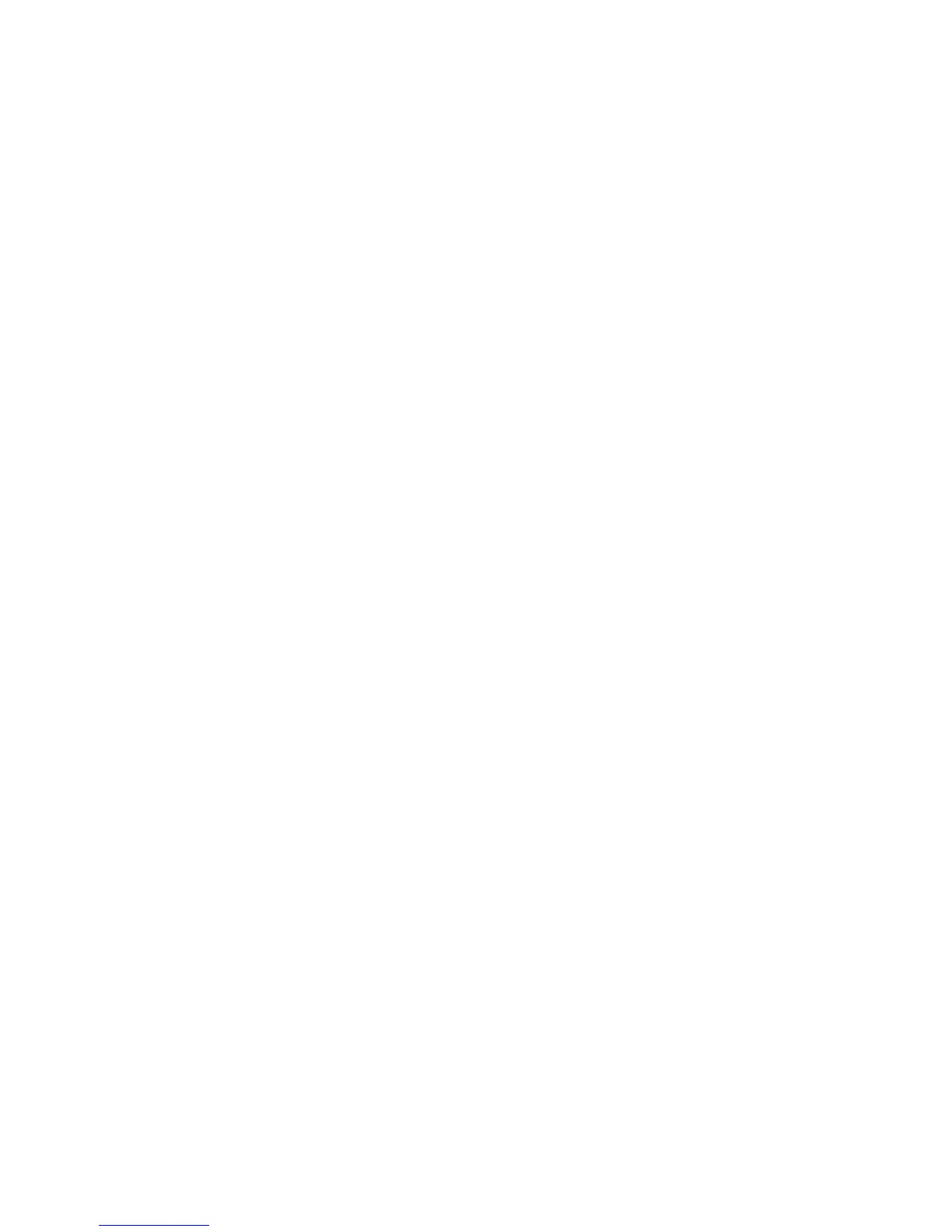XR150/XR350/XR550 User Guide 29User Menu
The available LIST options are: Rename and Status.
• SelectRENAMEtoenter up to 16 characters for a new device
name.
• Select STATUS to conrm radio communication with the
Z-Wave device.
RENAME Z-Wave Devices
1. Access the User Menu.
2. Press COMMAND until ZWAVE SETUP? displays.
3. Press any Select key. The keypad displays ADD LIST REMOVE.
4. SelectLISTtodisplayDEVICELISTandtherstZ-Wavedevice
stored.
Press the COMMAND key to advance through the list of
Z-Wave devices.
5. Press any Select key to display DEVICE RENAME STATUS.
6. Select RENAME and enter up to 16 characters for a new
device name. See Entering Names in Appendix D.
7. Press COMMAND to save the new Z-Wave device name and
return to the DEVICE LIST.
STATUS of Z-Wave Devices
1. Access the User Menu.
2. Press COMMAND until ZWAVE SETUP? displays.
3. Press any Select key. The keypad displays ADD LIST REMOVE.
4. SelectLISTtodisplayDEVICELISTandtherstZ-Wavedevice
stored.
Press the COMMAND key to advance through the list of
Z-Wave devices.
5. Press any Select key to display DEVICE RENAME STATUS.
6. Select STATUS to conrm radio communication with the
Z-Wave device.
7. The device name and OKAY displays when the device stored
in the system communicates.
8. Press the COMMAND key to return to the device list and
display the next device in the list.
9. If the device stored in the system does not communicate, the
device name and FAILED displays. Press the COMMAND key
and REMOVE FAILED DEVICE displays.
10. Select YES to remove the failed device from the system
memory. Select NO to leave the device in the system memory
and to return to the device list.
11. When the device has been removed, the device name and
REMOVED is displayed and the system no longer tries to
communicate with the Z-Wave device.
Remove Z-Wave Devices (REMOVE)
Each Z-Wave device added to your system remains in your system
unless it is removed. This option allows you to remove Z-Wave
devices from your system.
1. Access the User Menu.
2. Press COMMAND until ZWAVE SETUP? displays.
3. Press any Select key. The keypad displays ADD LIST REMOVE.
4. SelectREMOVE.PROCESSINGmaybrieydisplay.WhenPRESS
BUTTON ON DEVICE TO REMOVE displays press the program
button on the Z-Wave device, the device name and REMOVED
is displayed to indicate the Z-Wave device has been removed.
Favorites (FAV)
Z-Wave devices can be grouped together to create a Favorite. This
option allows you to program up to 20 Favorites in your system and
then ADD, EDIT OR REMOVE up to 25 Z-Wave devices in a Favorite.
When activated from the FAVORITE user menu, a command is sent
to its Z-Wave Devices. A Favorite can only be activated, or turned
on. A separate Favorite must be created to change the conditions
set by the rst Favorite. For example, a Favorite called “Movie
Night” could lock the exterior doors, close the garage door, adjust
the temperature, and dim the lights in the family room to the
desired level. Another Favorite called “Wakeup” could then turn
on the lights, adjust the temperature, unlock the exterior doors,
and raise the garage doors.
