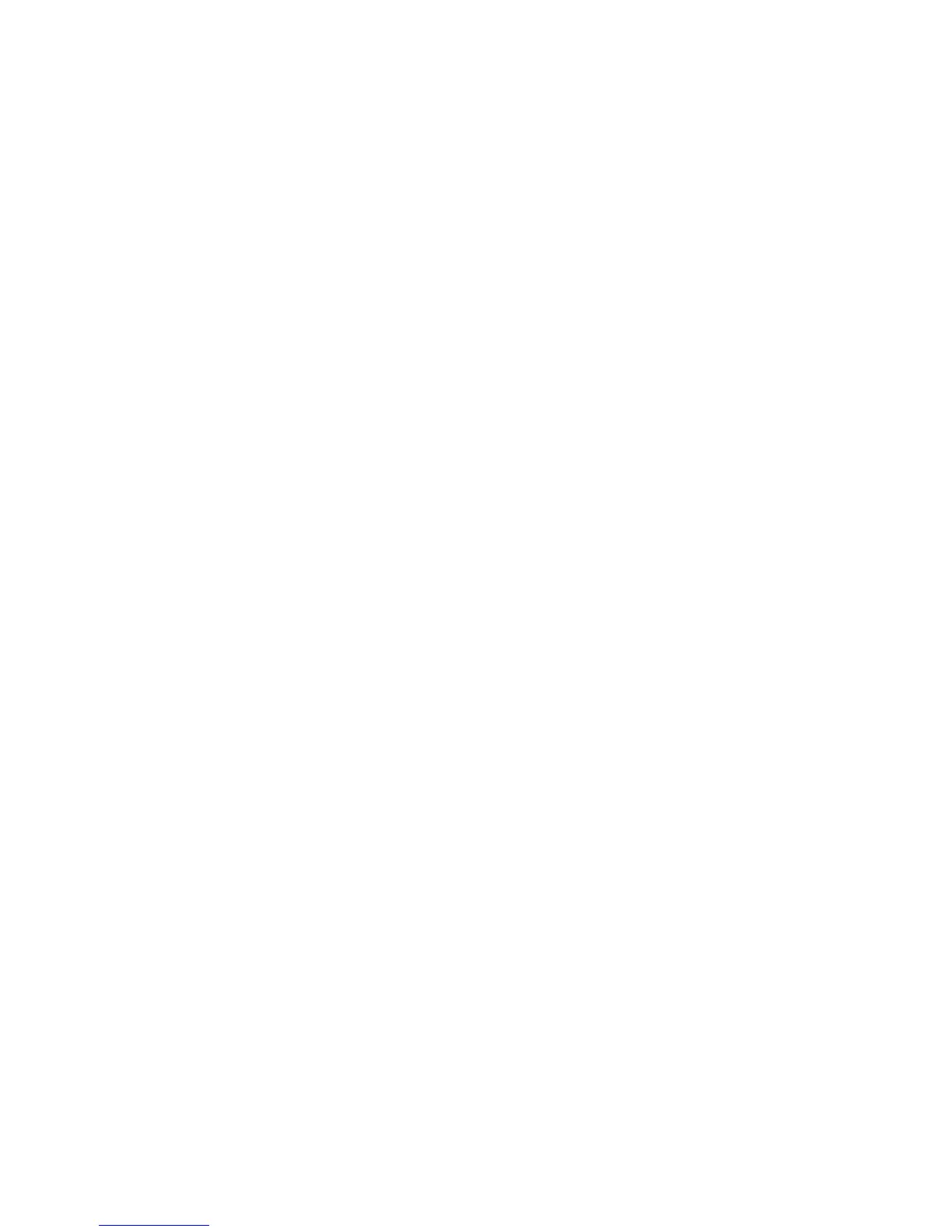XR150/XR350/XR550 User Guide 43User Menu
Deleting User Codes
1. Access the User Menu.
2. Press COMMAND until USER CODES? displays.
3. Press any Select key. The keypad displays ADD DEL CHG
B AT.
4. Select DEL to delete a user code from the system. To delete
ausercode,youmusthaveausercodewithaprolethat
has user code authority.
Note: Your system must have at least one user with user code
authority in order to be able to add or delete user codes. Be
careful not to delete all users with user code authority from your
system. Also, the user code used to enter the user menu to delete
codes cannot be deleted. In other words, you can not delete
yourself.
5. At the USER NUMBER: - option, enter the user number you
want to delete and press COMMAND. The display changes to
USER # DELETED.
6. The display then changes back to USER NUMBER: - allowing
you to delete another user. Press the Back Arrow key twice
to exit the User Menu.
Browser Feature
Refer to Appendix B at the back of this guide for a diagram showing
you how to use the Delete User Codes browser.
Sending User codes to Z-Wave locks
Your system may be pre-programmed at installation to support Z-
Wave door locks. This option allows you to send user codes of user
numbers 2-20 to all compatible Z-Wave locks. Once codes have
been received by the lock, a valid user code entered at the lock
(by user number 2-20) will lock the door or unlock and disarm the
system according to the user’s authorities.
1. Access the User Menu.
2. Press the COMMAND key until USER CODES? displays.
3. Press any Select key. The keypad displays ADD DEL CHG
BAT. Press COMMAND again to display FRGV SEND.
4 . Select SEND to send user codes of user numbers 2-20 to
all compatible Z-Wave locks on your system. The keypad
displays the progress of user codes being sent. The process
may take several minutes.
5. If all locks receive the user codes, the display will return to
the Status List.
6. If a lock does not receive the user codes, the keypad displays
CODES NOT SENT TO ALL LOCKS.
Forgive Failure to Exit
Failure to Exit is an Anti-passback violation in which a user assigned
with anti-passback has attempted to re-enter an area that they did
not exit through.
Forgive Failure to Exit removes the anti-passback violation. See
Failed to Exit (Anti-Passback) for more information.
1. After the USER CODES? menu is accessed and ADD DEL CHG
BAT displays. Press COMMAND again to display FRGV SEND.
2. Select FRGV to forgive the Failure to Exit and press
COMMAND.
3. At the USER NUMBER:- option, enter the user number to
be forgiven and press COMMAND. The User Code Browser
describedinAppendix Bcanhelpndthe appropriateuser
by name if you do not know the number.
4. The keypad displays USER XXXX FORGVN to conrm, then
returns to step 3 for the next user. Press the Back Arrow key
to exit this menu.
