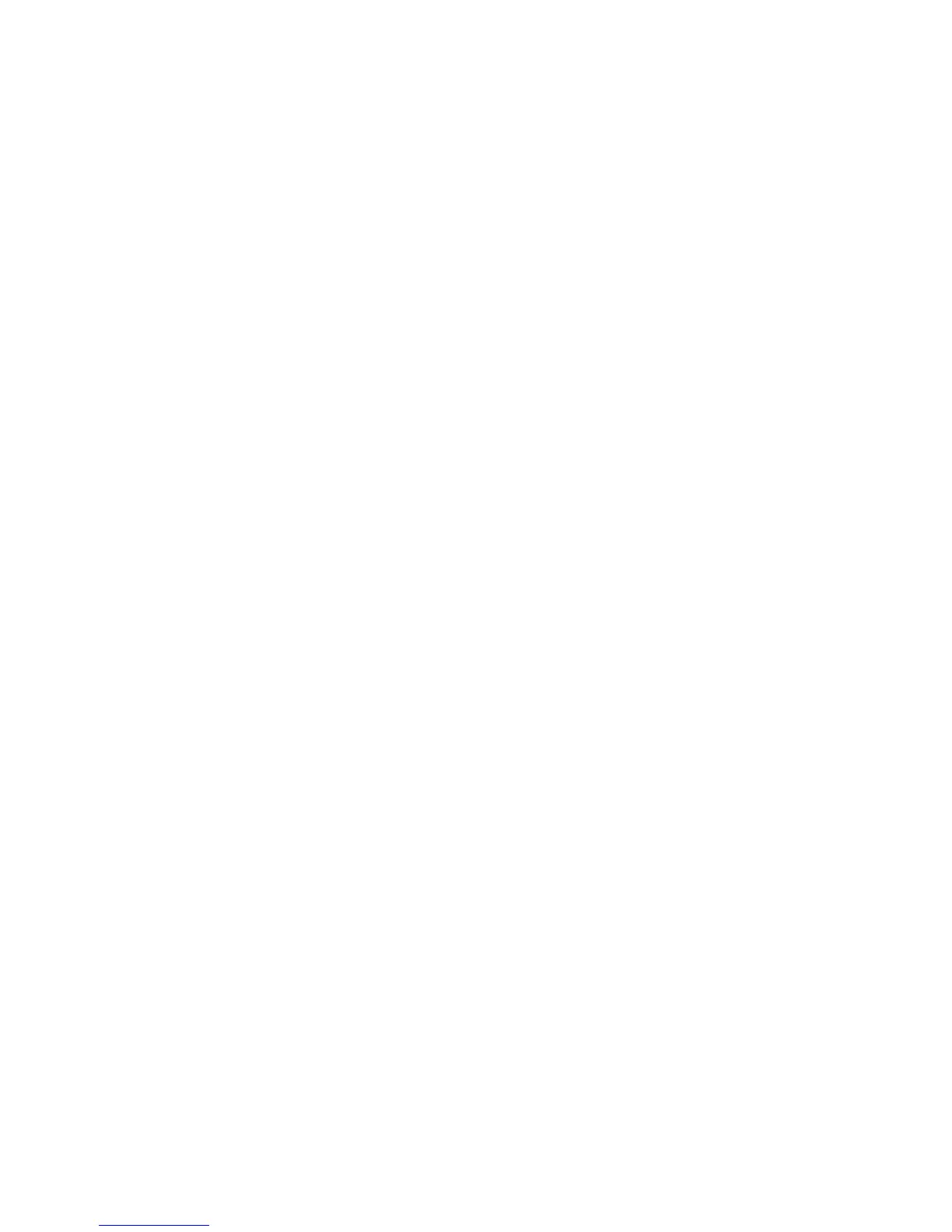28 XR150/XR350/XR550 User Guide User Menu
Z-Wave Setup
Your system may include a DMP Z-Wave controller module attached
at installation. The Z-Wave controller module allows short range
radio control of Z-Wave devices that you or your installation
company may provide such as lighting control modules, thermostat
controls, and door locks. Z-Wave Setup allows you to program
the system to control the Z-Wave devices. You may control your
Z-Wave devices from your iPhone/iPad or Android device using
the DMP Virtual Keypad App or from your keypad by activating a
Favorite from the Favorites User Menu.
Note:Outputs On Off must be enabled in the prole assigned to
the user to access Z-Wave Setup. See User Proles in the
User Menu.
The available setup options are: Add, List, Remove, Favorites,
Transfer and Rediscover.
• SelectADDtoaddaZ-Wavedevicetoyoursystem.
• SelectLISTtodisplayalistofZ-Wave devices already added
and stored in your system.
• SelectREMOVEtocompletelyremoveaZ-Wavedevicefrom
your system.
• SelectFAVtoAdd,EditorRemoveaFavorite.
• Select XFER to transfer Z-Wave device information from
another manufacturer’s portable Z-Wave controller to your
system.
• Select REDISC to require your system to rediscover and
conrmradiocommunicationwithalloftheaddedZ-Wave
devices.
Add Z-Wave Devices (ADD)
This option allows you to ADD a Z-Wave device to your system. Once
added, a Z-Wave device may be assigned to a Favorite.
1. Access the User Menu.
2. Press COMMAND until ZWAVE SETUP? displays.
3. Press any Select key. The keypad displays ADD LIST REMOVE.
4. Select ADD. PROCESSING may briey display. When PRESS
BUTTON ON DEVICE TO ADD displays press the program
button on the Z-Wave device. See the Z-Wave device’s
documentation for more information.
5. When the device information is received by the system, the
keypad beeps once and displays DEVICE FOUND.
6. Once added, the keypad displays the type of device and the
default device name. Press COMMAND.
7. Press any top row Select key and enter up to a 16 character
custom name for the device. See Entering Names in
Appendix D.
8. Press the COMMAND key to store the new name.
Note: A maximum of 232 Z-Wave devices can be added to the
system. When the maximum number of devices have been
added, the keypad displays ZWAVE TABLE FULL and no
additional Z-Wave devices may be added without removing
some existing devices.
List Z-Wave Devices (LIST)
This option allows you to edit the name of a Z-Wave device or
conrmradiocommunicationwiththeZ-Wavedevice.WhenLISTis
selected,therstZ-Wave device stored in the system is displayed.
Remaining devices can be viewed by pressing the COMMAND key.
Lighting control modules,
are displayed rst, followed by
door
locks
and then
thermostat controls
.