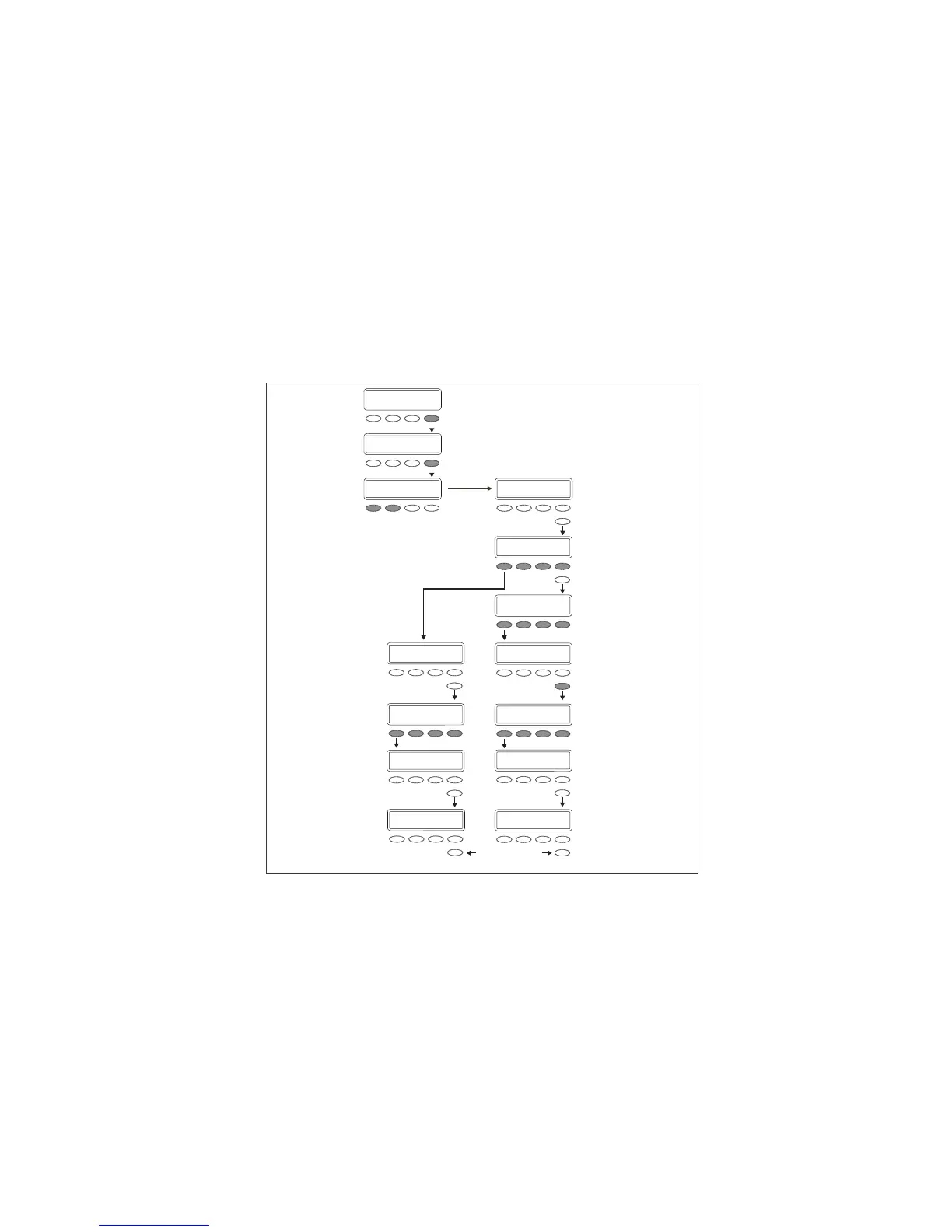XR150/XR350/XR550 User Guide 63Appendix B
Appendix B
Zone Status Browser
Access the User Menu.
Press COMMAND until
ZONE STATUS appears.
Press any SELECT
key/area then SELECT
NBR.
Press one of the left two
SELECT keys/areas to
browse through the
programmed zone names.
When the area where the zone is
located displays, press any
SELECT key/area.
This prompt allows you to search
for a zone by area. Press the
COMMAND key to scroll through
the list of areas.
After all the areas display, the
system allows you to search
through the 24 hour zones
(Fire, Panic, Supervisory, etc.)
Press the COMMAND key to scroll
through the zone names list.
When the correct zone name
displays, press any SELECT
key/area.
Verify the zone number matches
the previously shown name.
The system displays one of these
zone status messages
:
-OKAY
= the zone is normal
-BYPAS = the zone is bypassed
-BAD O = the zone is open
-BAD S = the zone is shorted
Press COMMAND.
Press COMMAND.
When the correct zone name
displays, press any SELECT
key/area.
Verify the zone number matches
the previously shown name.
Press COMMAND
to enter another
zone number.
The system displays one of these
zone status messages:
-OKAY
= the zone is normal
-BYPAS = the zone is bypassed
-BAD O = the zone is open
-BAD S = the zone is shorted
ZONE STATUS?
ARM BYPS ALR NBR
ZONE NO: - SELECT AREA . . .
CMD
FRONT OFFICE
CMD
SELECT ZONE . . .
CMD
EAST DOOR
ZONE NO: 0 1 2
CMD
EAST DOOR - OKAY
CMD
24 HOUR ZONES
SELECT ZONE . . .
CMD
HALL SMOKE
ZONE NO : 0 3 4
CMD
HALL SMOKE -OKAY
CMD
