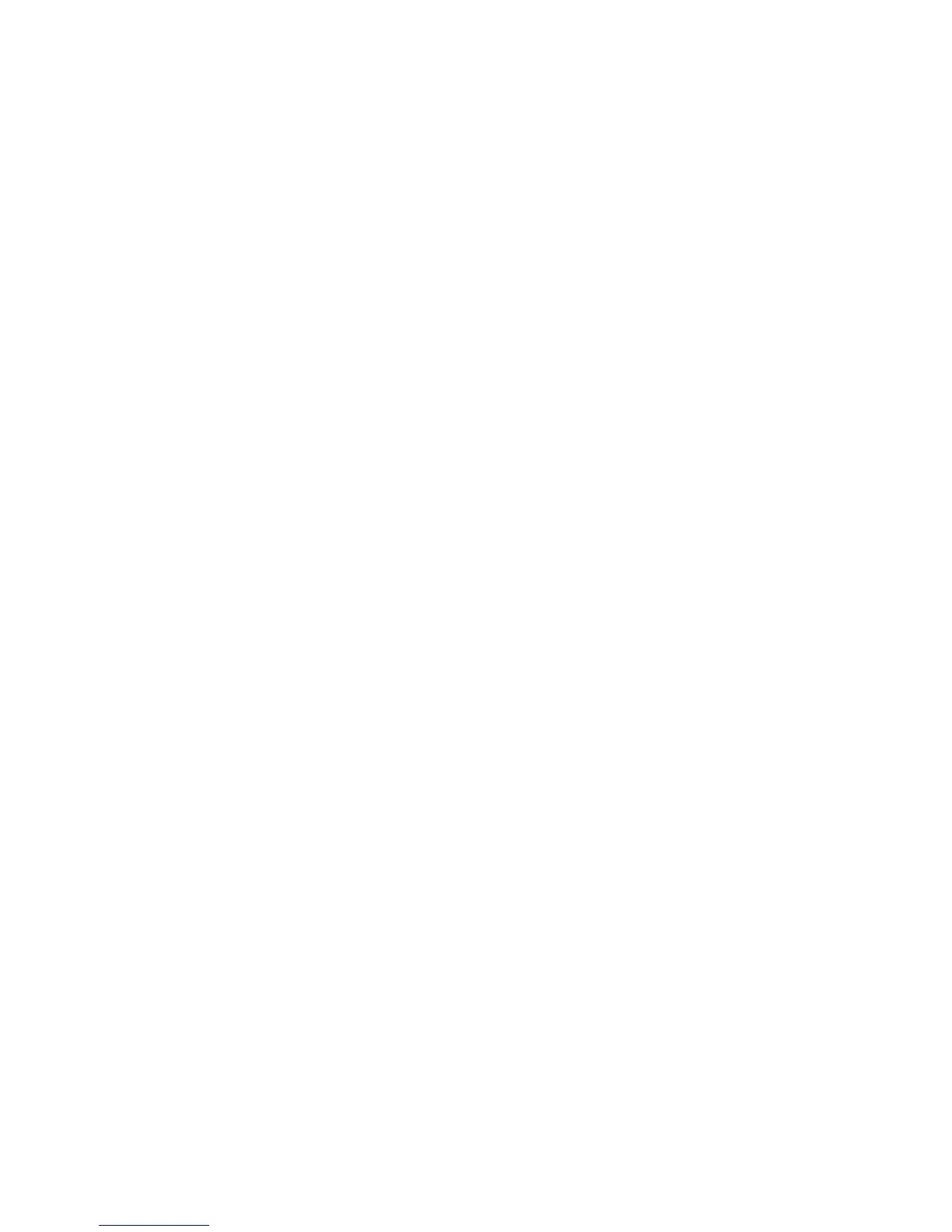42 XR150/XR350/XR550 User Guide User Menu
9. At the PROFILE NO: - display, enter a prole number
from 1 to 99, and press COMMAND. The displays shows
USER # ADDED.
Note: If BAT (Batch) was chosen in step 4 instead of ADD,
the next available user number is automatically selected
andonly steps6and7repeat.TheUserProleassignment
is automatically selected for the next user based on the
previous user entered. This batch entry method speeds up
user entry in large systems.
Browser Feature
Refer to Appendix B at the back of this guide for a diagram showing
you how to use the Add User Codes browser.
Changing User Codes
Tochangeausercode,youmusthaveausercodewithaprole
that has user code authority.
1. Access the User Menu.
2. Press the COMMAND key until USER CODES? displays.
3. Press any Select key. The keypad displays ADD DEL CHG
B AT.
4. Select CHG to change a user code.
5. At the USER NUMBER: - option, enter the user number to
change and press COMMAND.
Note: Refer to the System Setup section for the number of user
codes available for your system.
6. The display changes to USER CODE: * * * * * *. Press any Select
key and enter the new user code. Press COMMAND.
7. The display then shows the current user name. Press any top
row key to clear. See Entering Names in Appendix D to enter
a new name.
Note: Changing a user code does not change the user number.
8. The display changes to PROFILE NO: -. Select the prole
number to assign a set of authorized functions to the user
codeasoutlinedintheUsersProleChart.
9. After entering the prole number, the keypad displays
USER#CHANGEDforvesecondsfollowedbyUSERNUMBER:
-. This display allows you to enter another user number to
change. Press the Back Arrow key twice to exit the User
Menu.
Changing Own User Code
Your system may be programmed at installation to allow users to
change their own user code.
1. Access the User Menu.
2. Press the COMMAND key until USER CODES? displays. Press
any Select key.
3. The display changes to USER CODE: * * * * * *. Press any Select
key.
4. Type your new user code. Press Command.
Browser Feature
Refer to Appendix B for diagrams showing you how to use the
Change User Codes browser.
