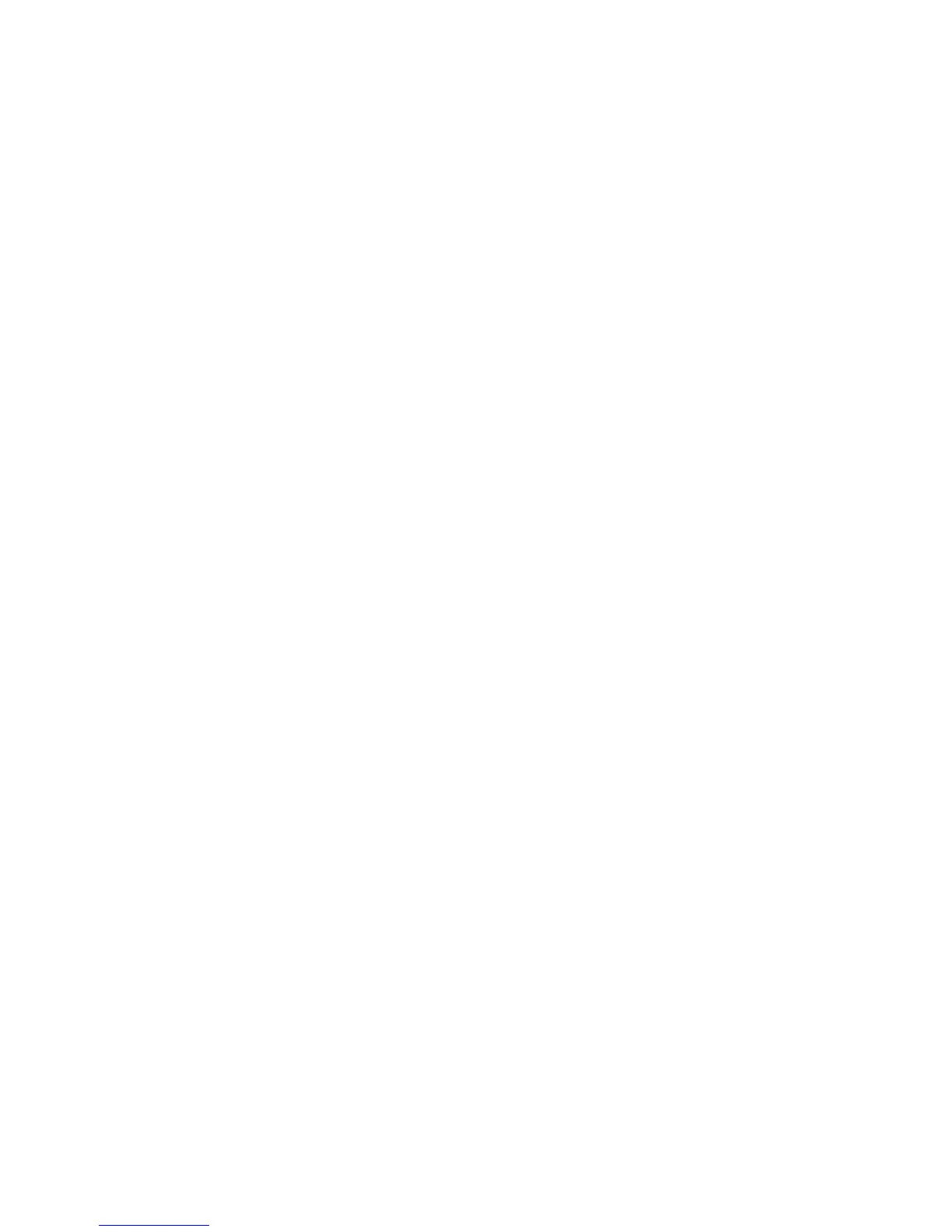38 XR150/XR350/XR550 User Guide User Menu
9. When you have completed selecting all User Prole menu
assignments, the keypad displays the PROFILE ## ADDED
message for 4 seconds.
Browser Feature
Refer to Appendix B in this guide for a diagram showing you how to
usetheAddUserProlesbrowser.
Changing User Profiles
1. Access the User Menu.
2. Press COMMAND until USER PROFILES? displays.
3. Press any Select key. The keypad displays ADD DEL CHG.
4. SelectCHGtochangeauserprole.
5. At the PROFILE NO: - option, enter a prole number and
press COMMAND. The display changes to PROFILE NAME.
Note: The panel’s authority check determines whether your User
Proleisauthorizedtochangeanotherprole.Themessage
NO AUTHORITY appears if you are not authorized to change
theprole.
6. PressanySelectkeytodisplay-.Enteraprolenameofup
to32characters.ThedefaultProle NameusestheProle
Number. Enter the name and press COMMAND.
7. At the ARM/DIS AREAS: option, enter the area numbers for
arminganddisarmingassignedtothisprole.
8. The keypad displays ACCESS AREAS: . Enter the area numbers
assignment to allow door access for this prole. Press the
COMMAND key.
9. The keypad displays OUTPUT GROUP: -. Enter the number
for the Output Group assigned to this prole. Press the
COMMAND key.
10. The keypad displays each of the menus as shown in the
ProleTable.Youthenenableordisablethemenufunction
for this prole number. Select YES or NO and press the
COMMAND key to advance to the next menu selection.
11.When you complete Selecting all User Prole menu
assignments, the keypad displays the PROFILE CHNGD
messagefor4seconds,indicatingtheproleischanged.
Browser Feature
Refer to Appendix B in this guide for a diagram showing you how to
usetheChangeUserProlesbrowser.
Deleting User Profiles
1. Access the User Menu.
2. Press COMMAND until USER PROFILES? displays.
3. Press any Select key. The keypad displays ADD DEL CHG.
4. SelectDELtodeleteauserprole.
5. At the PROFILE NO: - option, enter a prole number and
press COMMAND. The display changes to DELTD.
Note:Usercodesassignedtodeletedproleswillnotfunction.
Browser Feature
Refer to Appendix B in this guide for a diagram showing you how to
usetheDeleteUserProlesbrowser.
TEMP CODE
When you select YES for this menu option, the keypad displays
EXPIRATIONDATE?.Entertheendingdatefortheproletoexpire.
The keypad displays EXPIRATION TIME?. Enter the ending time for
the prole to expire. The keypad displays USER CODE?. Enter a
user code to activate.
ANTI PASS NO
Anti-passback requires that you properly exit (egress) an area
previously accessed. If you fail to exit through the proper location
you cannot access it until you properly exit. Default is No. See
Failed to Exit (Anti-Passback) for more information.
