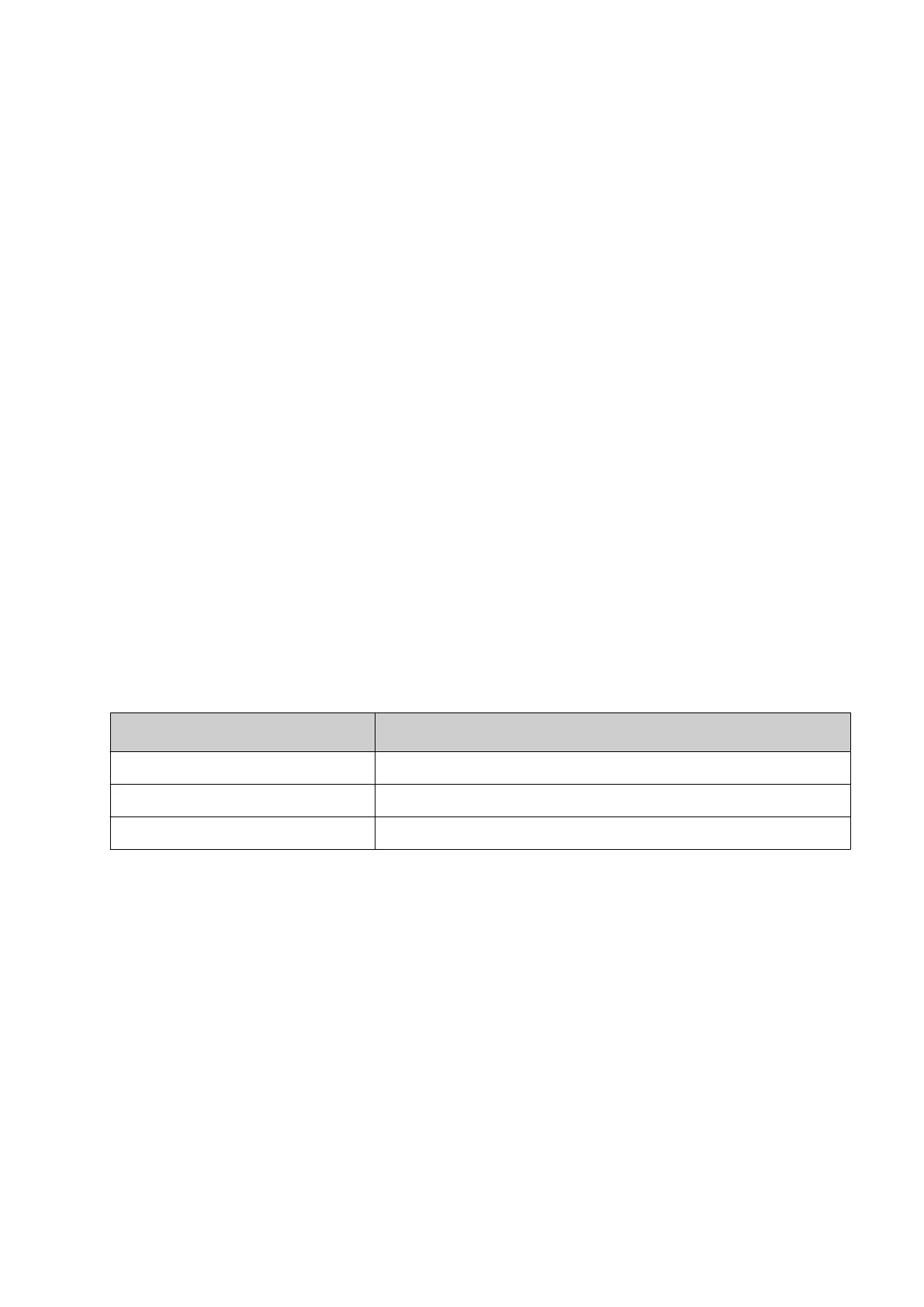Enable Auto Log-in
To enable auto log-in:
1.
Log into the controller as an Administrator level user.
2. Select Home > Setup > Security.
3.
Tick the Enable auto log-in tick box.
4.
Select the Auto login user drop down setting.
5.
Select the user that will automatically be logged in when the controller is turned on.
End of procedure.
Disable Auto Log-in
To disable auto log-in:
1.
Log into the controller as an Administrator level user.
2.
Select Home > Setup > Security.
3. Untick the Enable auto log-in tick box.
End of procedure.
Change Current User Password
To change the current user's password:
1. Select the Padlock icon in the bottom right corner of the user interface.
2. Select Change password.
3. Enter the information listed below:
Setting Name Explanation
Current password Enter the current user password.
New password Enter the new password.
Retype password Retype the new password.
4. Select Save.
End of procedure.
Reset Forgotten Password
If a user's password has been forgotten, an administrator level user can reset the password.
If the administrator password has been forgotten, contact your local Domino support oce.
To reset a forgotten password:
1.
Log into the controller as an Administrator level user.
2.
Select Home > Setup > Security > Users.
3.
Select the user profile that requires a new password.
4.
Select Change password.
5.
Enter the information listed below:
OPERATION
129 EPT053091 - Issue 5 - 07 May 2021
