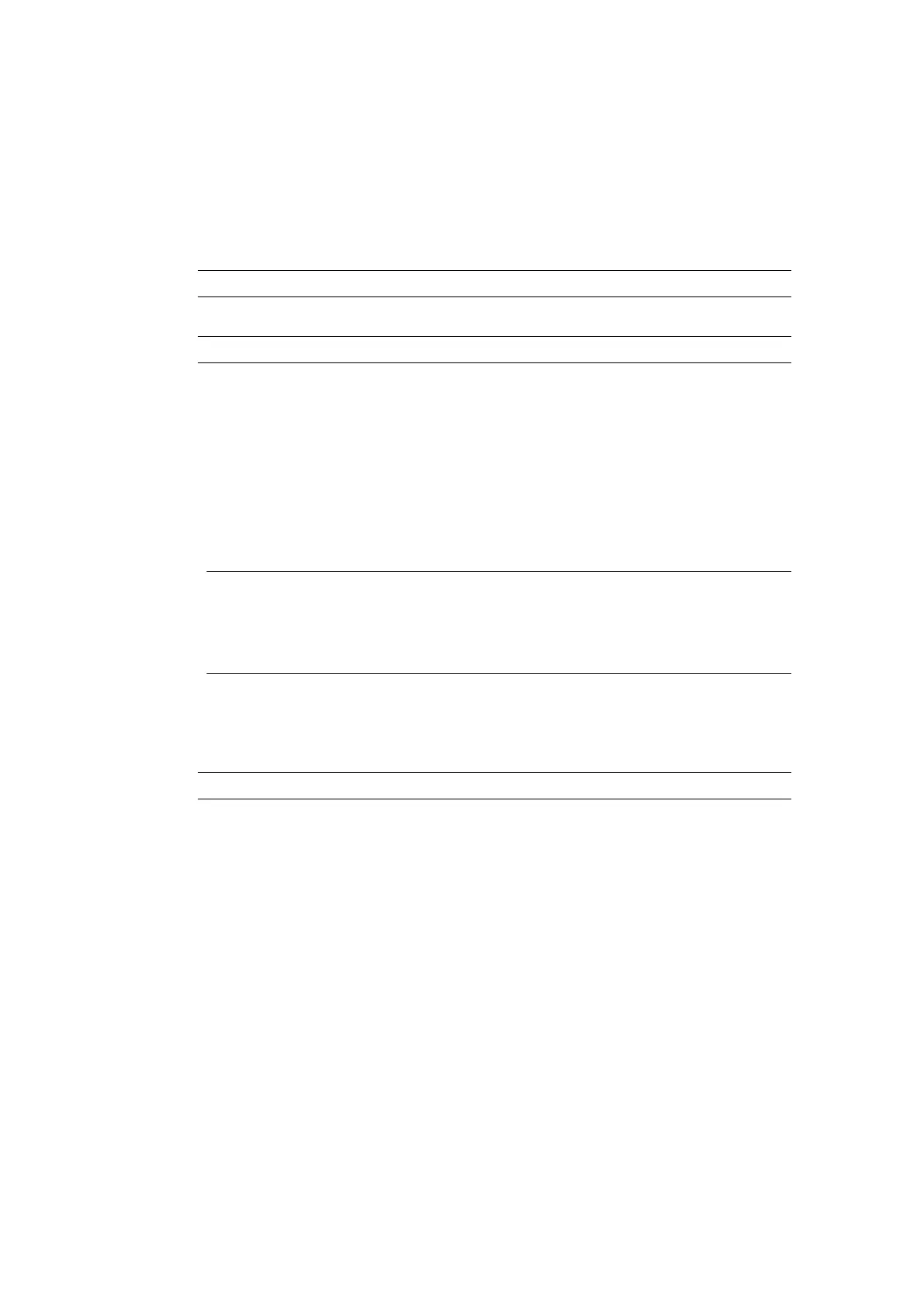9. Do not remove the USB memory device, until the restore is complete.
End of procedure.
Upgrade
To upgrade the printer's software:
1.
Connect an empty USB memory device to a PC.
Note
FAT32
2.
Copy the .zip upgrade file to the root directory of the USB memory device.
Note
Do not unzip/extract the .zip file.
3.
Ensure the print groups are not printing. If the print groups are printing, select Stop > All
print groups > Stop.
4.
Insert a USB memory device into one of the controller's USB sockets.
5.
Select Home > Setup > Backup & restore > Upgrade.
6. Select the Select upgrade file text entry box.
7.
Open the USB folder.
8. Open the sda1 or sdb1 folder.
1.Notes "sda1" and "sdb1" are the top level partitions of USB memory devices that
are connected to the controller.
2. "sda1" is the first USB memory device that was connected. "sdb1" is the
second USB memory device that was connected.
9. Select the upgrade .zip file.
10. Select Upgrade.
11. Do not remove the USB memory device, until the upgrade is complete.
Note The controller will automatically reboot, at the end of the upgrade process.
End of procedure.
MAINTENANCE & TROUBLESHOOTING
191 EPT053091 - Issue 5 - 07 May 2021
