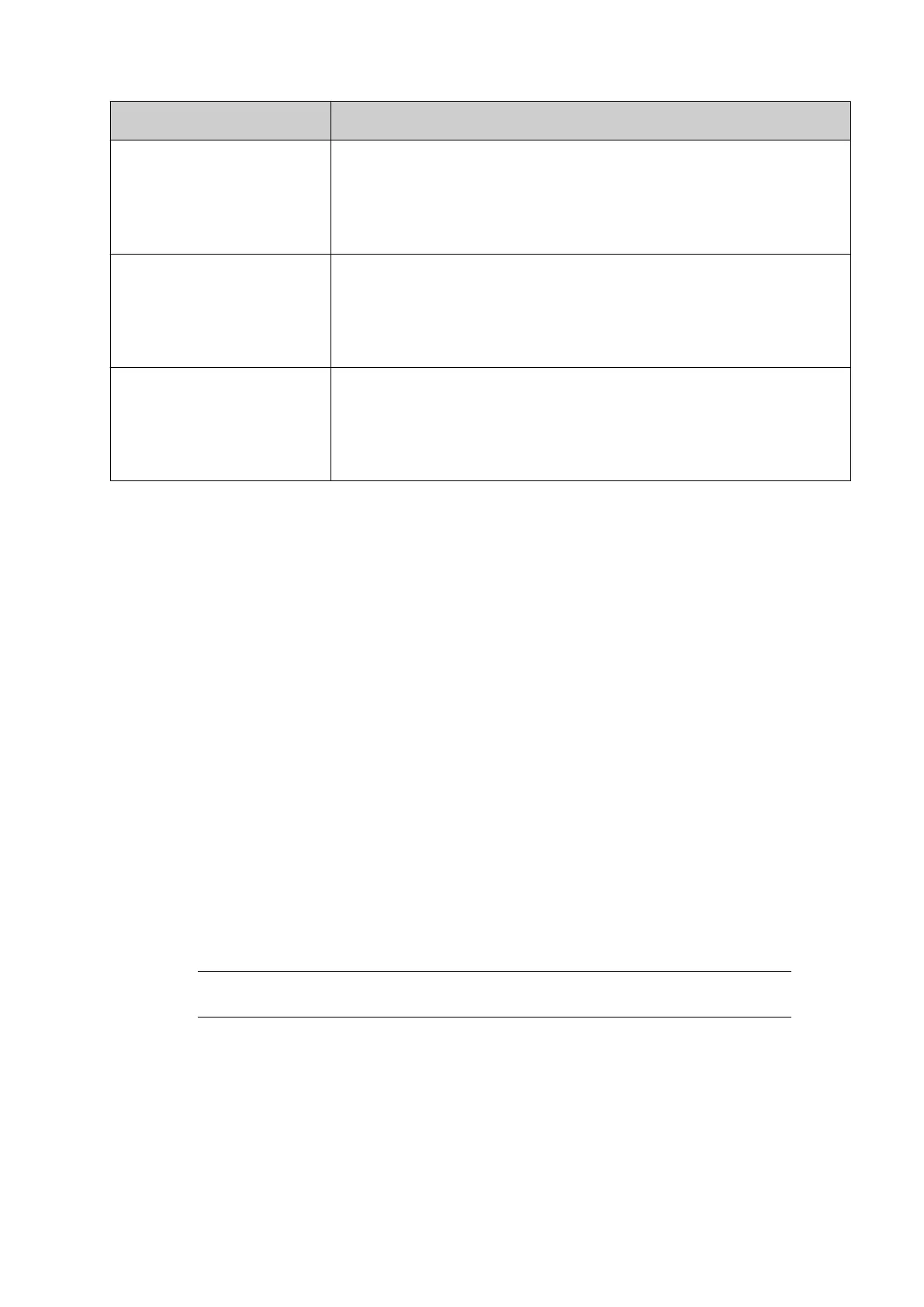Print Head Oset Recommended Values
Print head oset 1-2 (mm): Set the horizontal oset between the first and second print head.
This setting may need to be adjusted from the recommended
value to set the best print quality.
Recommended value: 28.6
Print head oset 1-3 (mm): Set the horizontal oset between the first and third print head. This
setting may need to be adjusted from the recommended value to
set the best print quality.
Recommended value: 57.2
Print head oset 1-4 (mm): Set the horizontal oset between the first and fourth print head.
This setting may need to be adjusted from the recommended
value to set the best print quality.
Recommended value: 85.8
10.
Select Save.
11.
The Print height (mm) setting displays the maximum label print height.
12. The Print delay (mm) setting defines the distance the product will move past the product
detect sensor before the label is printed. This setting is an additional delay to the print
trigger delay, see Print Trigger Setup on page 79.
13. Select Save.
End of procedure.
Ink Type Restriction Setup
An ink type restriction list can be setup. Print heads will only print when an allowed ink cartridge
type is installed. If a restricted ink cartridge type is installed, the print head will not print and an
alert will be displayed.
This feature can prevent errors when changing ink cartridges, especially if the print heads are
using dierent ink colours.
By default, all Gx-Seriesink types are allowed.
To setup ink type restriction:
1.
Select Home > Setup > Ink settings > Ink restriction.
2.
Install an ink cartridge into the print head, see Ink Cartridge Installation on page 70.
Note
installing an ink cartridge into the print head will add the ink name to the
controller's ink name list.
3.
Select a Print head tab, to choose which print head to setup.
4.
Tick the Enable ink restriction tick box.
5.
Tick the Allow tick box for the ink types that are allowed.
INSTALLATION
69 EPT053091 - Issue 5 - 07 May 2021
