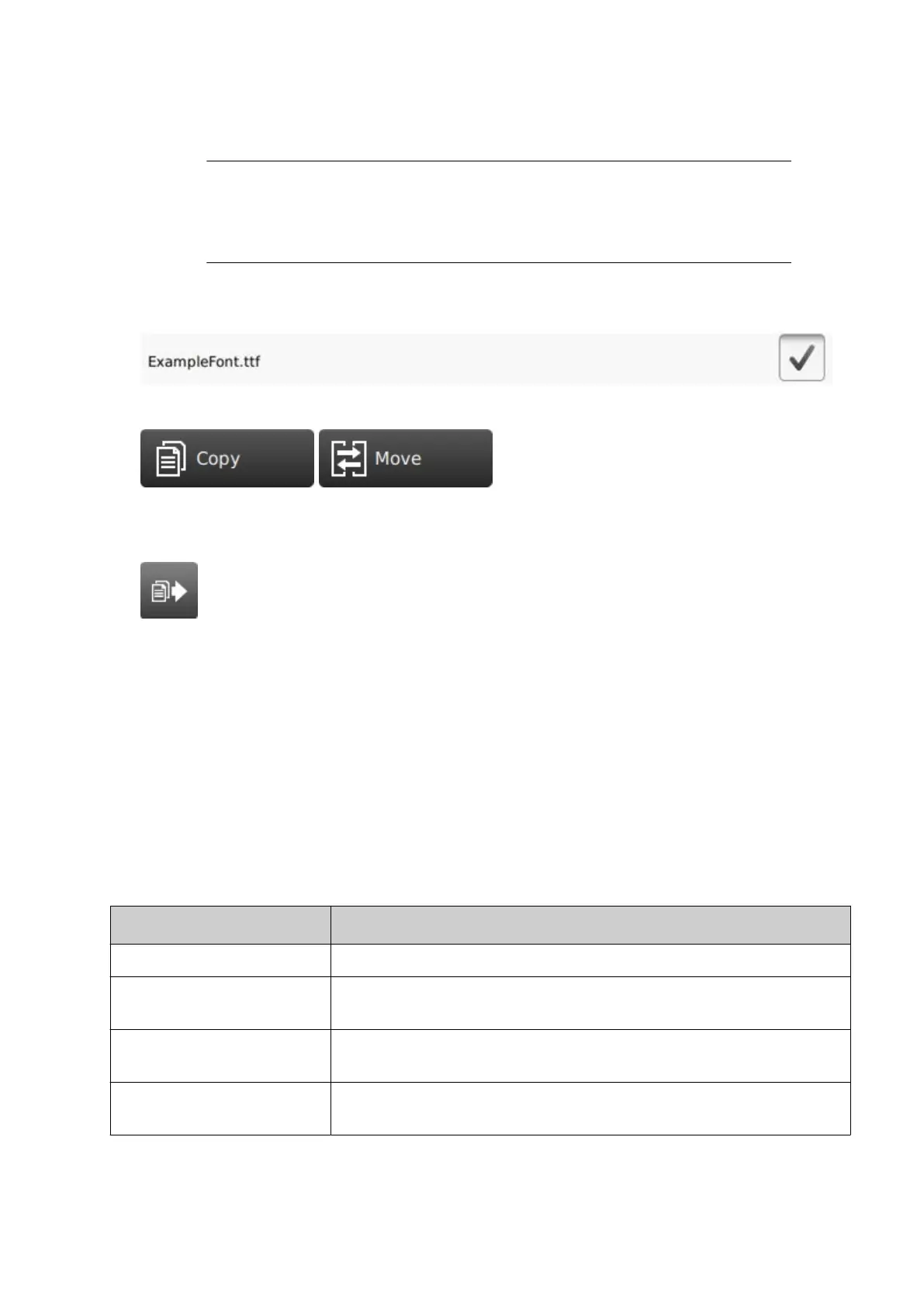4. Open the USB folder.
5. Open the sda1 or sdb1 folder.
1.Notes
"sda1" and "sdb1" are the top level partitions of USB memory devices that
are connected to the controller.
2.
"sda1" is the first USB memory device that was connected. "sdb1" is the
second USB memory device that was connected.
6.
Open the folder that contains the font file.
7. Select the tick box next to the font to be imported.
8.
Select the Copy or Move icon.
9.
On the right side of the screen, navigate to and open the controller's Font folder.
10. Select the Move/Paste icon.
11. Remove the USB memory device from the controller.
End of procedure.
PRINTER DIAGNOSTICS
Statistics
To view controller and print group statistics:
1. Select Home > Setup > Diagnostics > Statistics.
2. The statistics described in the table below can now be viewed.
Statistic Details
Load average Displays the current demand on the controller's CPU.
Total printer time Displays the total time the printer has been powered on over it's
lifetime (hours, minutes and seconds).
Printer time since power on Displays how much time has elapsed, since the printer was last
powered on (hours, minutes and seconds).
Printer free disk space (%) Displays the percentage of free memory available on the
controller's hard drive.
OPERATION
EPT053091 - Issue 5 - 07 May 2021 172
