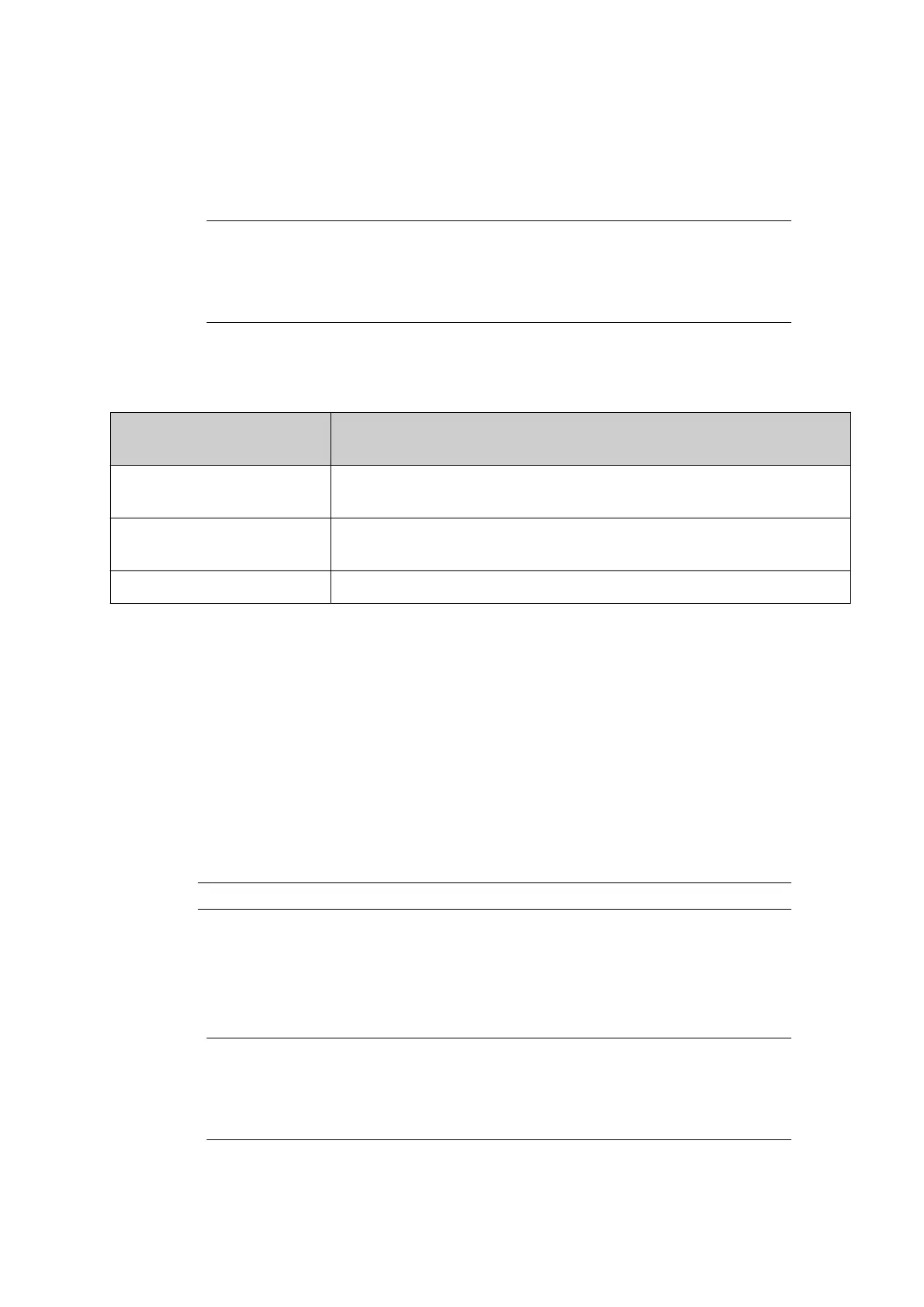3. Select Home > Setup > Backup & restore > Backup.
4. Select the Select folder for backup dialogue box.
5.
Open the USB folder.
6. Open the sda1 or sdb1 folder.
1.Notes
"sda1" and "sdb1" are the top level partitions of USB memory devices that
are connected to the controller.
2.
"sda1" is the first USB memory device that was connected. "sdb1" is the
second USB memory device that was connected.
7. Press Select to save the backup to the top level of the USB. Or open a folder where the
backup will be saved and press Select.
8.
Select the backup type:
Backup Type Details
Label Save a backup of all label files and the fonts directory from the
controller.
Service Save a backup of all the settings and configuration files that are
used to setup the controller.
Both Save a backup of the label and service files combined.
9.
Select Backup.
10. Do not remove the USB memory device, until the backup is complete.
End of procedure.
Restore
To restore the label, service or full backup:
1. Ensure the print groups are not printing. If the print groups are printing, select Stop > All
print groups > Stop.
2. Insert a USB memory device containing the label backup file into one of the controller's
USB sockets.
Note
FAT32
3.
Select Home > Setup > Backup & restore > Restore.
4.
Select the Select backup file dialogue box.
5.
Open the USB folder.
6.
Open the sda1 or sdb1 folder.
1.Notes
"sda1" and "sdb1" are the top level partitions of USB memory devices that
are connected to the controller.
2.
"sda1" is the first USB memory device that was connected. "sdb1" is the
second USB memory device that was connected.
7.
Navigate to and select the backup file.
8.
Select Restore.
MAINTENANCE & TROUBLESHOOTING
EPT053091 - Issue 5 - 07 May 2021 190
