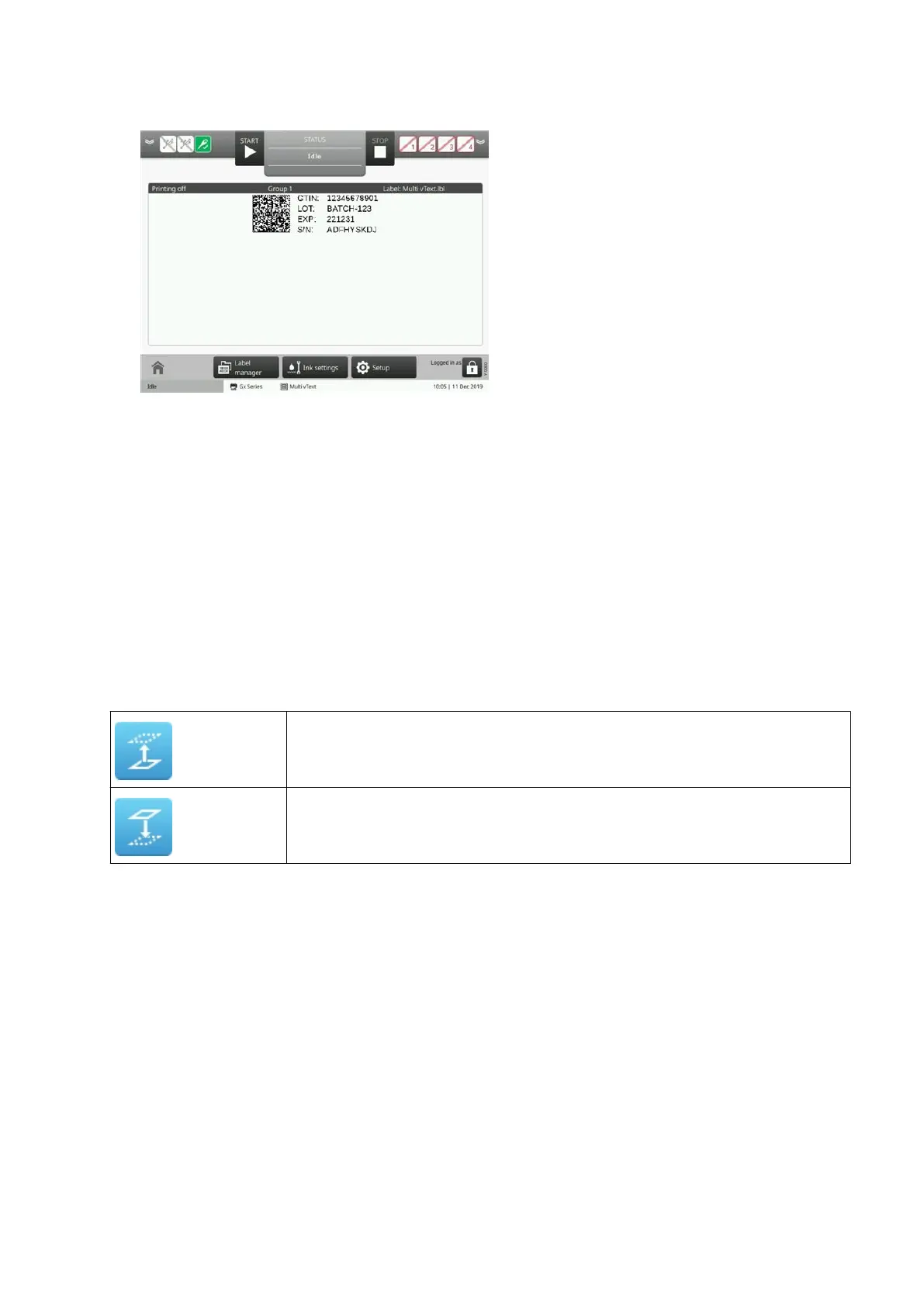7. The variable data will now appear in the label.
End of procedure.
Manage Label Elements
Change Element Layering
Label elements can be layered on top/underneath each other.
To layer an element on top of, or below another element:
1. In the label creator's side menu, select the Element tab.
2. Select the Manage menu.
3. In the list of elements, use the tick boxes on the right to select the element.
4. Use the layering icons:
Move the element up one layer.
Move the element down one layer.
5. Select Set as default to use the layering settings for all new labels. For example, always
layer text elements on top of graphic elements.
End of procedure.
Lock/unlock Label Elements
Label elements can be locked to stop them from being accidentally edited or moved within the
label design.
To lock a label element:
1.
In the label creator's side menu, select the Element tab.
2.
Select the Manage menu.
3.
In the list of elements, use the icons to lock or unlock the element:
OPERATION
EPT053091 - Issue 5 - 07 May 2021 156
