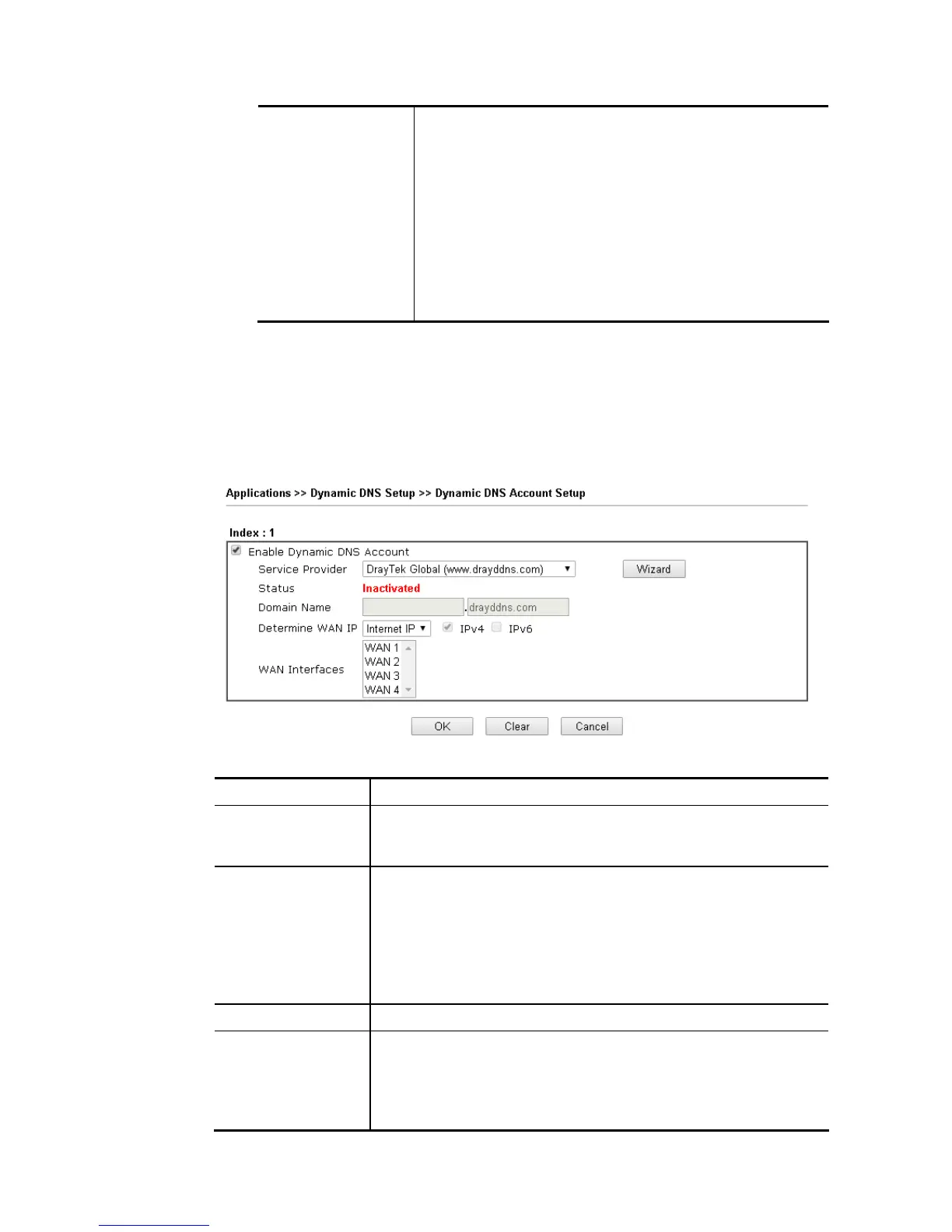Determine Real
WAN IP
If a Vigor router is installed behind any NAT router, you can
enable such function to locate the real WAN IP.
When the WAN IP used by Vigor router is private IP, this
function can detect the public IP used by the NAT router and
use the detected IP address for DDNS update.
There are two methods offered for you to choose:
WAN IP - If it is selected and the WAN IP of Vigor router
is private, DDNS update will take place right away.
Internet IP – If it is selected and the WAN IP of Vigor
router is private, it will be converted to public IP
before DDNS update takes place.
5. Click OK button to activate the settings. You will see your setting has been saved.
D
D
r
r
a
a
y
y
D
D
D
D
N
N
S
S
S
S
e
e
t
t
t
t
i
i
n
n
g
g
s
s
DrayDDNS, a new DDNS service developed by DrayTek, can record multiple WAN IP (IPv4) on
single domain name. It is convenient for users to use and easily to set up. Each Vigor Router is
available to register one domain name.
Choose DrayTek Global as the service provider, the web page will be displayed as follows:
Available settings are explained as follows:
Item Description
Enable Dynamic DNS
Account
Check this box to enable the current account. If you did check the
box, you will see a check mark appeared on the Active column of
the previous web page in step 2).
Service Provider Choose DrayTek Global as the service provider.
Wizard – This button is available when DrayTek Global is selected as
Service Provider. To activate the DrayTek’s DDNS service, click it to
enable license issued by DrayTek through Wizards>>Service
Activation Wizard.
Refer to secion A-1 How to use DrayDDNS? for detailed
information.
Status Display if the license is actvtaed or not.
Determine WAN IP If a Vigor router is installed behind any NAT router, you can enable
such function to locate the real WAN IP.
When the WAN IP used by Vigor router is private IP, this function
can detect the public IP used by the NAT router and use the
detected IP address for DDNS update.