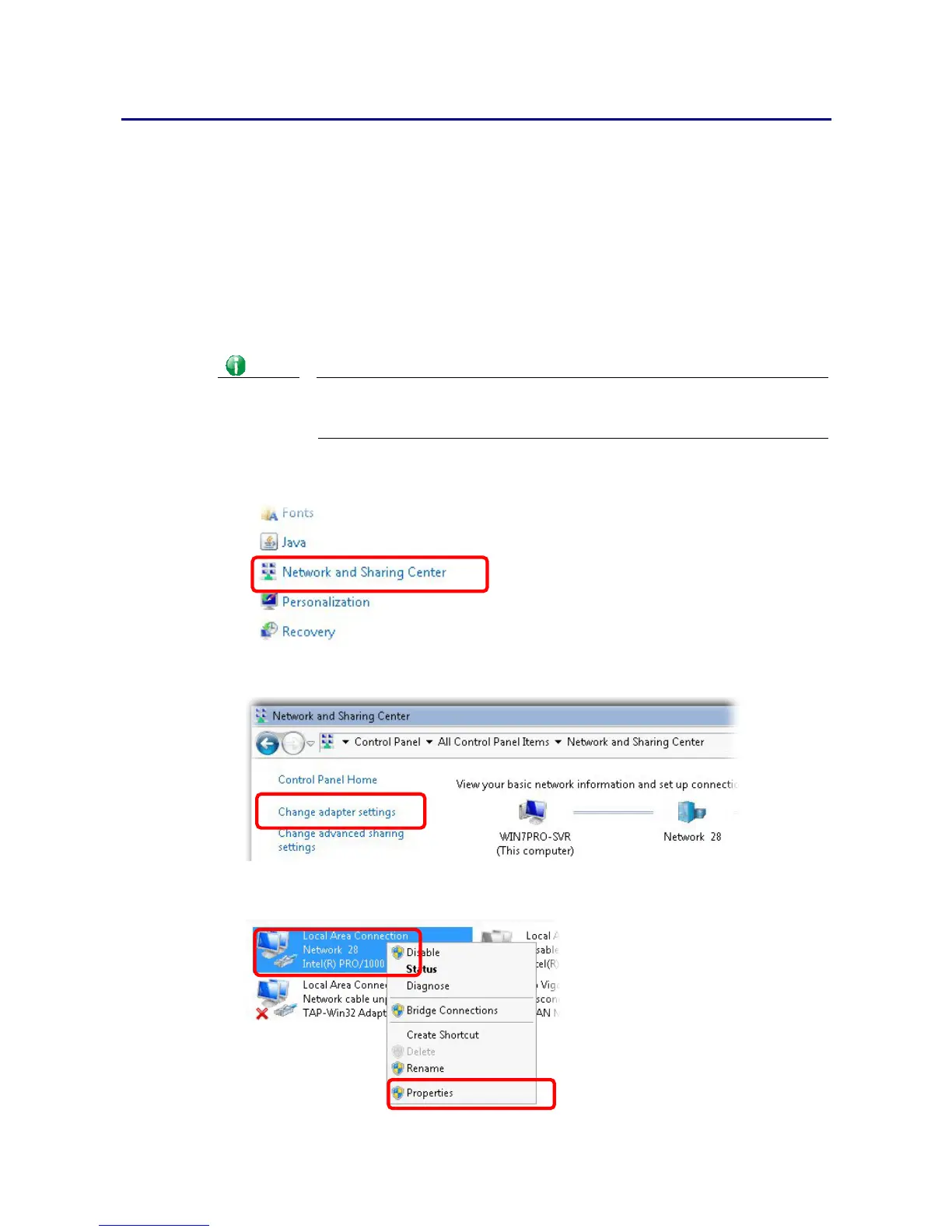I
I
X
X
-
-
3
3
C
C
h
h
e
e
c
c
k
k
i
i
n
n
g
g
I
I
f
f
t
t
h
h
e
e
N
N
e
e
t
t
w
w
o
o
r
r
k
k
C
C
o
o
n
n
n
n
e
e
c
c
t
t
i
i
o
o
n
n
S
S
e
e
t
t
t
t
i
i
n
n
g
g
s
s
o
o
n
n
Y
Y
o
o
u
u
r
r
C
C
o
o
m
m
p
p
u
u
t
t
e
e
r
r
I
I
s
s
O
O
K
K
o
o
r
r
N
N
o
o
t
t
Sometimes the link failure occurs due to the wrong network connection settings. After trying
the above section, if the link is stilled failed, please do the steps listed below to make sure
the network connection settings is OK.
F
F
o
o
r
r
W
W
i
i
n
n
d
d
o
o
w
w
s
s
Info
The example is based on Windows 7. As to the examples for other operation
systems, please refer to the similar steps or find support notes in
www.DrayTek.com.
1. Open All Programs>>Getting Started>>Control Panel. Click Network and Sharing
Center.
2. In the following window, click Change adapter settings.
3. Icons of network connection will be shown on the window. Right-click on Local Area
Connection and click on Properties.
